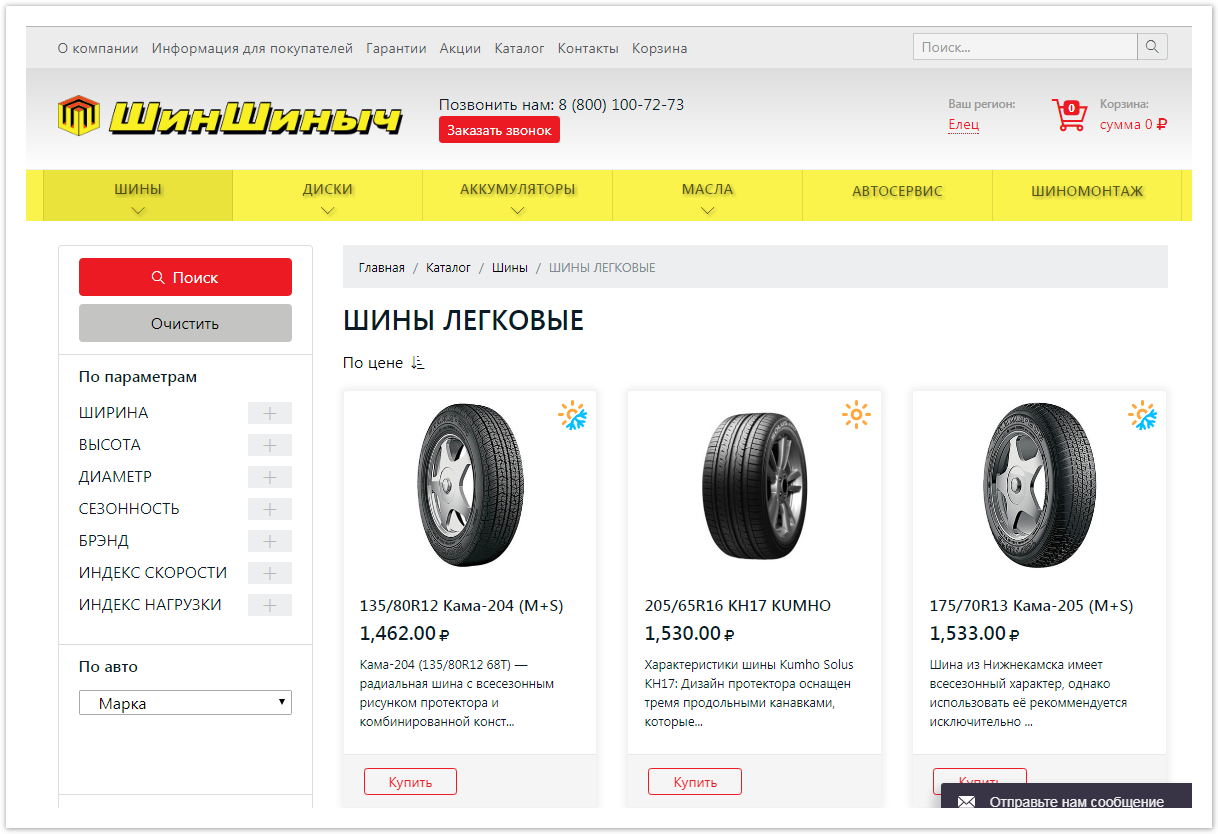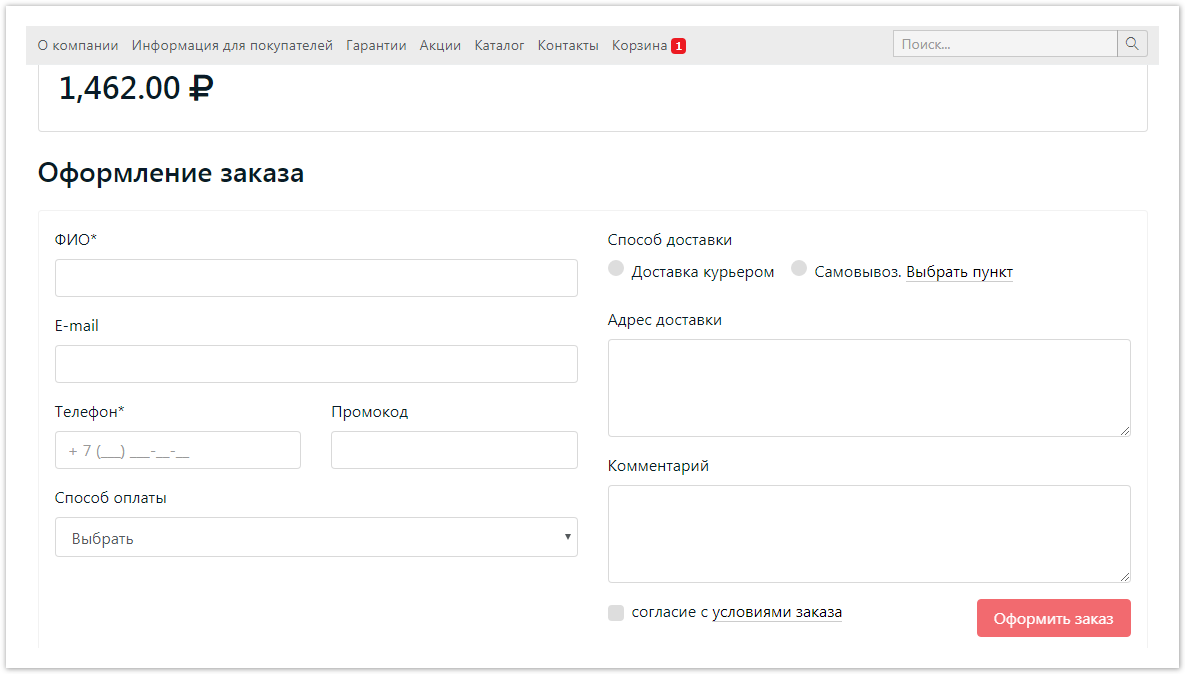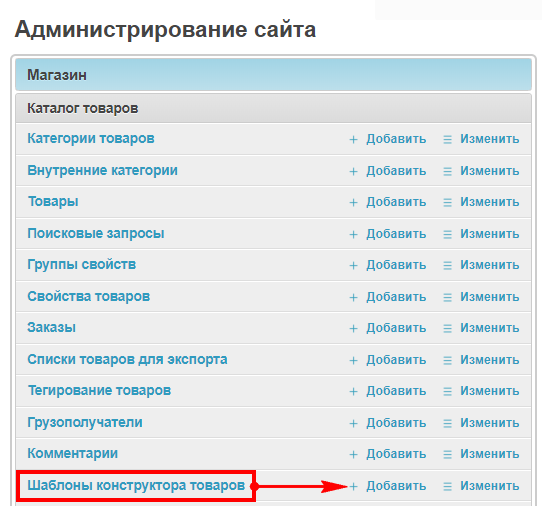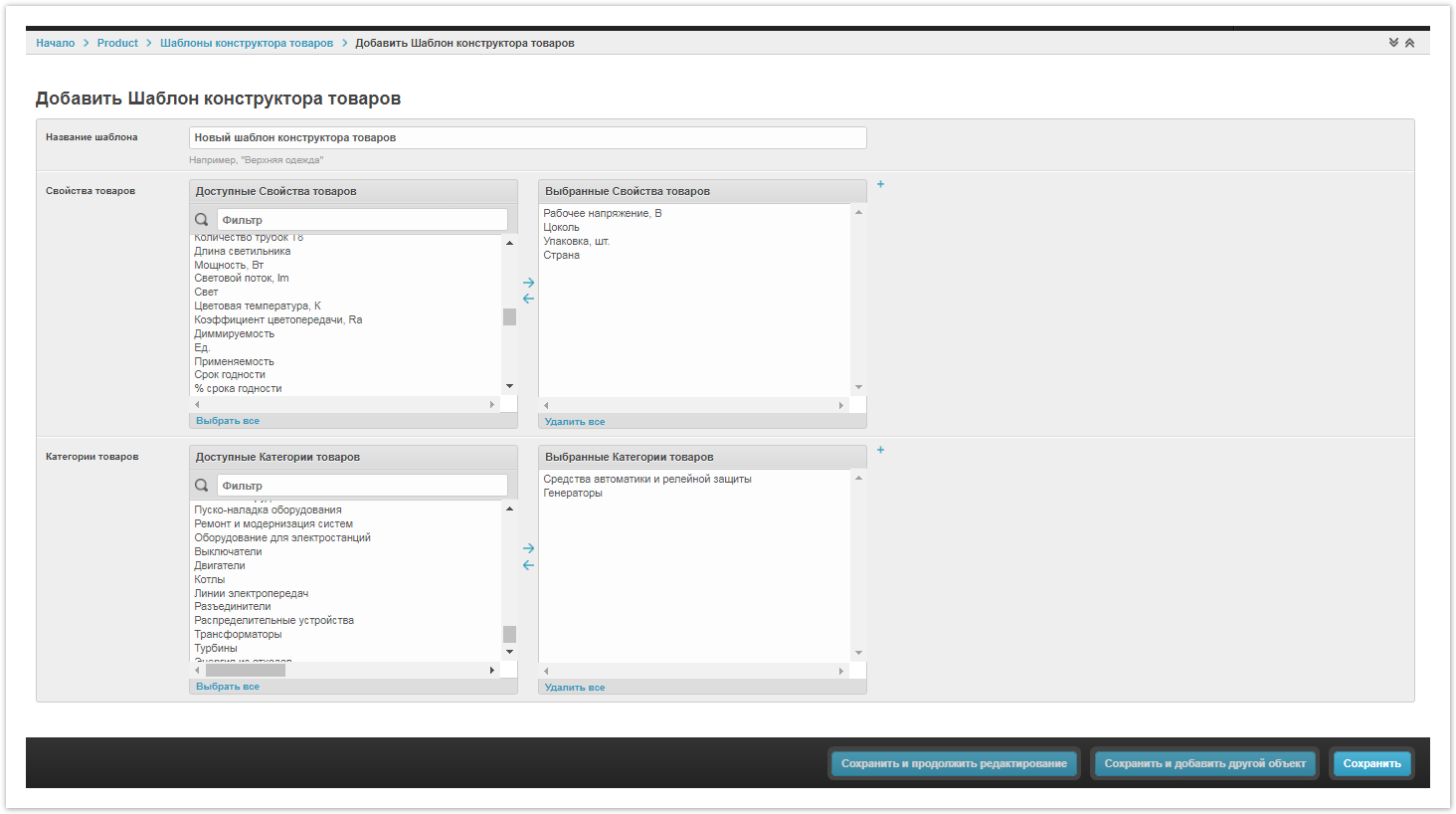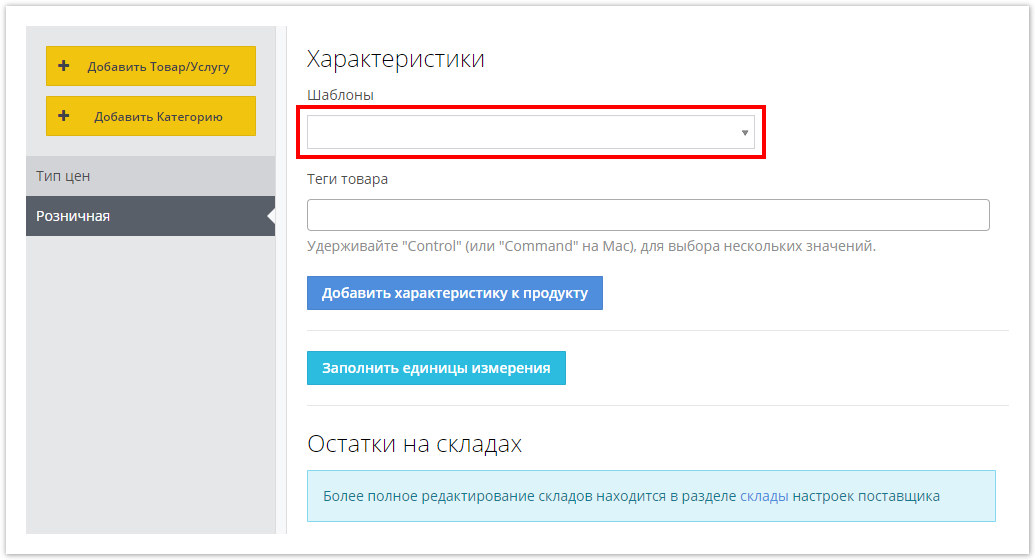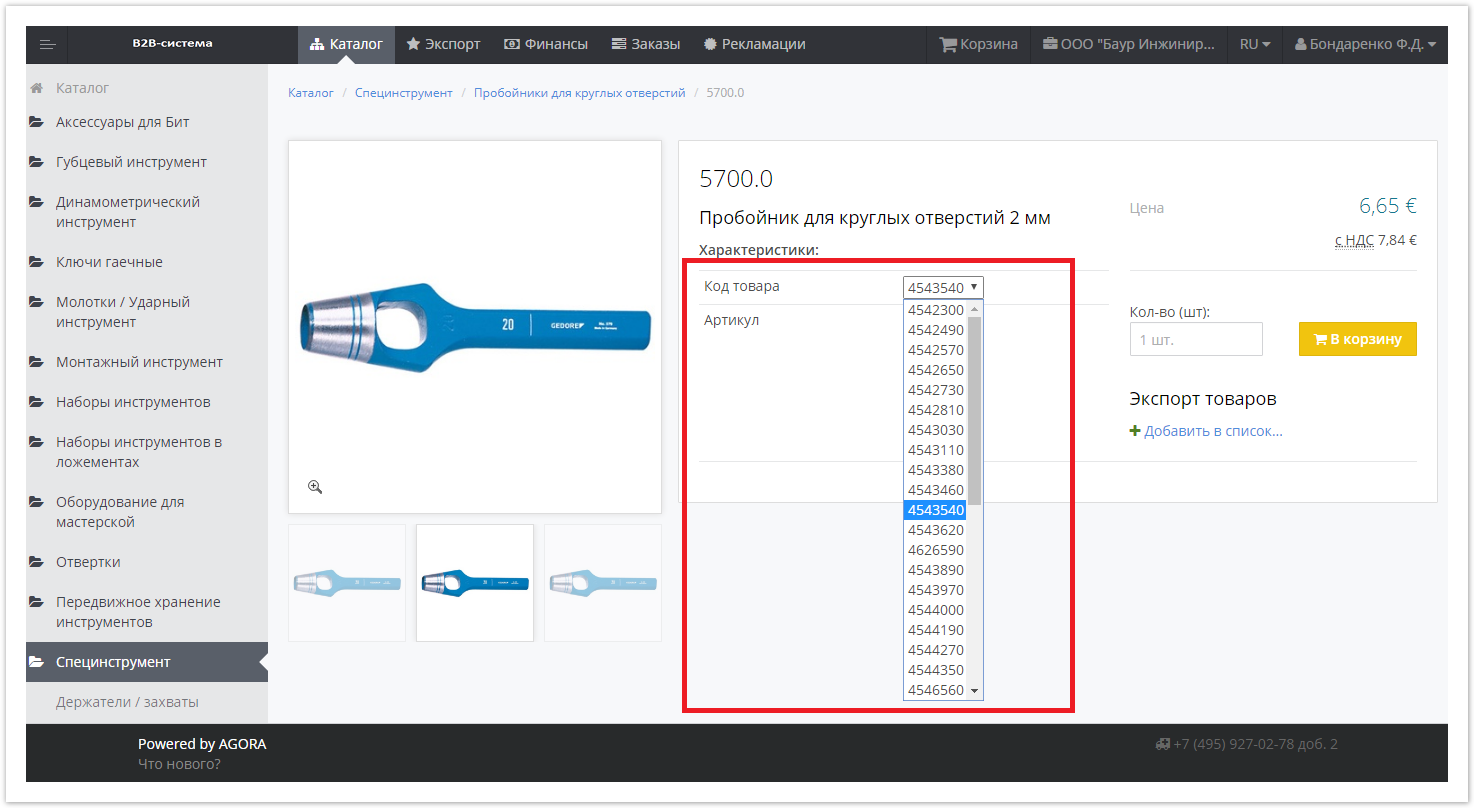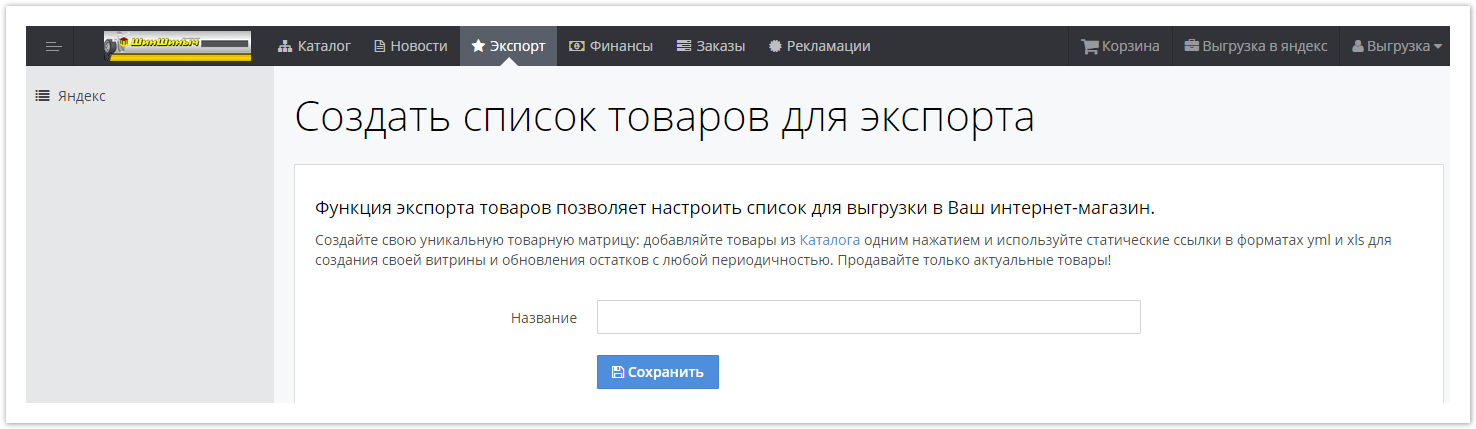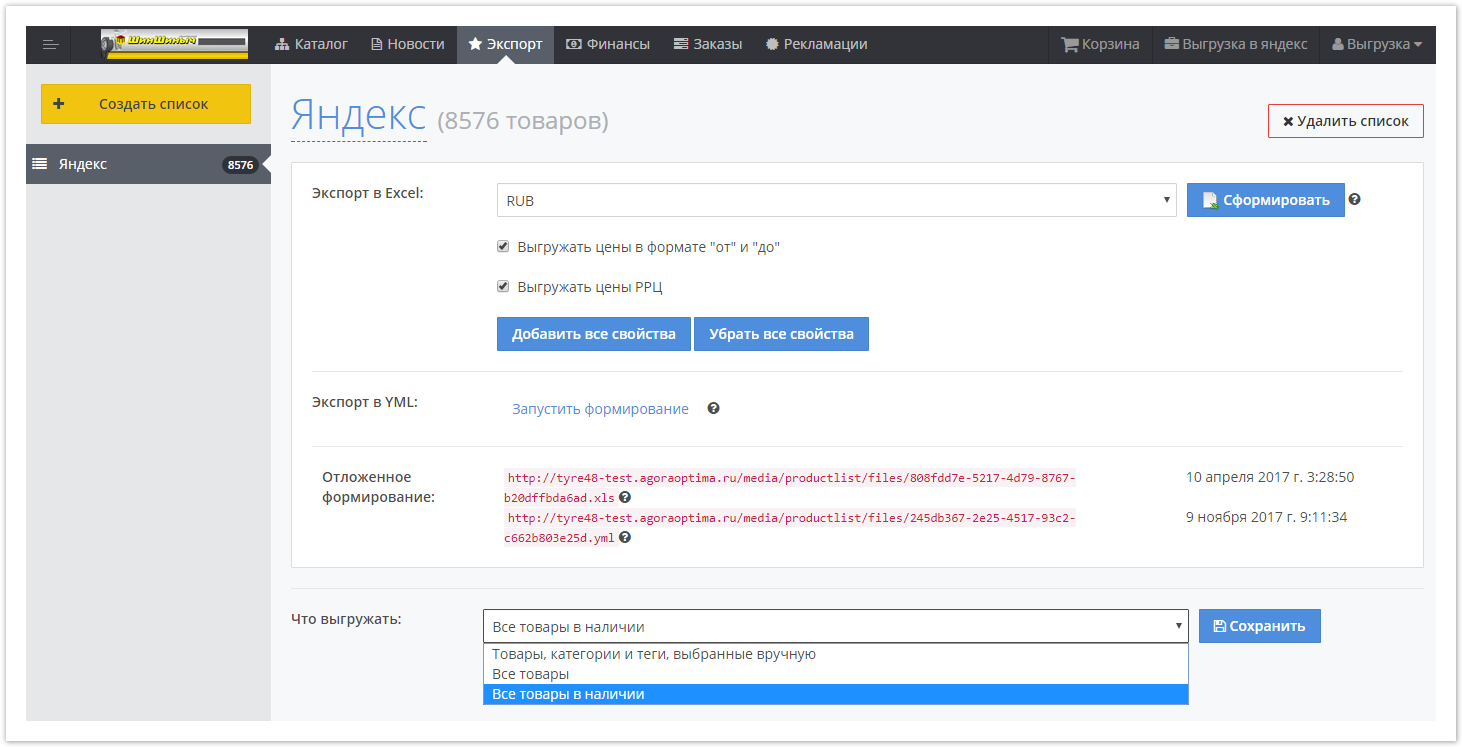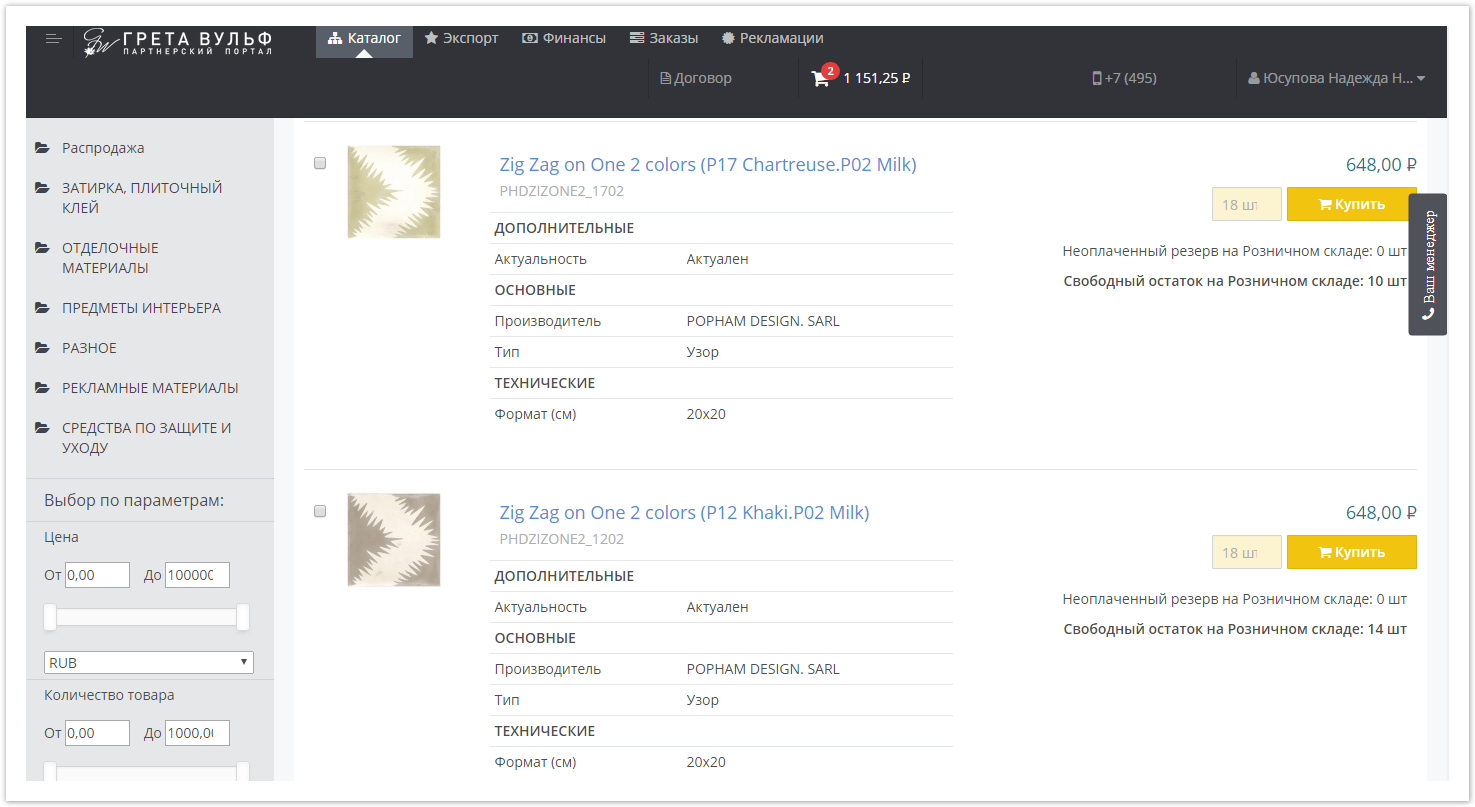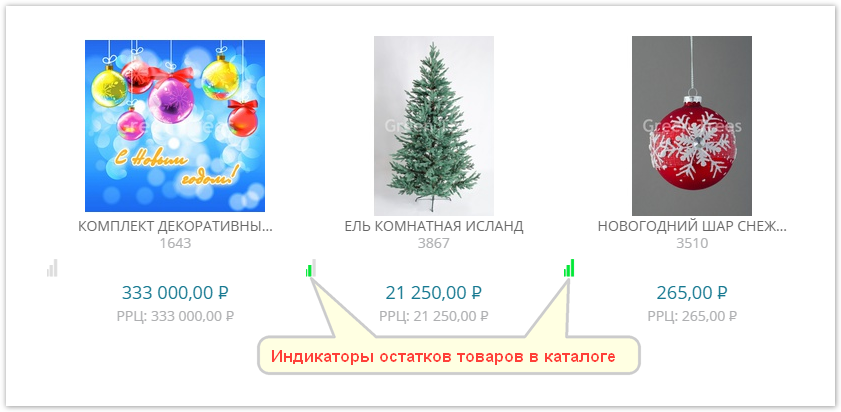| Sv translation | |||||
|---|---|---|---|---|---|
| |||||
Карточка товараВ карточке отображается основная информация о товаре и его изображения. При этом поддерживается возможность оформления заказа и заключения сделки по аналогии с интернет-магазином. Возможно оформление заказа в интернет-магазине без регистрации. Шаблоны конструктора товаровПоддерживается создание шаблонов со списком свойств для более качественного описания товаров в определенной товарной категории. Затем, при добавлении товаров вручную, будет отображаться список необходимых свойств для данной категории товаров. Для использования конструктора товаров: 1. Создание шаблона конструктора товаровДобавьте шаблон конструктора товаров в административной части портала. 2. Настройка шаблонаНастройте новый шаблон путем выбора доступных свойств товаров и категорий из общего списка. 3. Добавление товара/услуги с использованием шаблонаПри добавлении товара/услуги выберите созданный и настроенный шаблон, опишите добавляемый товар на его основе. Модификации в карточке товараВсе выполненные модификации отображаются в карточке товара и доступны для просмотра, как показано на рисунке ниже. Экспорт списка товаров из кабинета заказчикаЗаказчик может сформировать любой список товаров и экспортировать его в формате XLS, CSV или в виде YML (активной обновляемой ссылки), для чего необходимо выполнить следующие действия: 1. Формирование списка товаров для экспортаПерейдите в меню "Экспорт" и создайте список товаров для экспорта. 2. Экспорт товаровВыполните экспорт товаров после выбора соответствующих опций. Отображение резервов в каталогеВ каталоге напротив каждой позиции отображается остаток на складе, а в случае включения модуля "Резервы", рядом с остатком будет отображаться количество позиций в резерве, зарезервированных данным и/или другими заказчиками. Индикация остатковИмеется возможность отображения остатков в виде индикатора (как показано на рисунке ниже). Таким образом, поставщик может визуально оценить общий объем остатков. При наведении курсора на индикатор отображается количество оставшихся единиц товара.
|
| Sv translation | ||||||||
|---|---|---|---|---|---|---|---|---|
| ||||||||
Card ProductThe card displays basic information about the product and its image. At the same time, it is possible to place an order and conclude a transaction by analogy with an online store. It is possible to place an order in the online store without registration. Product Designer TemplatesThe creation of templates with a list of properties for a better description of products in a particular product category is supported. Then, when adding products manually, a list of required properties for this product category will be displayed. To use the product designer: 1. Creating a product designer templateAdd a product designer template in the administrative part of the portal. 2. Template customizationCustomize the new template by selecting the available product and category properties from the general list. 3. Adding a product / service using a templateWhen adding a product / service, select the created and customized template, describe the added product based on it. Modifications in the product cardAll modifications made are displayed in the product card and are available for viewing, as shown in the figure below. Export the list of goods from the customer’s accountThe customer can create any list of goods and export it in XLS, CSV format or in the form of YML (active updated links), for which you need to perform the following steps: 1. Formation of a list of goods for exportGo to the "Export" menu and create a list of products for export. 2. Export of goodsExport the goods after selecting the appropriate options. Display reserves in the directoryIn the catalog, opposite each item, the balance in the warehouse is displayed, and if the “Reserves” module is turned on, next to the balance the number of positions in the reserve reserved by this and / or other customers will be displayed. Residue displayIt is possible to display residuals in the form of an indicator (as shown in the figure below). In this way, the supplier can visually assess the total amount of residuals. When you hover over the indicator, the number of units remaining is displayed. |