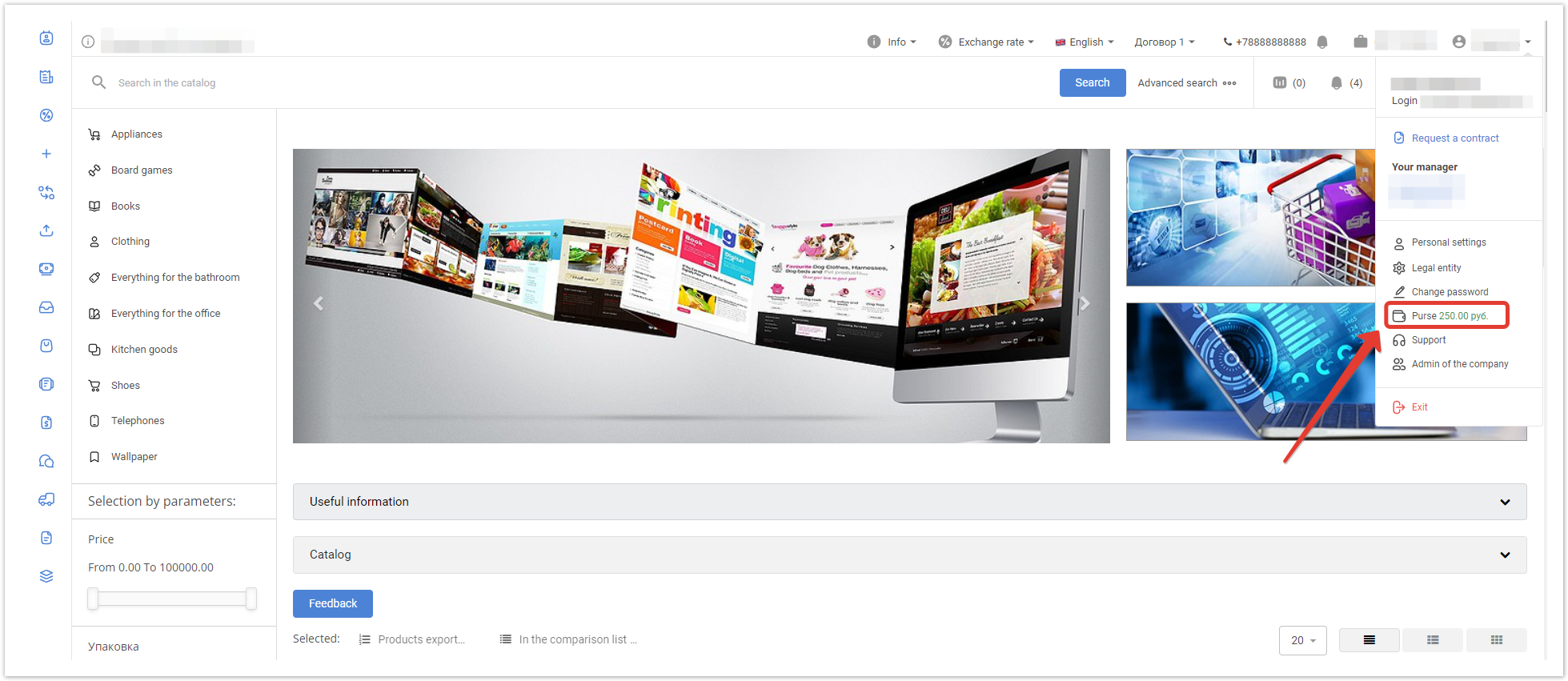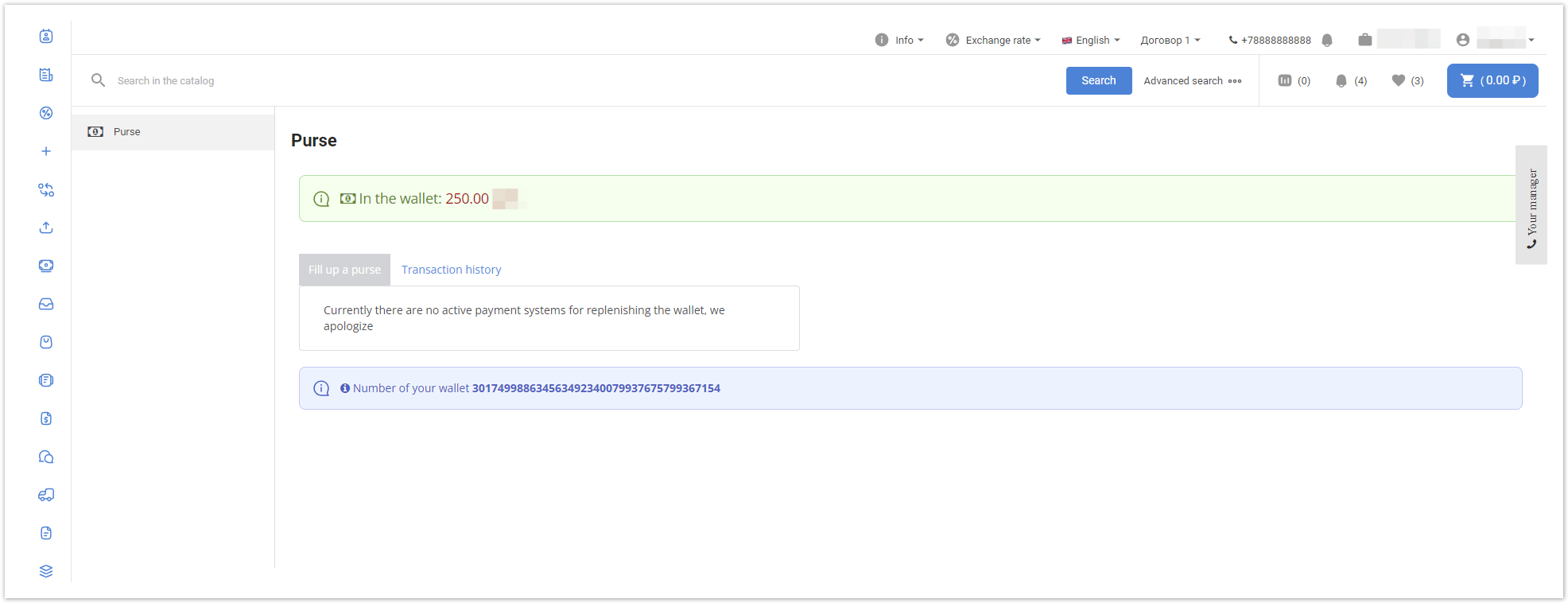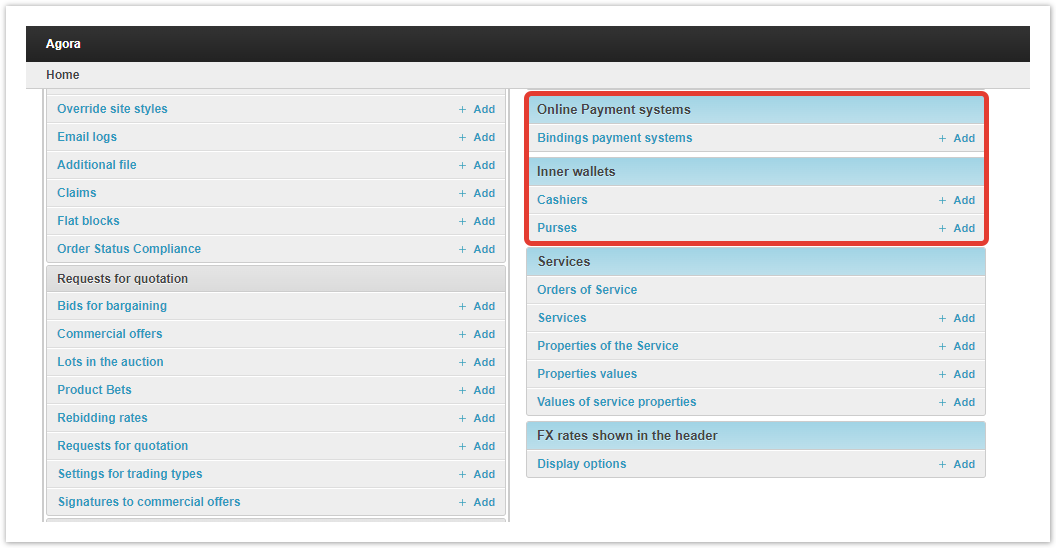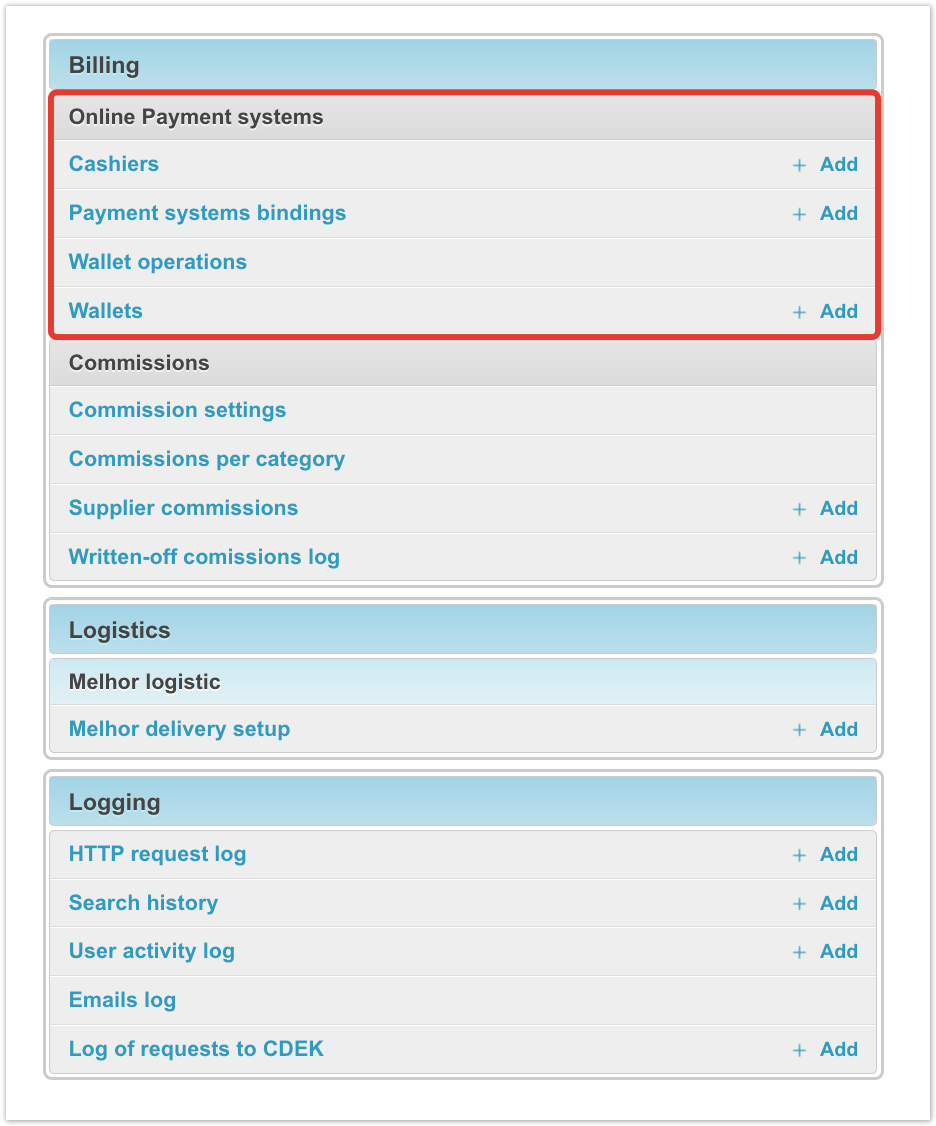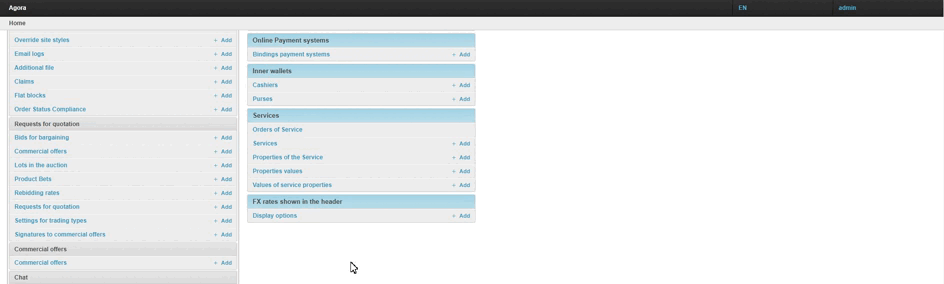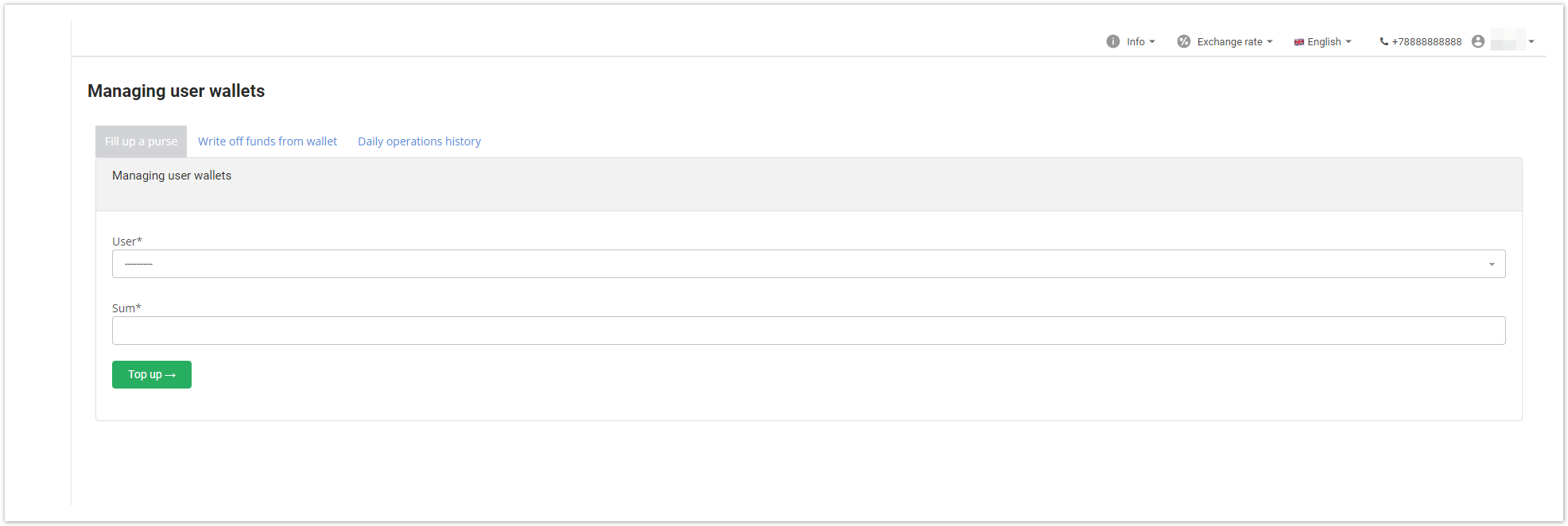...
| Sv translation | |||||||
|---|---|---|---|---|---|---|---|
| |||||||
This functionality allows you to connect payment services: Yandex.Money, QIWI, PayMaster, MyKassa, Robokassa to accept payments and transfer them into virtual currency, which can be paid by contractors (customers). The logic is as follows: the customer can replenish the account of the connected payment system with real funds, after which the cashier will credit the funds to his virtual account, with which the customer can pay for products/services.
The virtual wallet and its balance is displayed in the top menu: Upon transition to the wallet, its account will be displayed for replenishment, balance and history of previously completed operations: To replenish the wallet, tell the cashier the wallet number and the amount of payment, provide a receipt for payment of real funds.
At the implementation stage, a connection is made to the payment system (Yandex.Money, QIWI, PayMaster, MyKassa, Robokassa, etc.) using the developer’s resource to select an individual gateway for transactions. After connecting the payment system, in the project admin panel, which is available at: project_address.agora.ru/admin, an additional section will appear that is responsible for setting up payment using a virtual account: After developing an individual solution for setting up integration with the payment system, the corresponding payment system will also be added to the Connection of the Payment Systems sectionbindings section, also available in your account. In the Cashier section, the employee who replenishes the virtual wallets of users who have made real payment is indicated. As a rule, a manager is indicated who will replenish user accounts with virtual funds after receipt of real funds. To add a new cashier, go to the Cashiers section in the admin panel and click the Add cashier button: In the window that opens, select the account of the corresponding user who will act as a cashier. To save the changes, click the Save button. After choosing a cashier, he will have access to the Wallet Top-up section in the portal interface: This section allows you to:
|
...