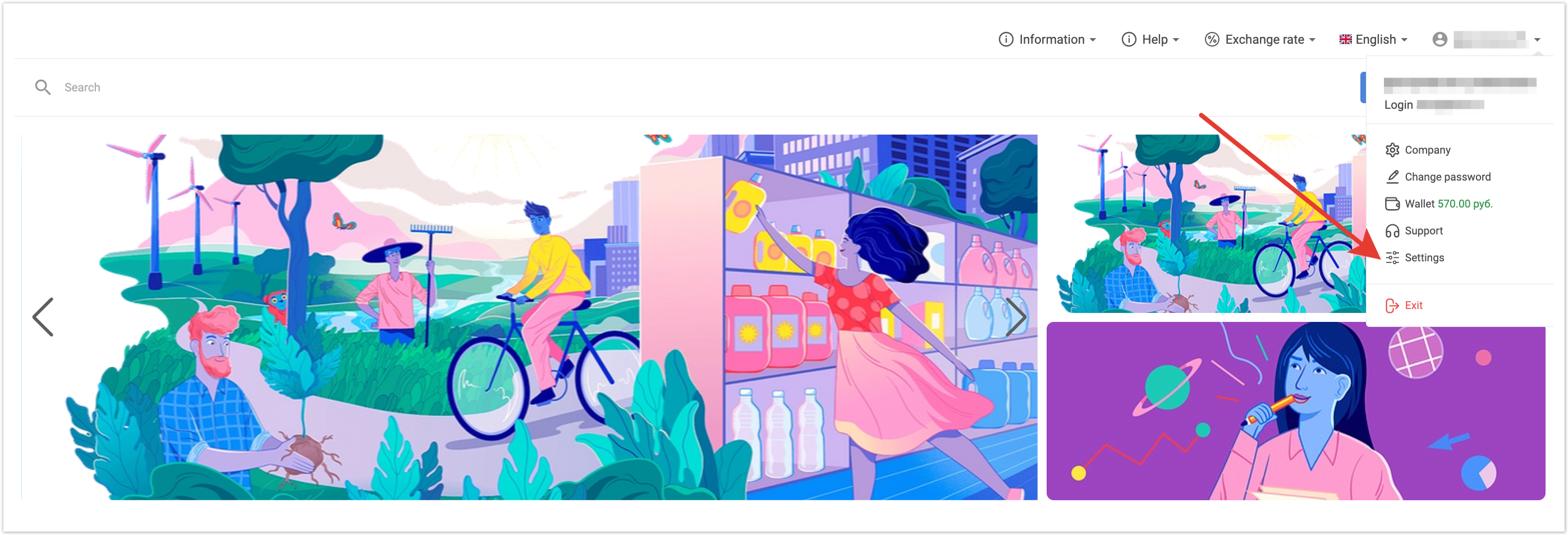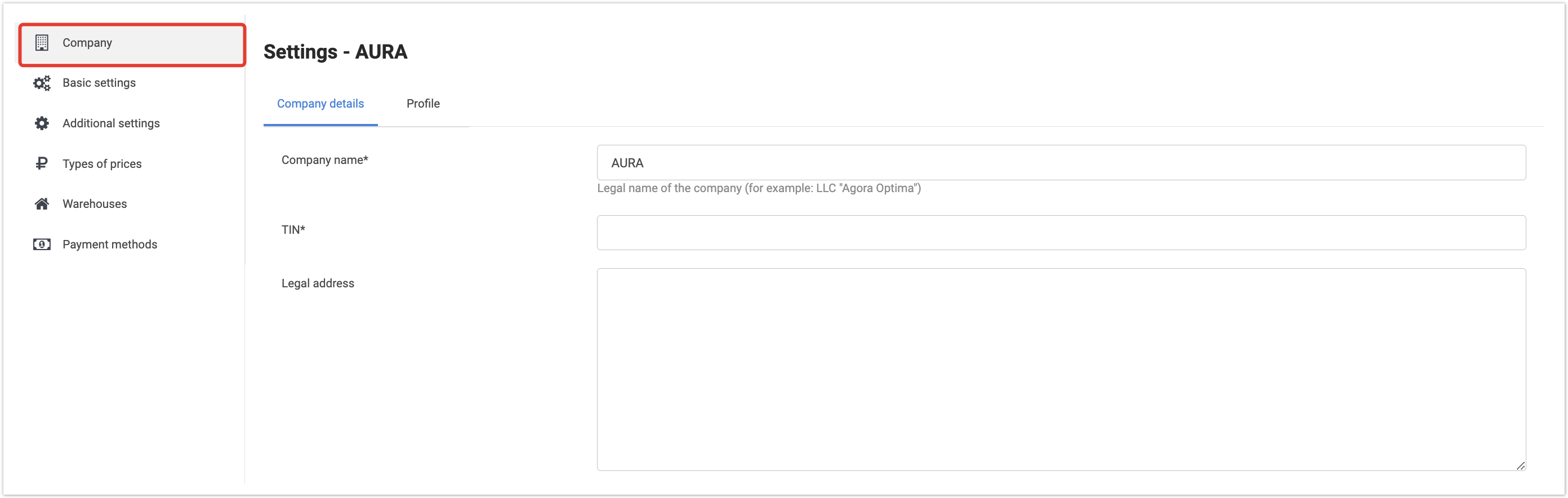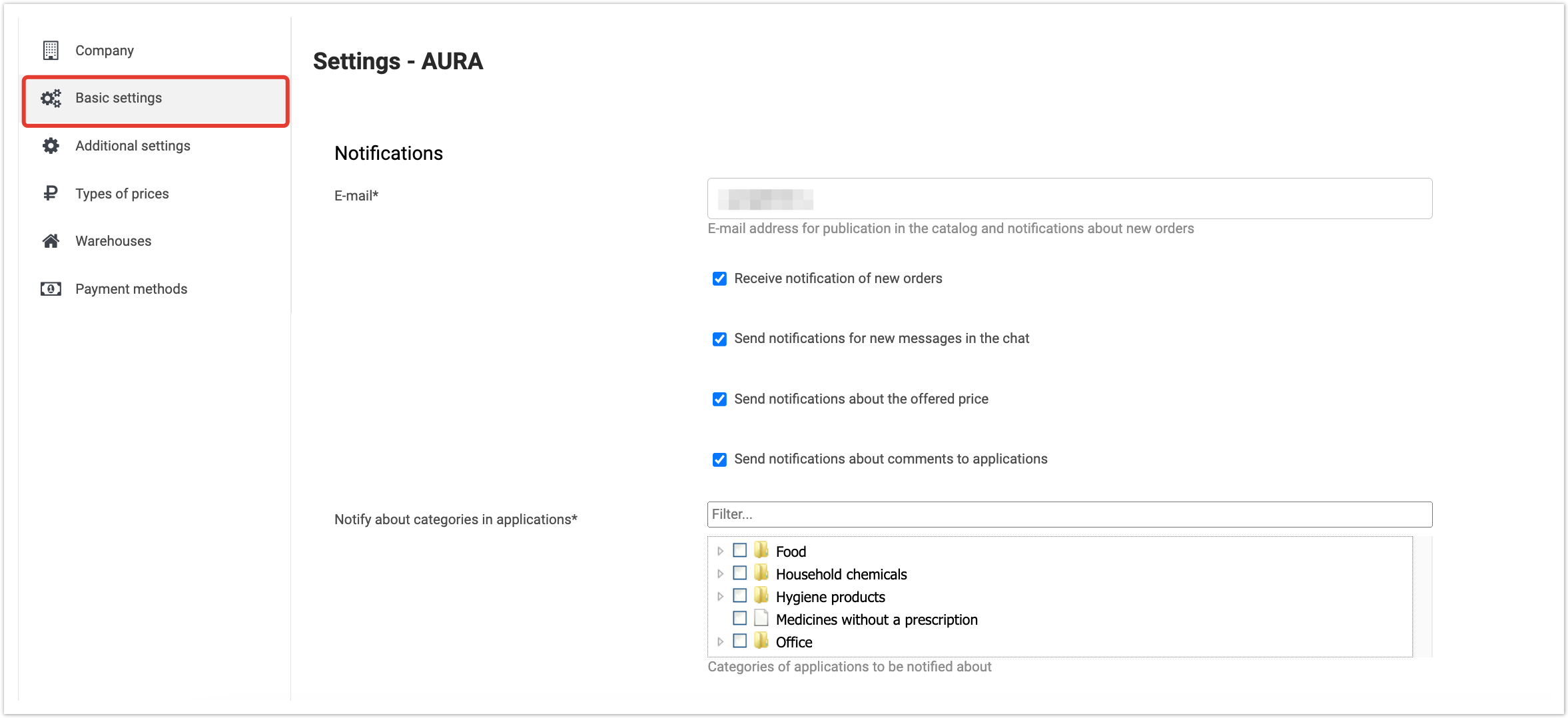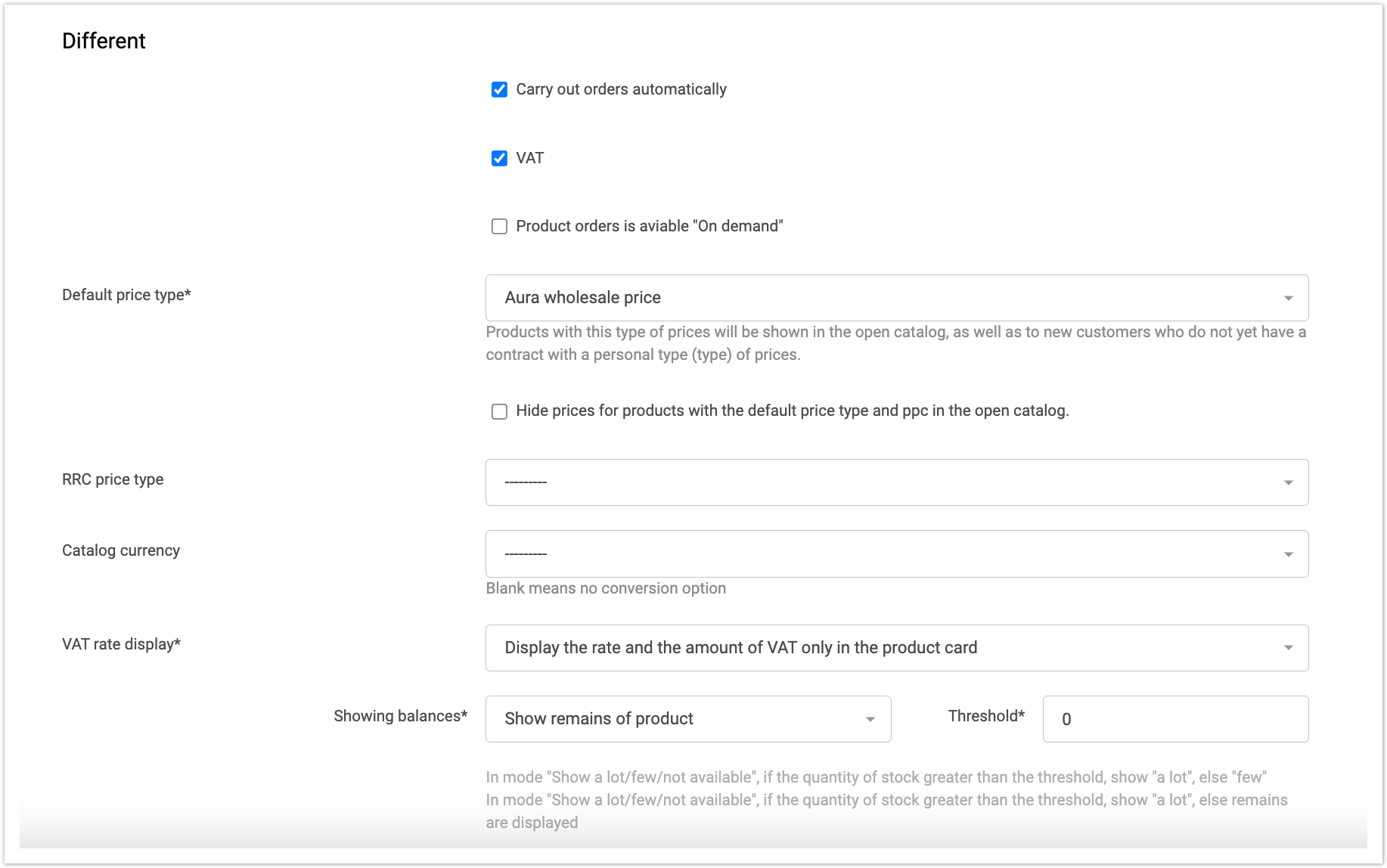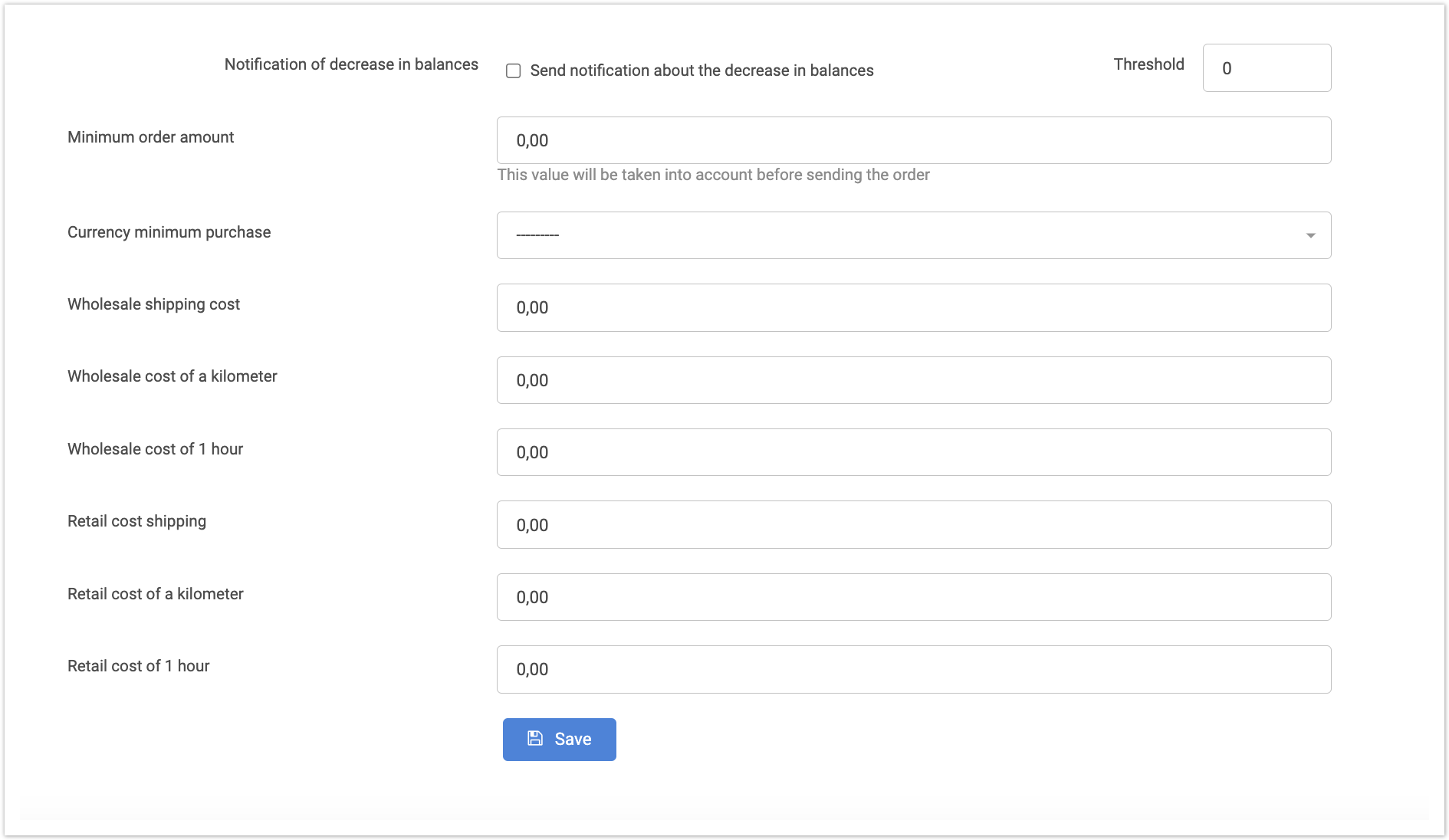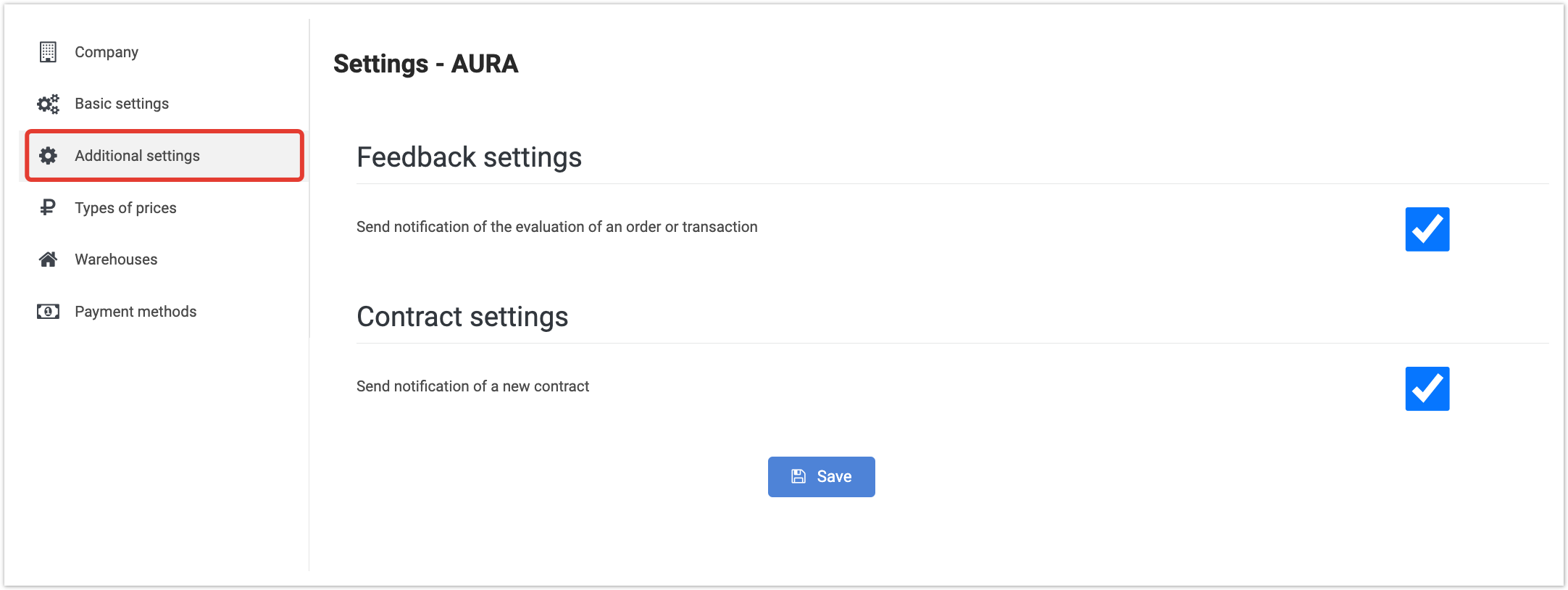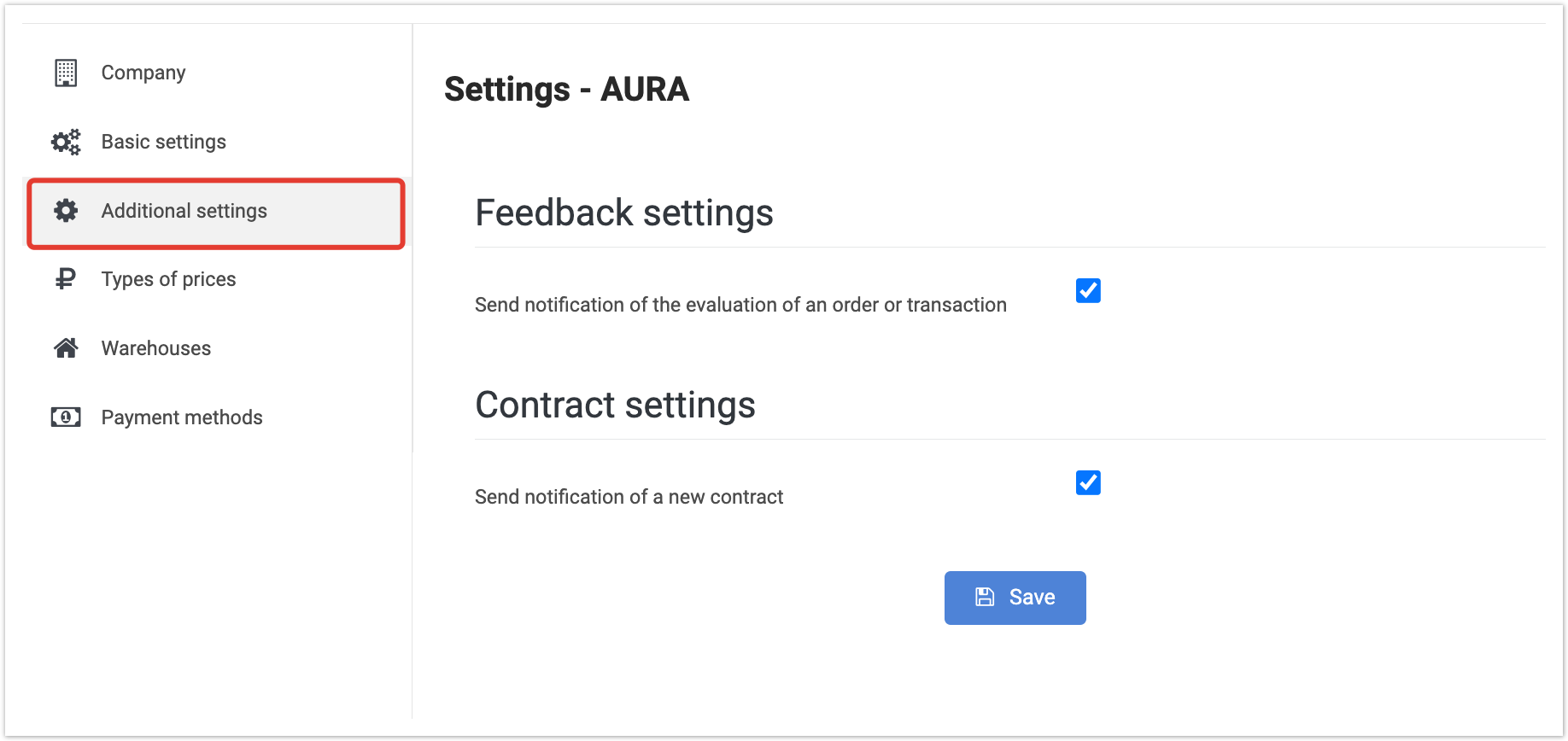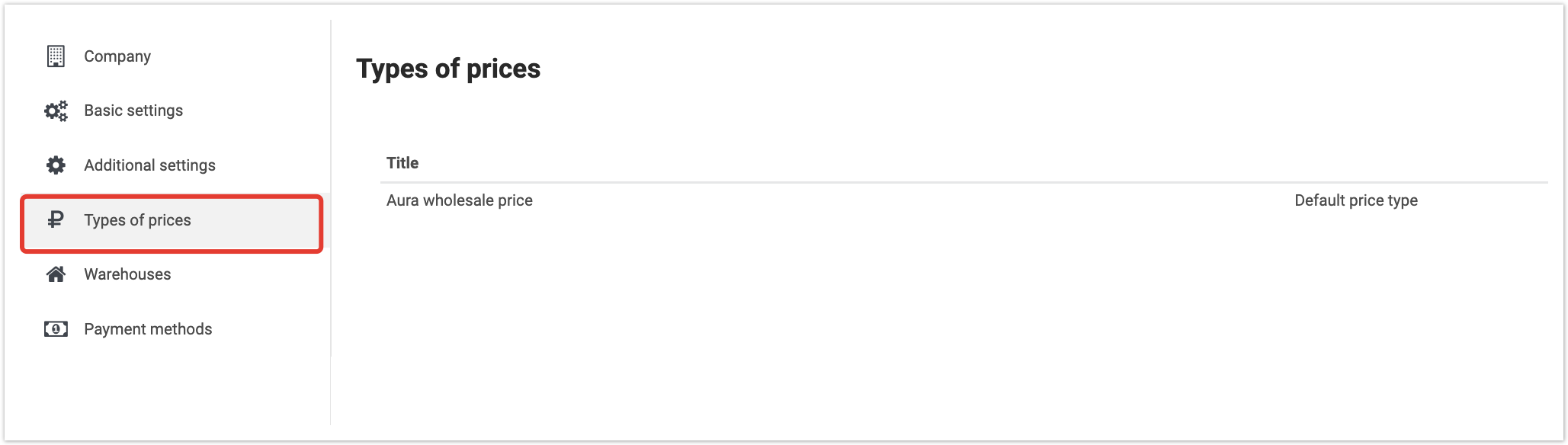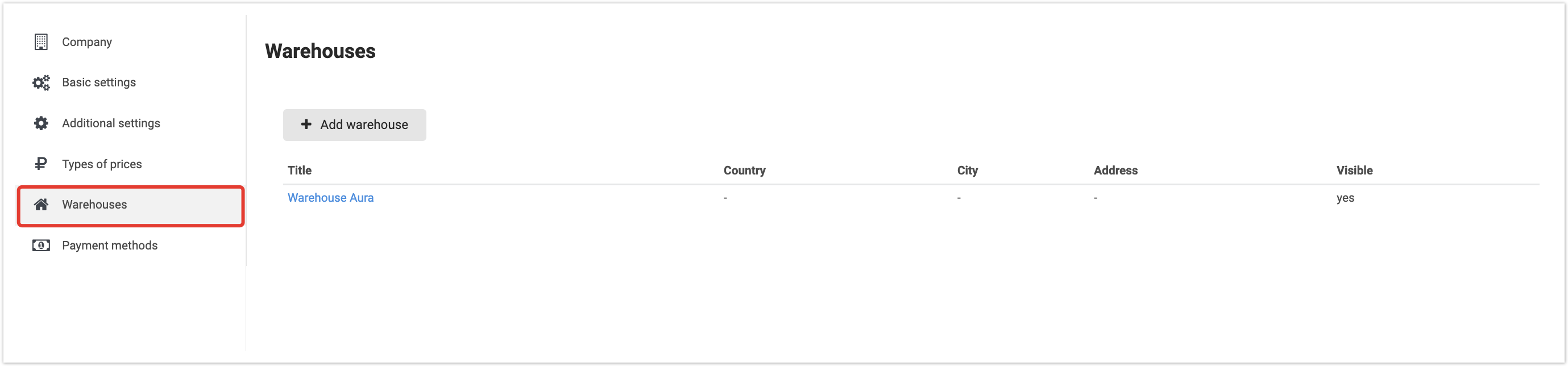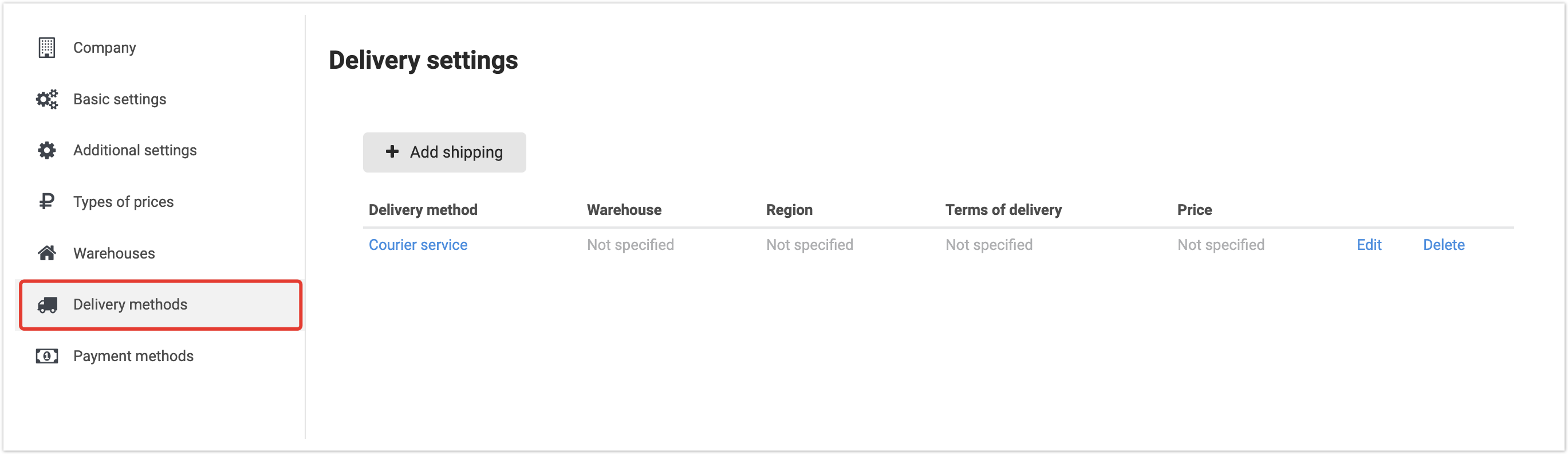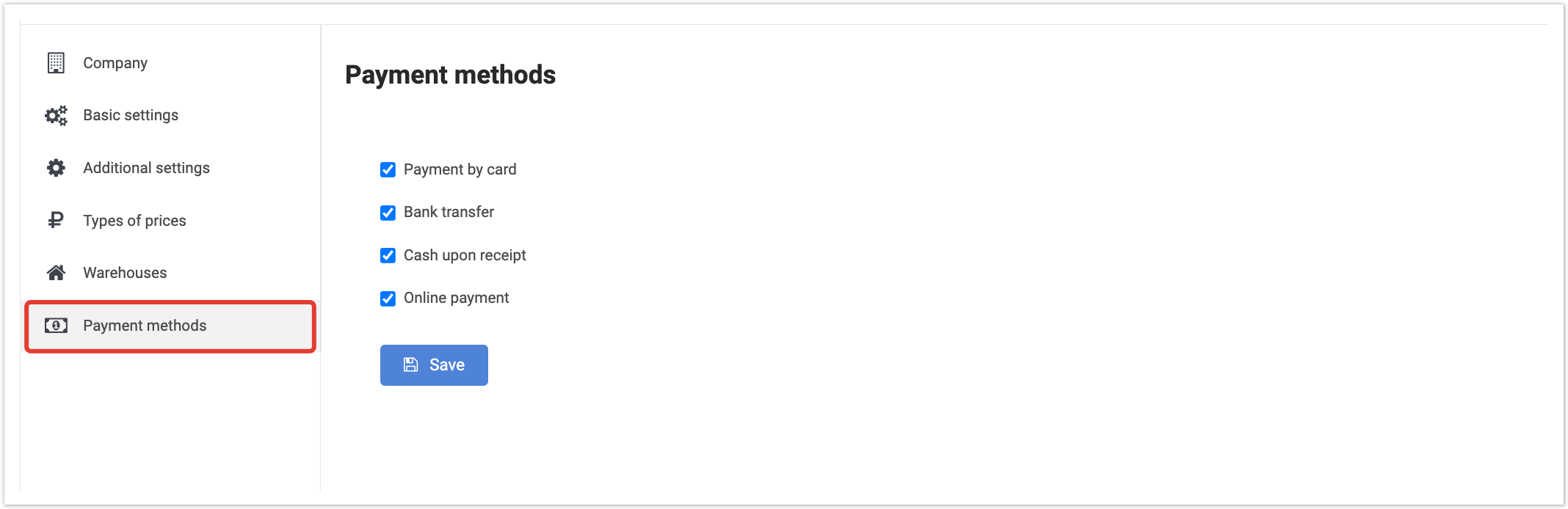| панель |
|---|
n your personal account in the Settings section, you can set an email address for various alerts, configure sending alerts about new orders, automatically process orders, display the quantity of remaining goods in the catalog, catalog currency, price types, warehouses, delivery and payment methods. This section is available for suppliers. |
To go to this section, in your personal account located at project_name.agora.ru, click on the user name in the upper right corner and select Settings. 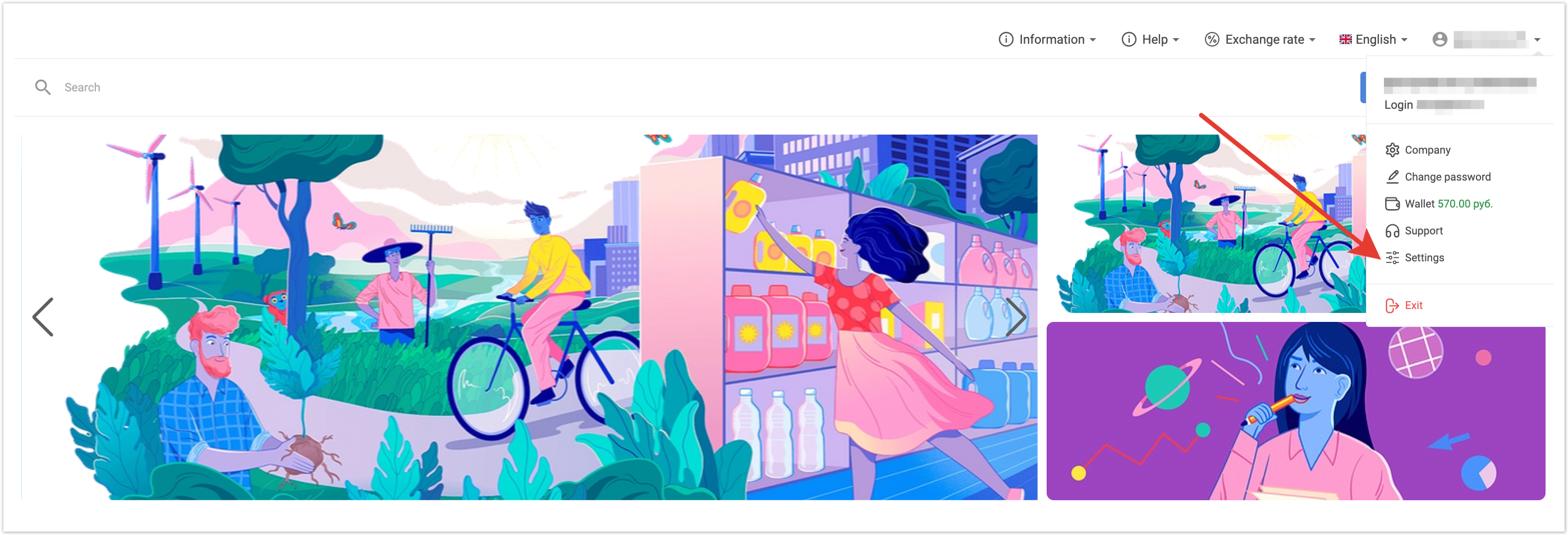
In the window that opens, tabs with settings are displayed on the left. Company tabOn this tab you can edit: - details of your company (TIN, addresses, account, etc.).
- profile data (country, city, telephone, website, categories of goods supplied/purchased, name of the integrated ERP system, company logo, data on production, goods, delivery, discounts).
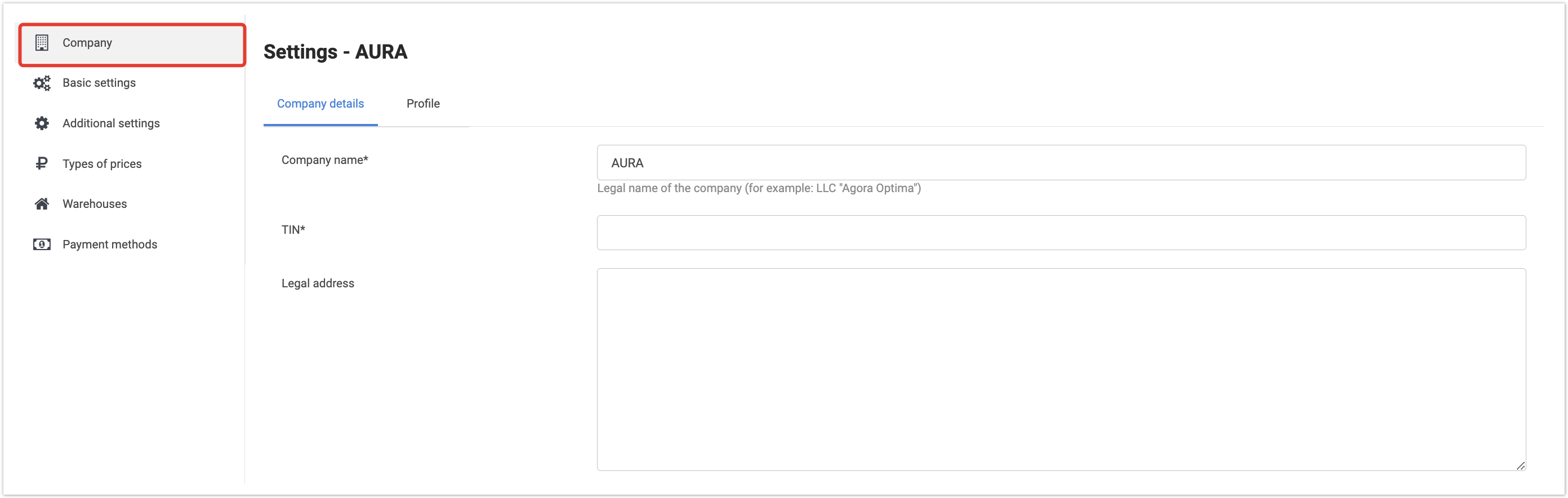
The entered data will be displayed in the buyer’s personal account in the Suppliers section. These settings can also be edited in the administrative panel in the Suppliers section (Supplier profiles field). Basic settings tabOn this tab you can edit: - E-mail - email address to which notifications about publications in the catalog and new orders should be sent.
- Receive notifications about new orders - if this checkbox is checked, you will receive notifications about new orders to the specified email address.
- Send notifications about new messages in chat - if this checkbox is checked, you will receive notifications by email about messages left on the Chats tab.
- Send notifications about comments on applications - if this checkbox is checked, you will receive notifications by email about comments left on applications.
- Notify about categories in applications - if this checkbox is checked, you will receive notifications by email about the product category for which an application is being made.
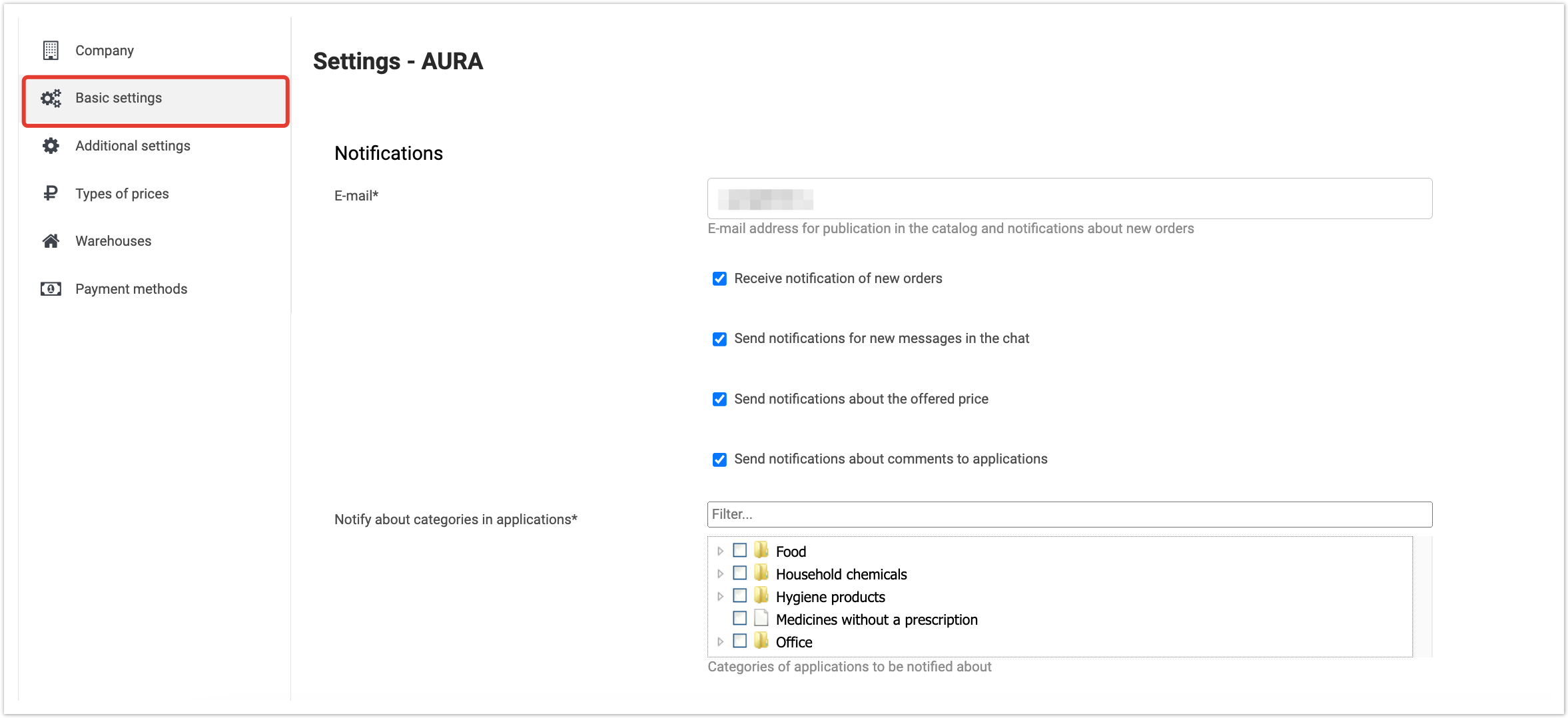
- Carry out orders automatically - if this checkbox is checked, then when integrated with the ERP system, the ordered goods will be automatically reserved in the ERP system.
- VAT - displays the VAT field in the catalog.
- Product orders is aviable "On demand" - if this checkbox is selected, then the buyer will be shown products in the catalog that are out of stock. Otherwise, missing items will not be visible to the buyer.
- The default price type is the price type.
- Hide prices for products with default price type and ppc in the open catalog - when selecting the checkbox, prices in the open catalog will be hidden.
- The RRP price type for the current supplier is the recommended retail price.
- Catalog Currency - The currency displayed in the supplier catalog. No currency means no conversion.
- Display VAT rate - select where to display the VAT rate (in the product card and in the catalog list, only in the product card, hide everywhere).
- Showing balances - ways to display balances: show balances (display the quantity of remaining goods), show balances/many, show balances/"many", show a lot/few/out of stock, show "in stock"/"out of stock", show only the warehouse, if there are remains on it. When exporting goods by the buyer, if the Show balances option is selected, the amount of remaining goods will be displayed in the export file. If the option to show remaining / "many" is selected, then the export file will indicate In Stock / Out of Stock.
- Threshold - the quantity of an item that is considered a threshold value. A smaller value will be regarded as “few”, a larger value as “many”.
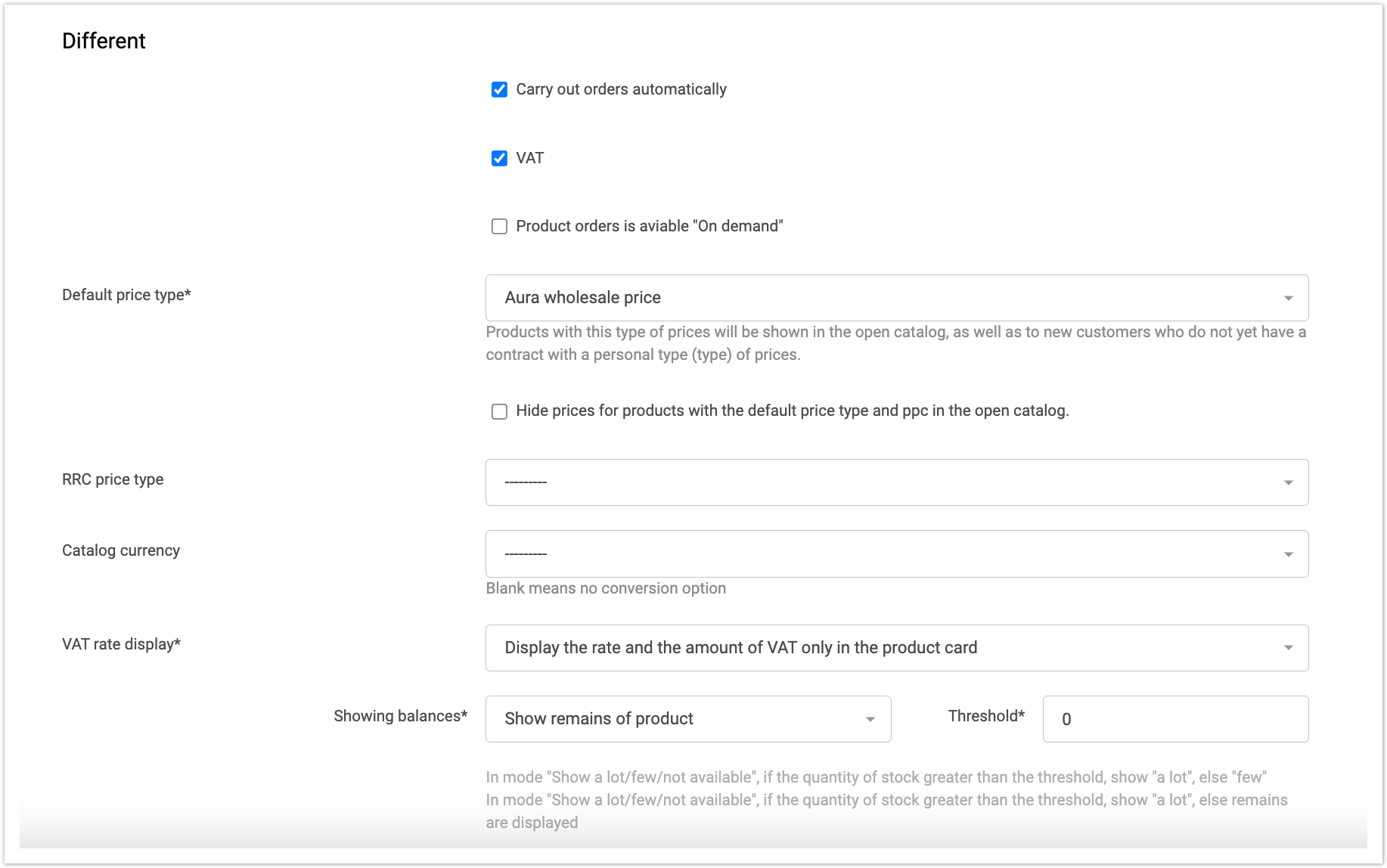
- Send notification about the decrease in balances - If this checkbox is selected, notifications about low stock quantities will be sent to the email address specified above on this tab.
- Minimum Order Amount Currency is the minimum order amount currency.
- Wholesale cost of delivery, Wholesale cost of a kilometer, Wholesale cost of an hour, Retail cost of delivery, Retail cost of a kilometer, Retail cost of an hour - cost of delivery of goods.
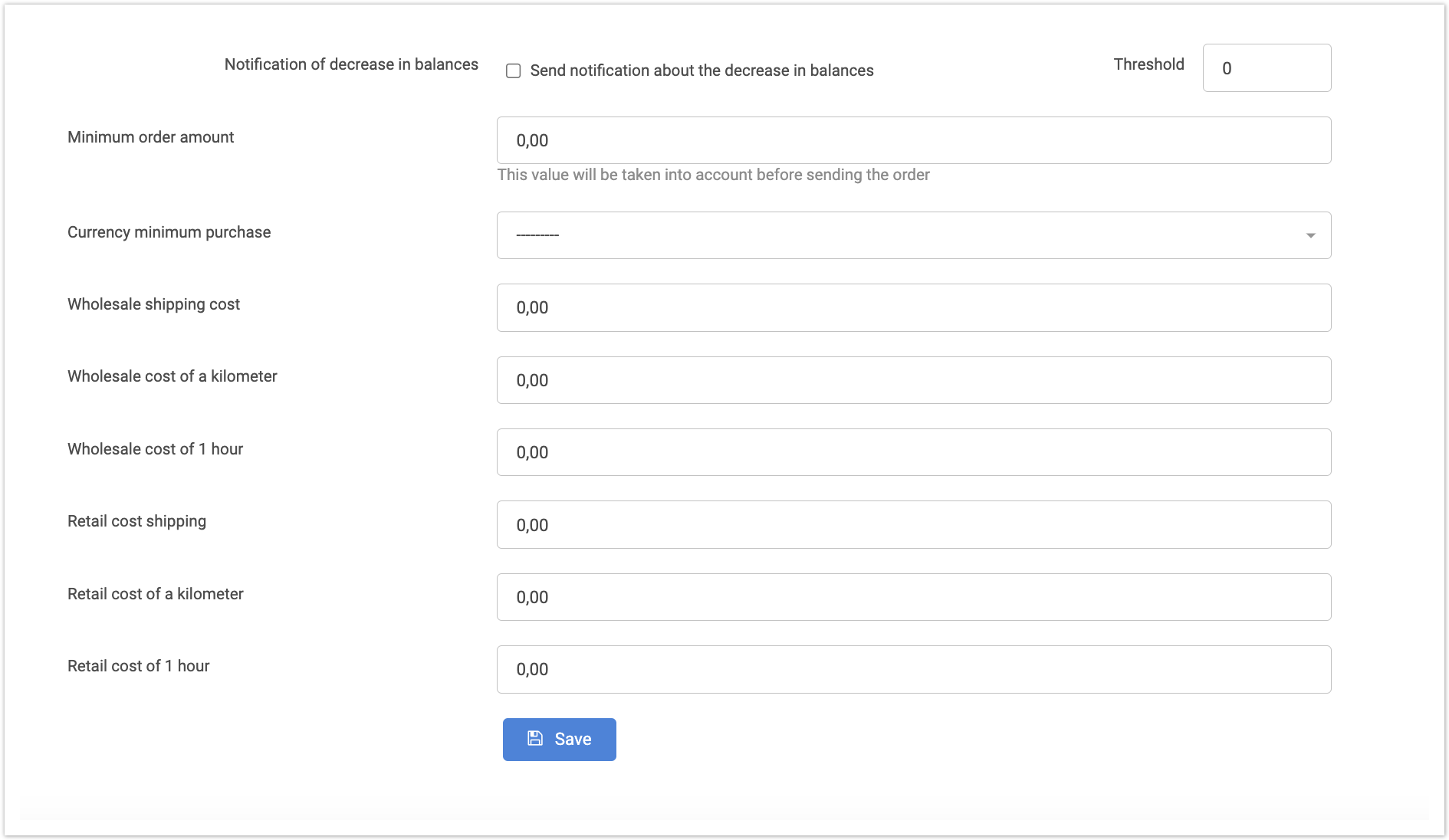
Some settings can also be edited in the admin panel in the Suppliers section. To save the settings, click the Save button. Advanced Settings TabOn this tab you can configure email notifications: - on the evaluation of an order or transaction supplied by the buyer.
- about a new contract proposed by the buyer.
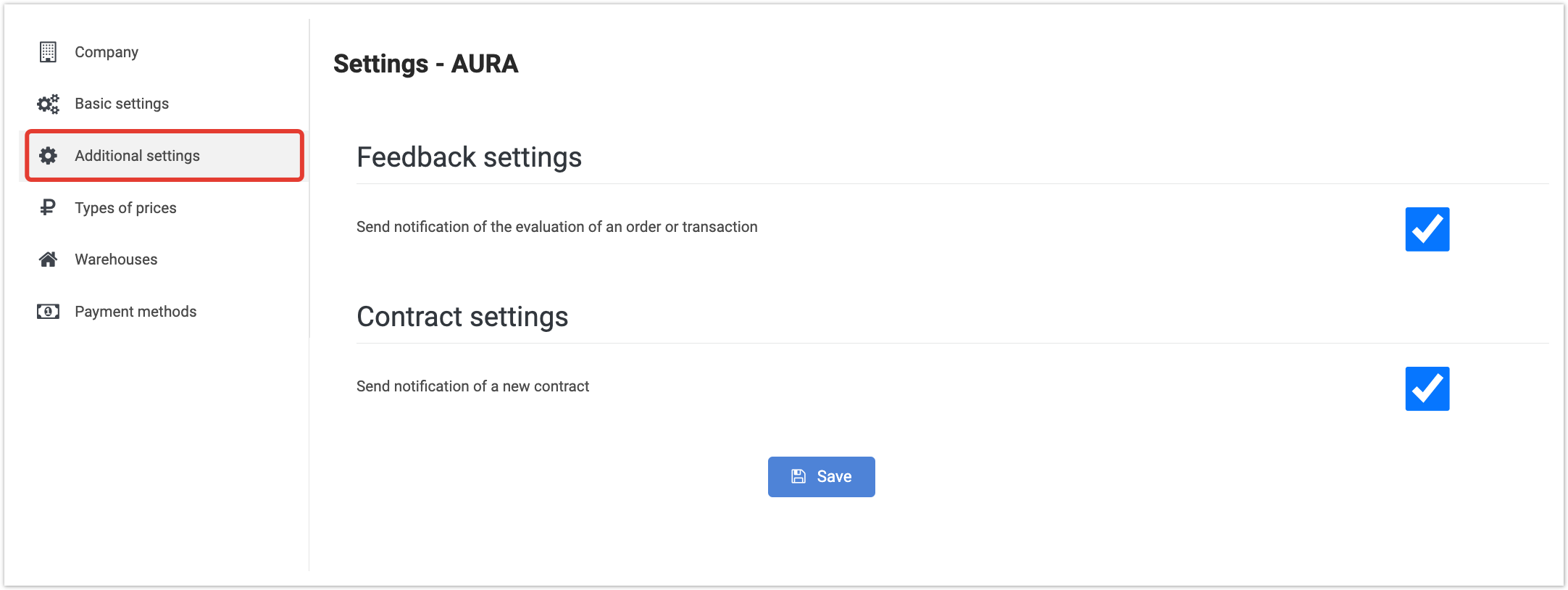 Image Removed Image Removed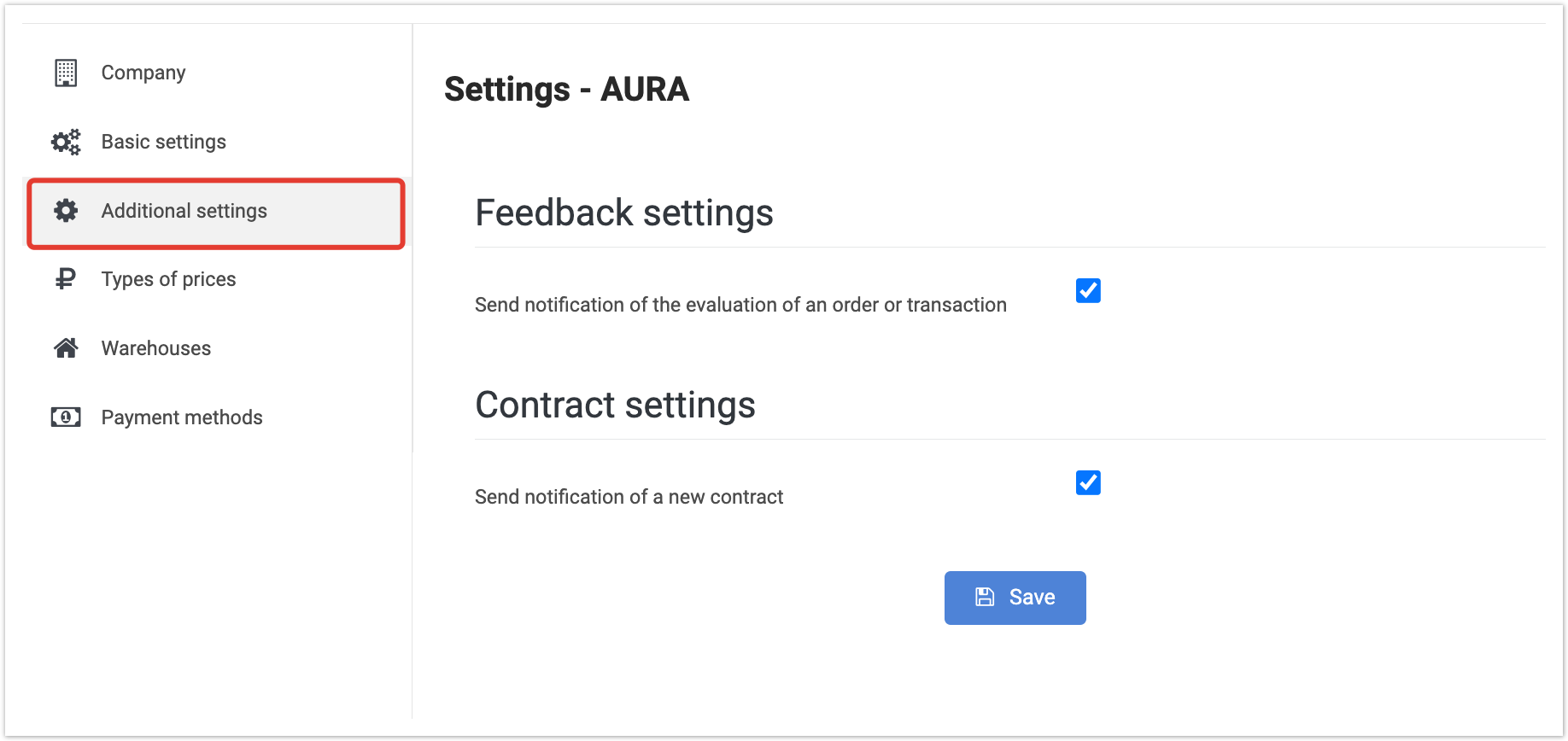 Image Added Image Added
Price Types TabOn this tab, you can view the default price type and delete price types that were issued for this supplier in the administrative panel in the Suppliers section. 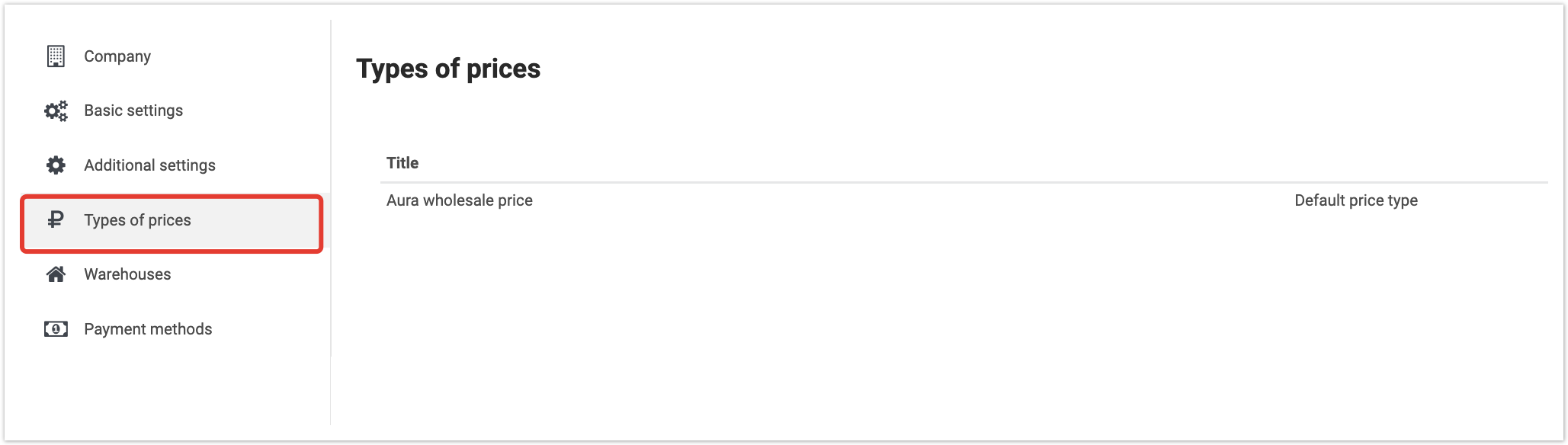
Warehouses tabOn this tab you can view and edit information on existing warehouses, as well as add a new warehouse. To add a new warehouse, click Add warehouse and provide the following information: - Warehouse name
- Indicate on map, City, Address
- Minimum delivery time to the buyer
- Visible - display or hide the products of this warehouse in the product catalog.
- Virtual - a mark set if the supplier wants to show the remaining goods, but these goods will not be available for automatic reservation.
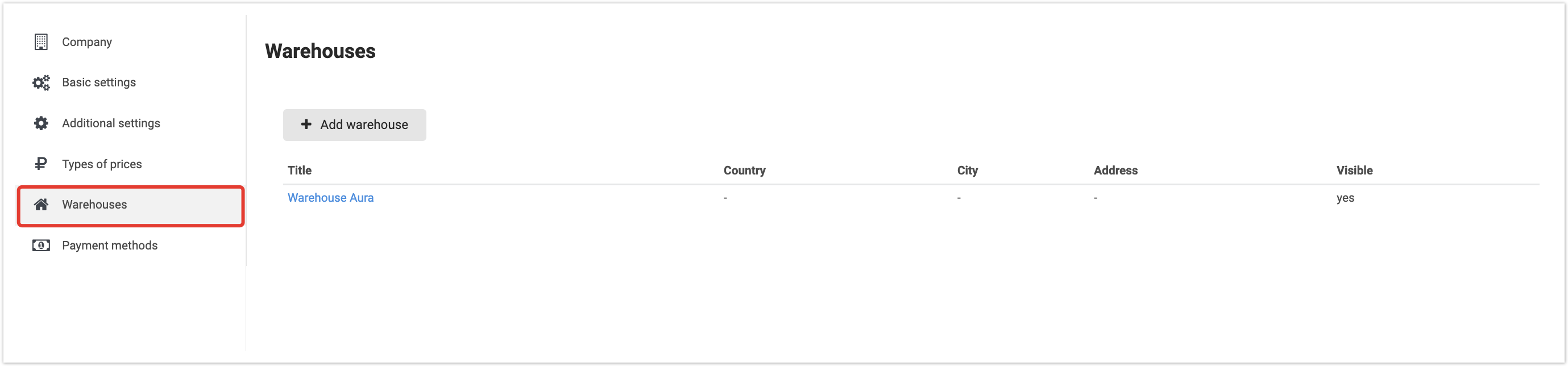
Delivery settings tabOn this tab you can view, edit, and delete possible delivery methods for goods. When adding a new delivery method, click the Add delivery button and fill in the required fields: - Delivery method (this list is created in advance in the administrative panel in the Delivery Methods section).
- Warehouse (the list is created in advance in the Suppliers section or in this window on the Warehouses tab).
- Categories (categories of goods that are in this warehouse).
- Delivery region
- Delivery period
- Minimum number of delivery days
- Delivery price.
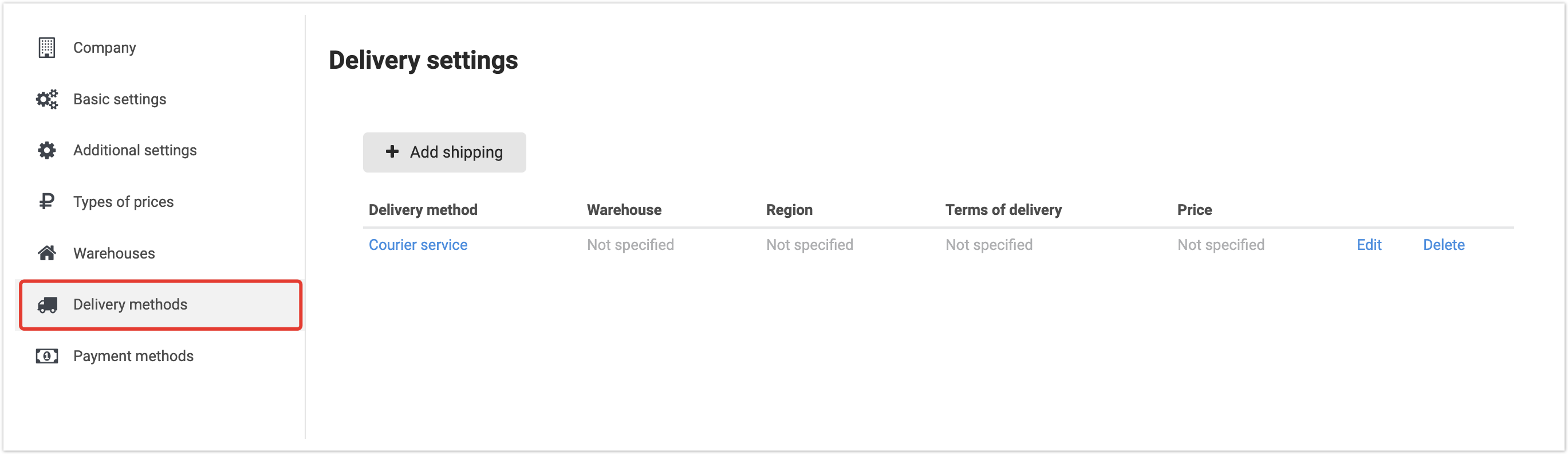
Payment methods tabOn this tab you can select payment methods for goods. The list of payment methods is created in advance in the administrative panel in the Payment Methods section. 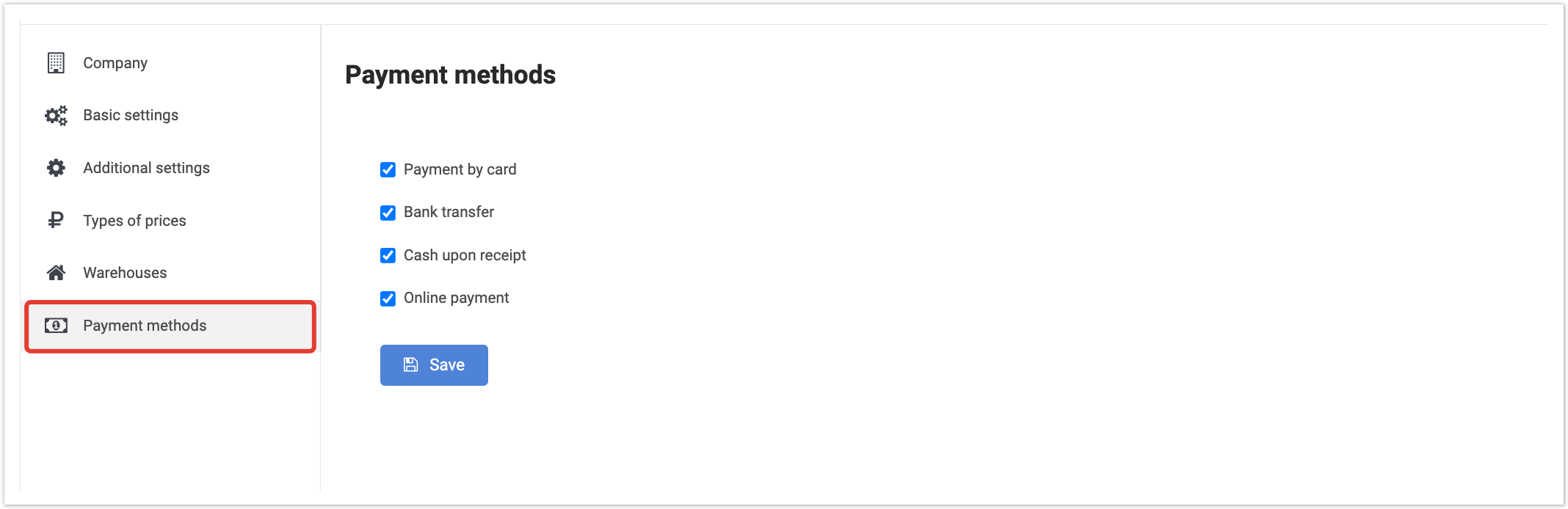
|