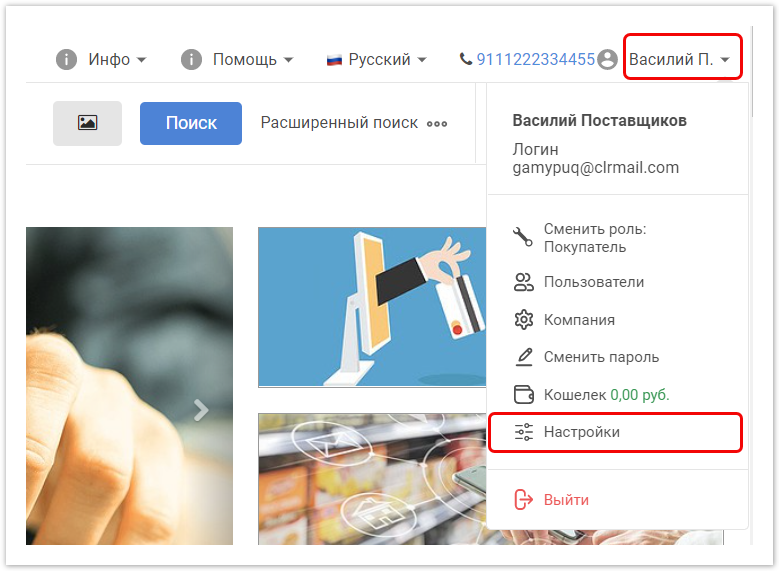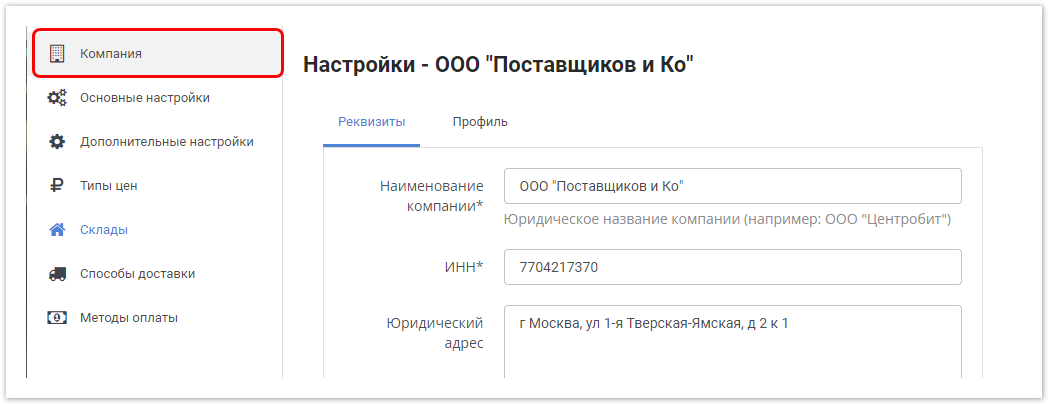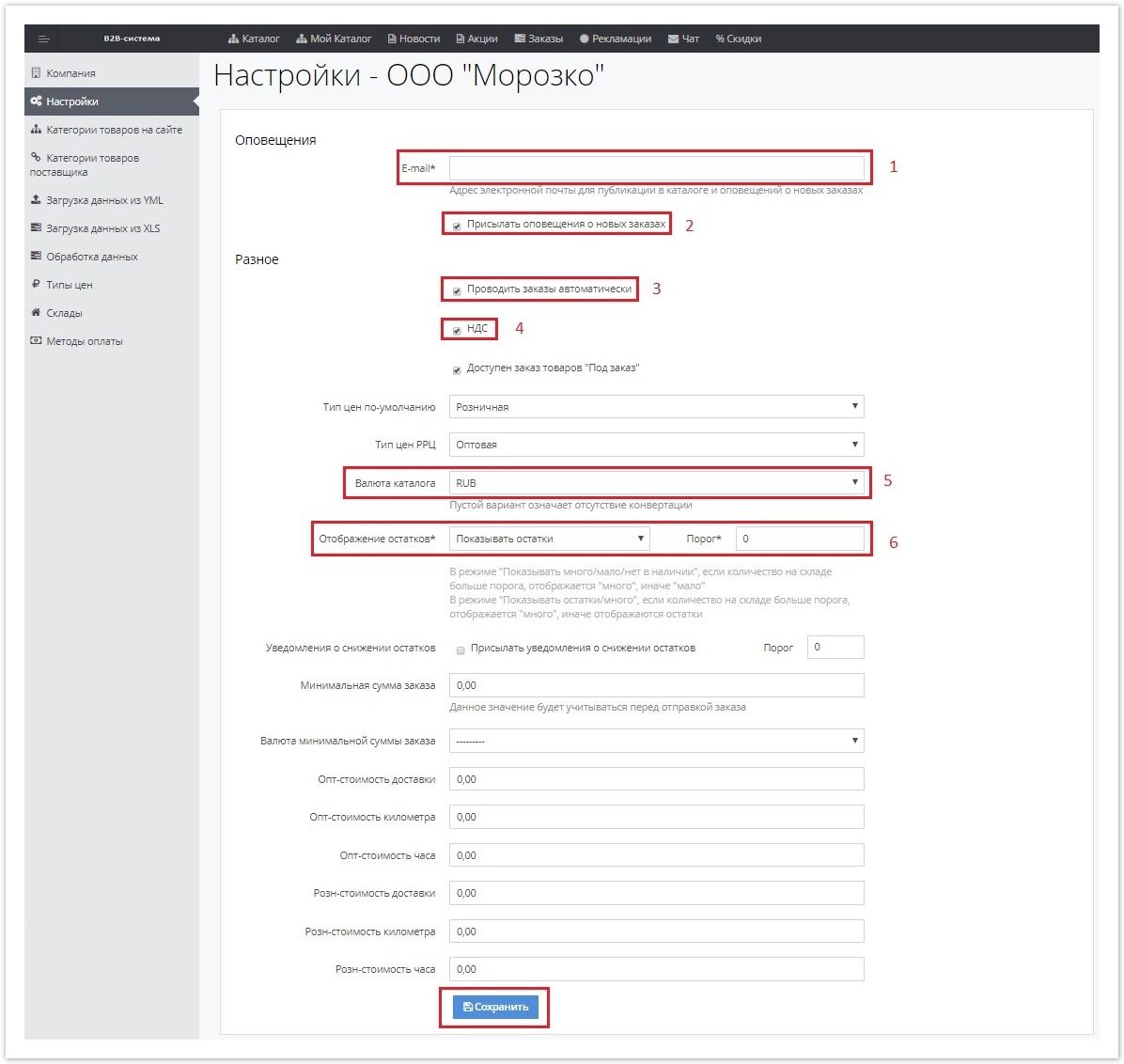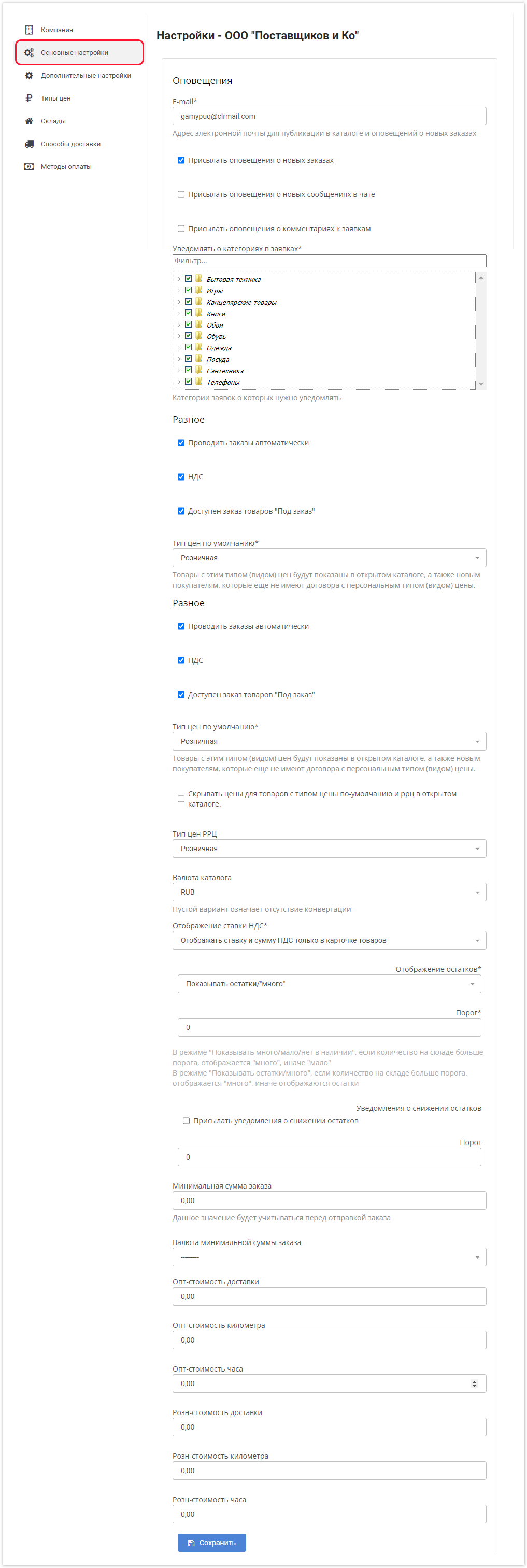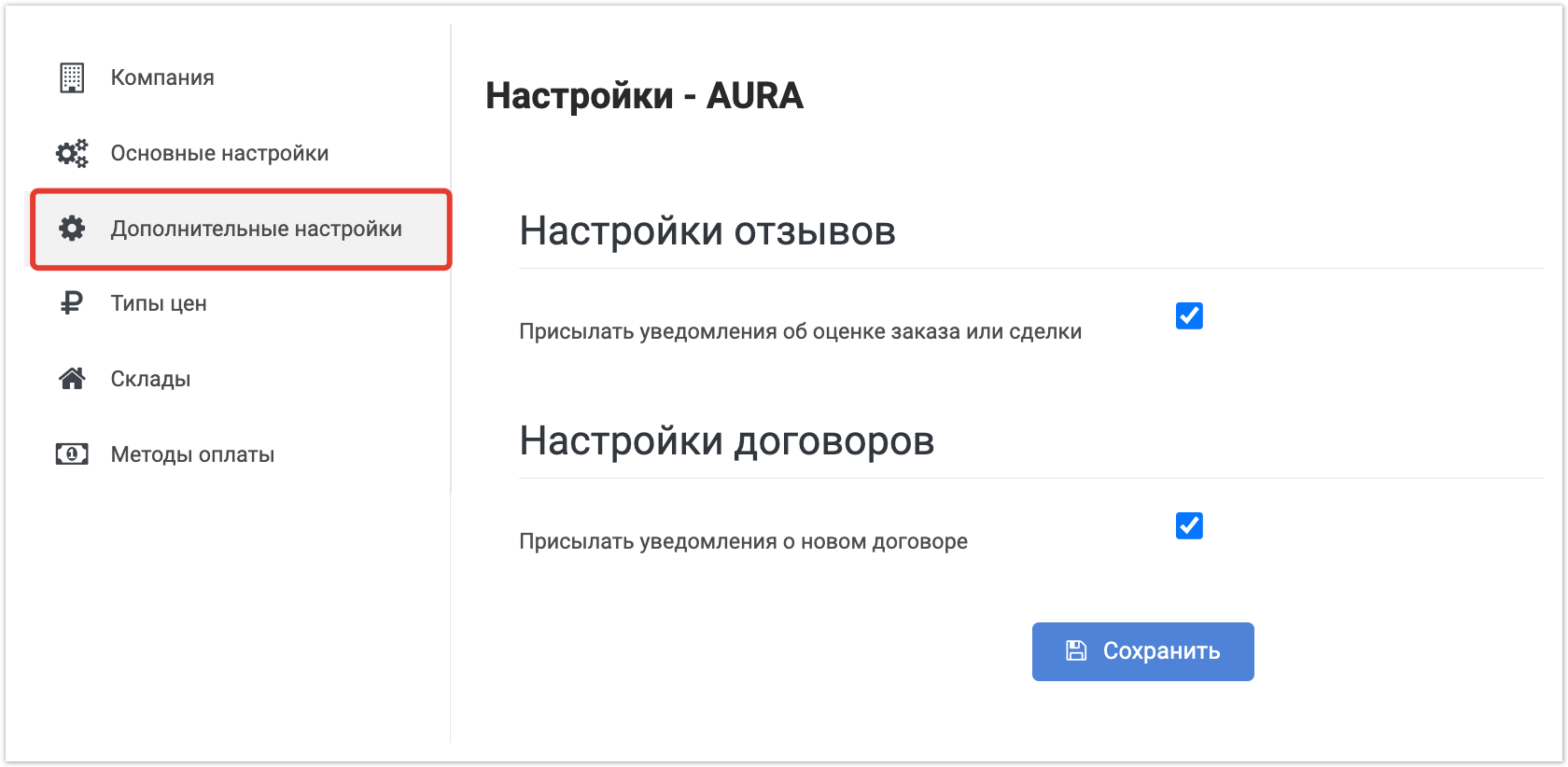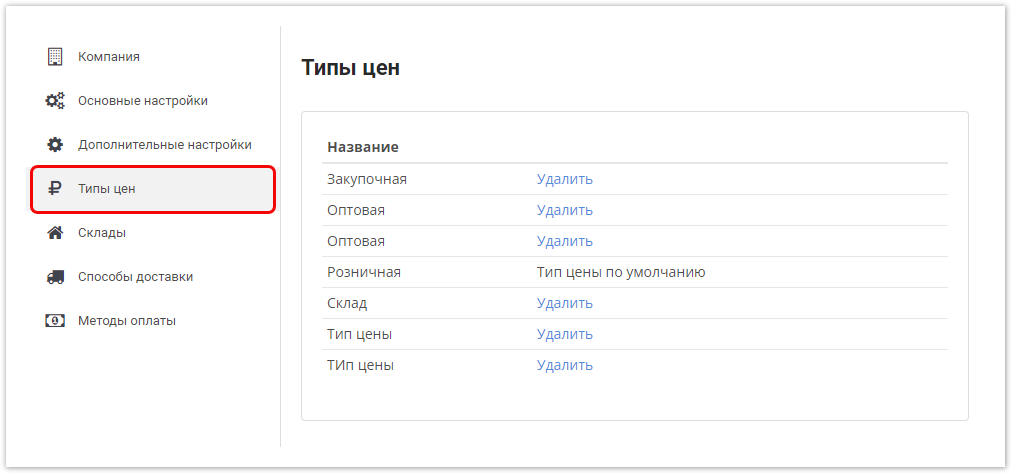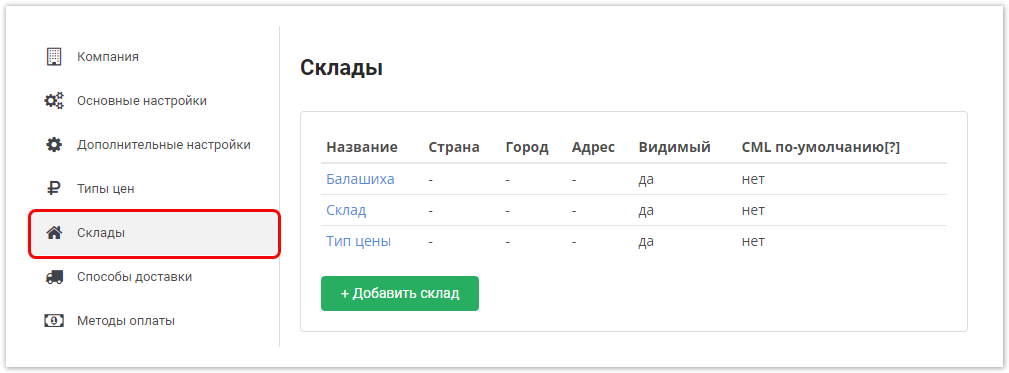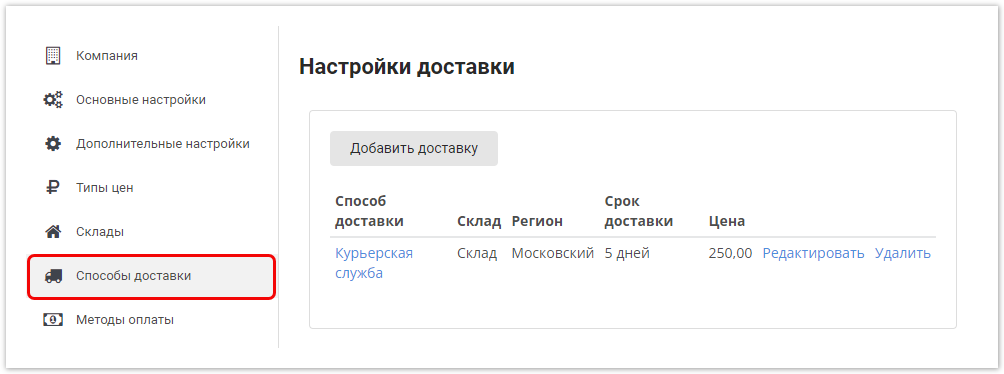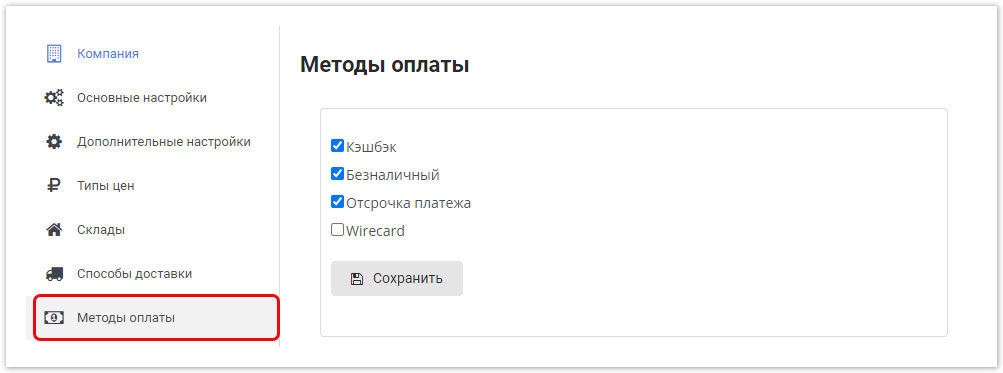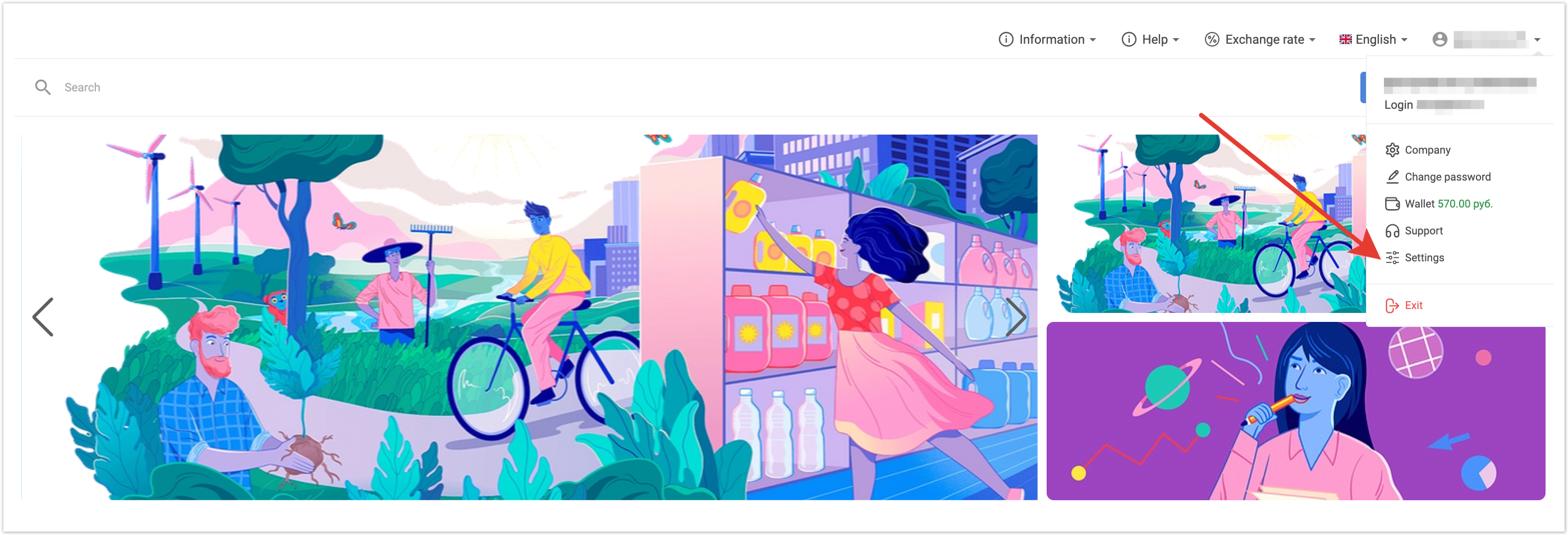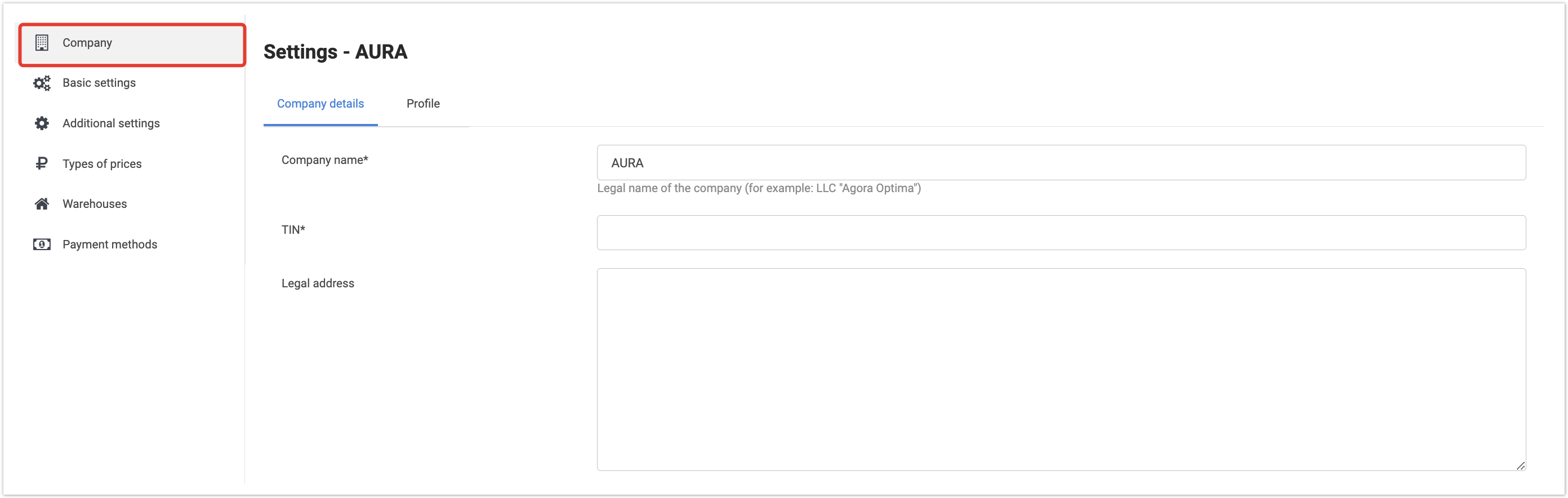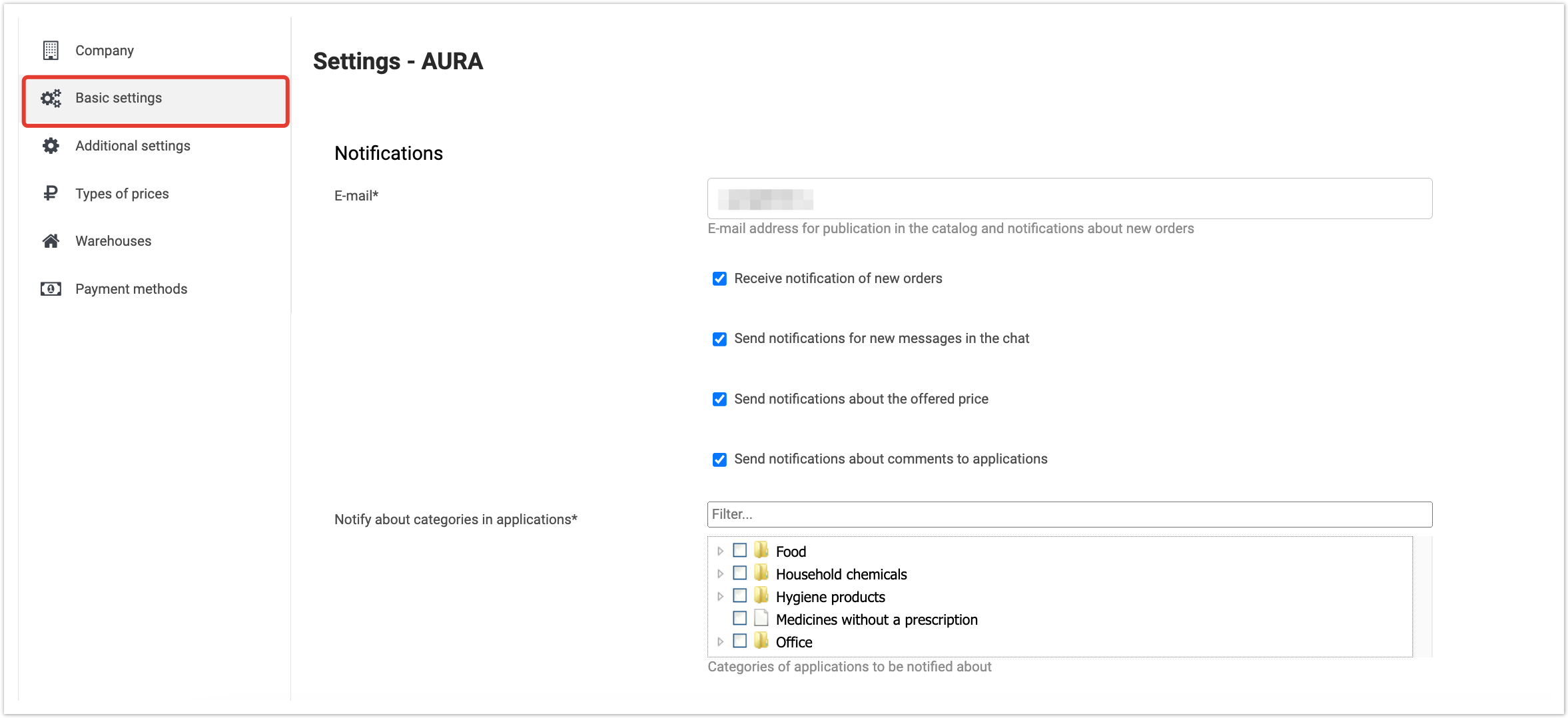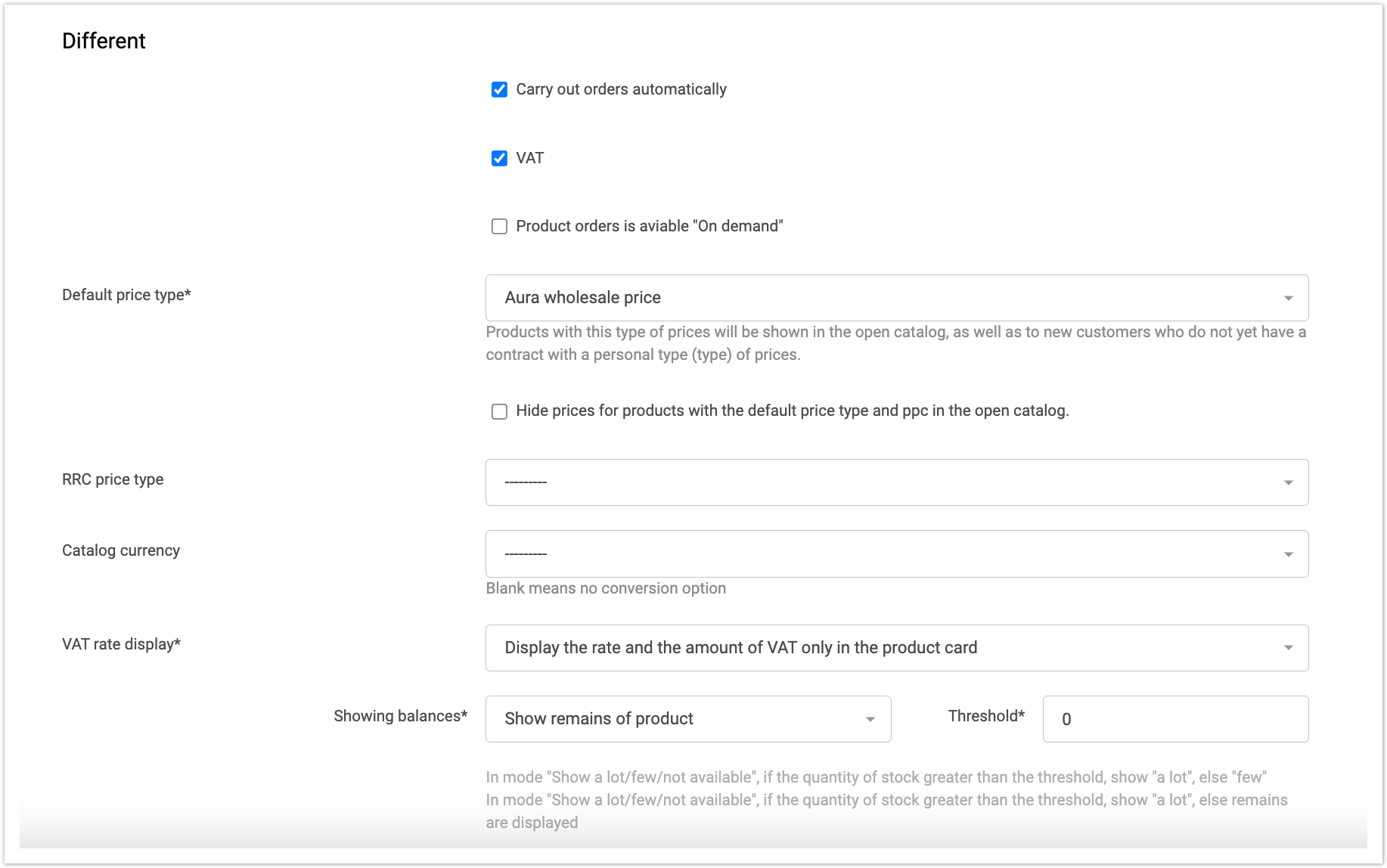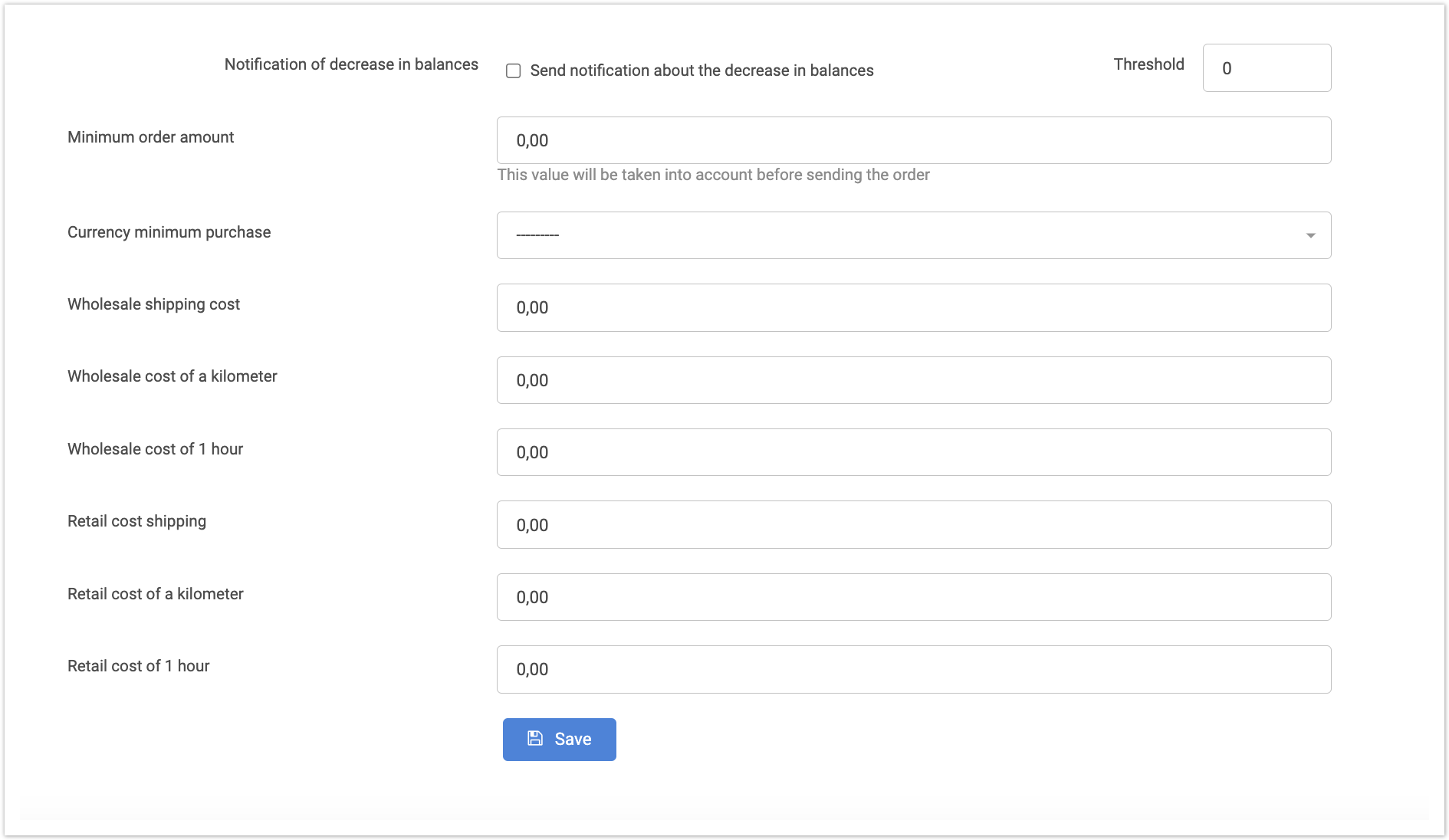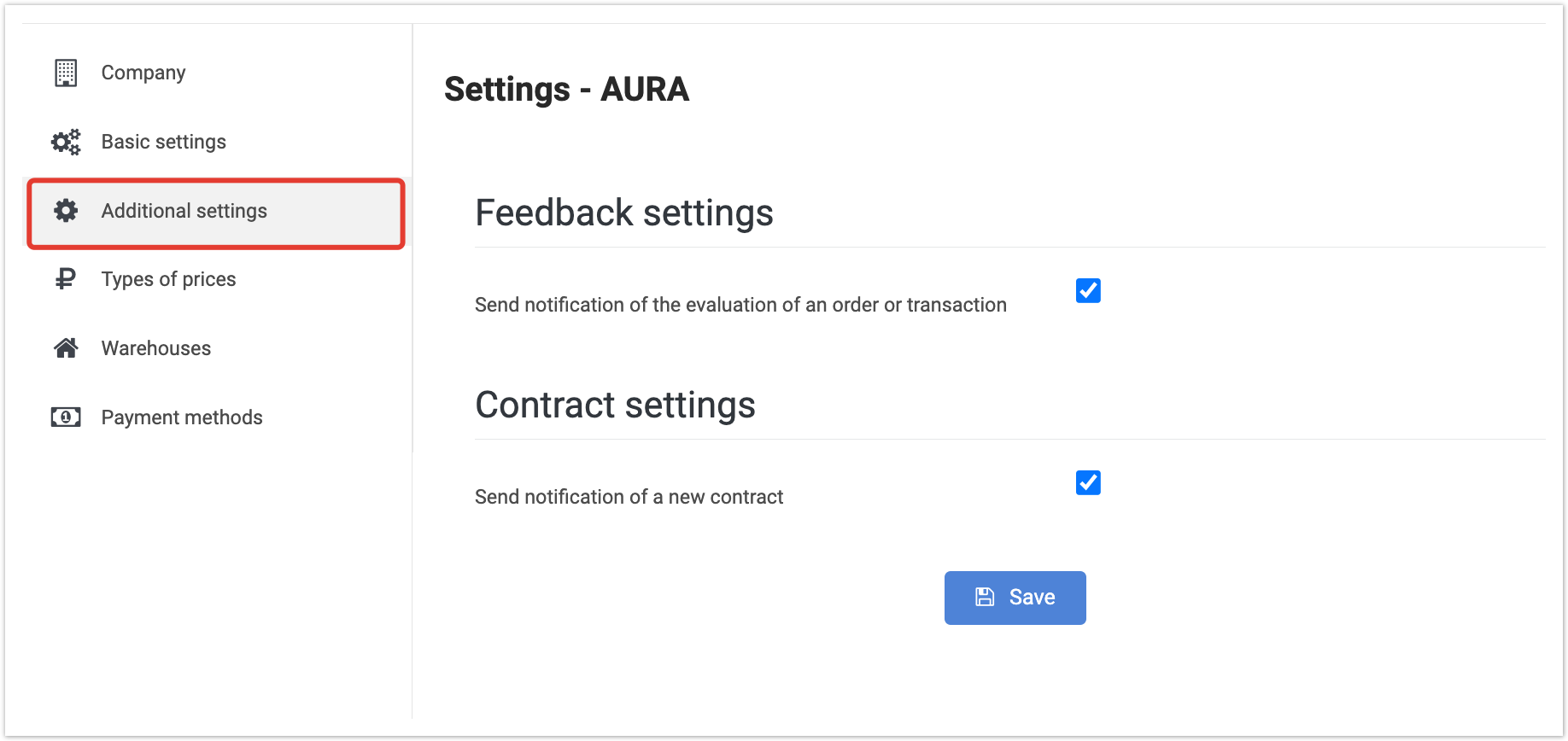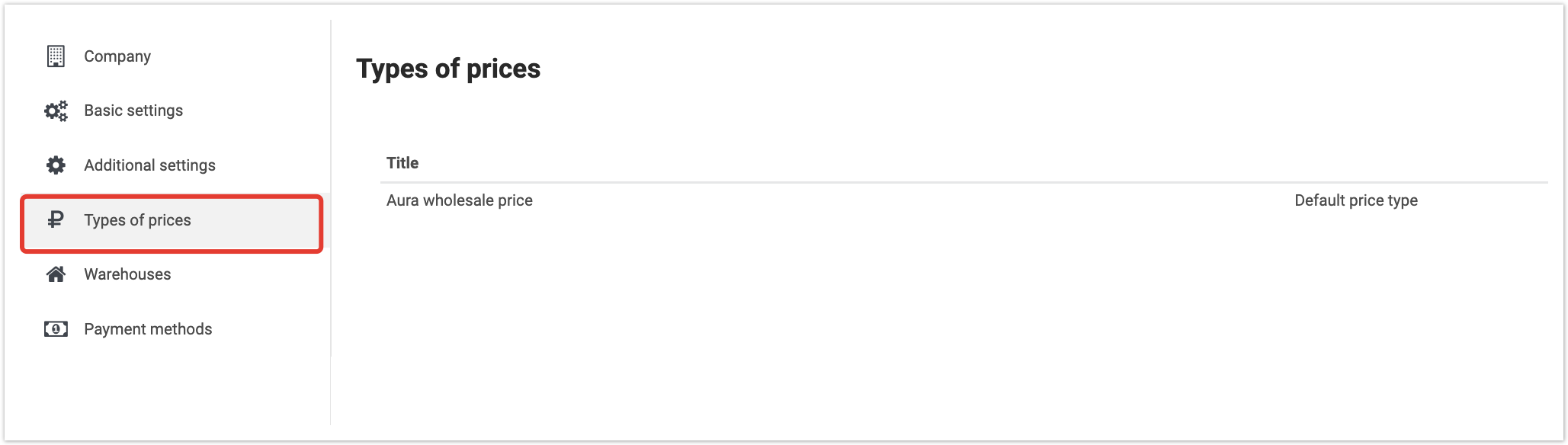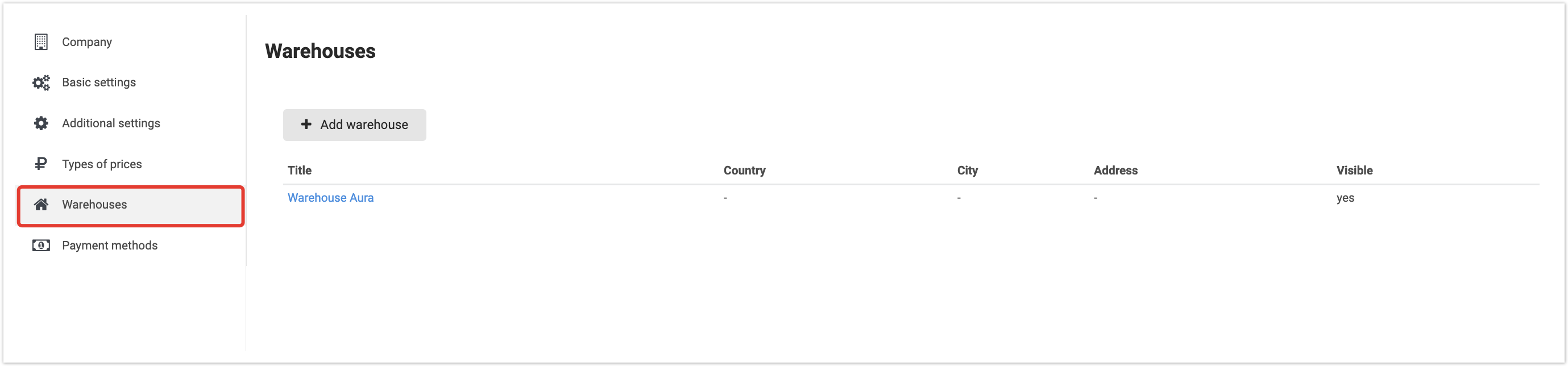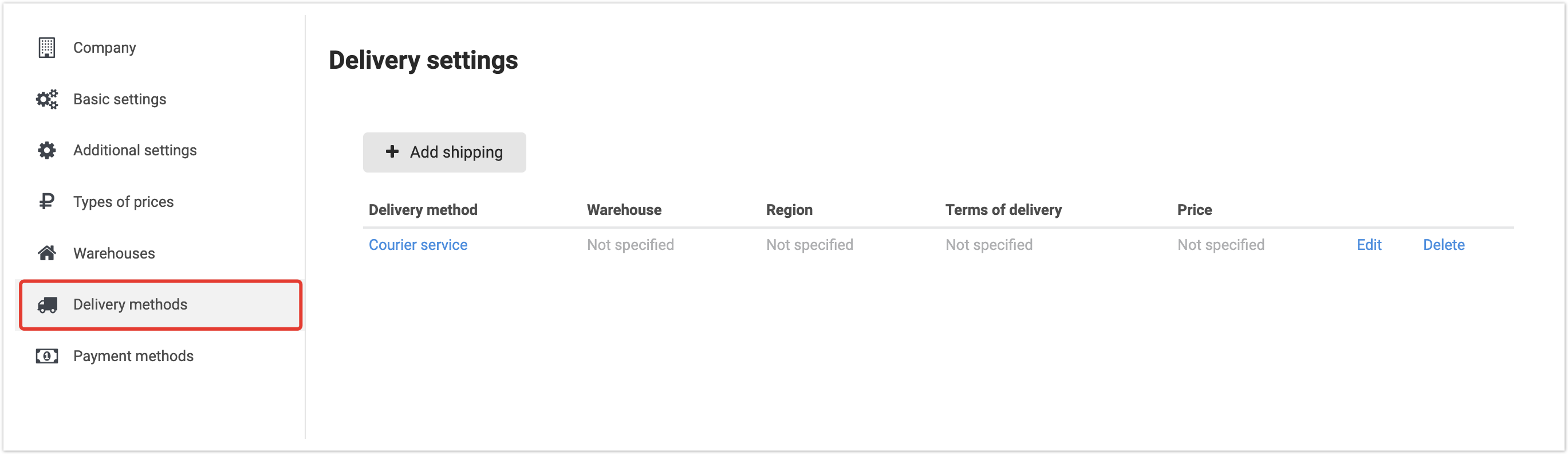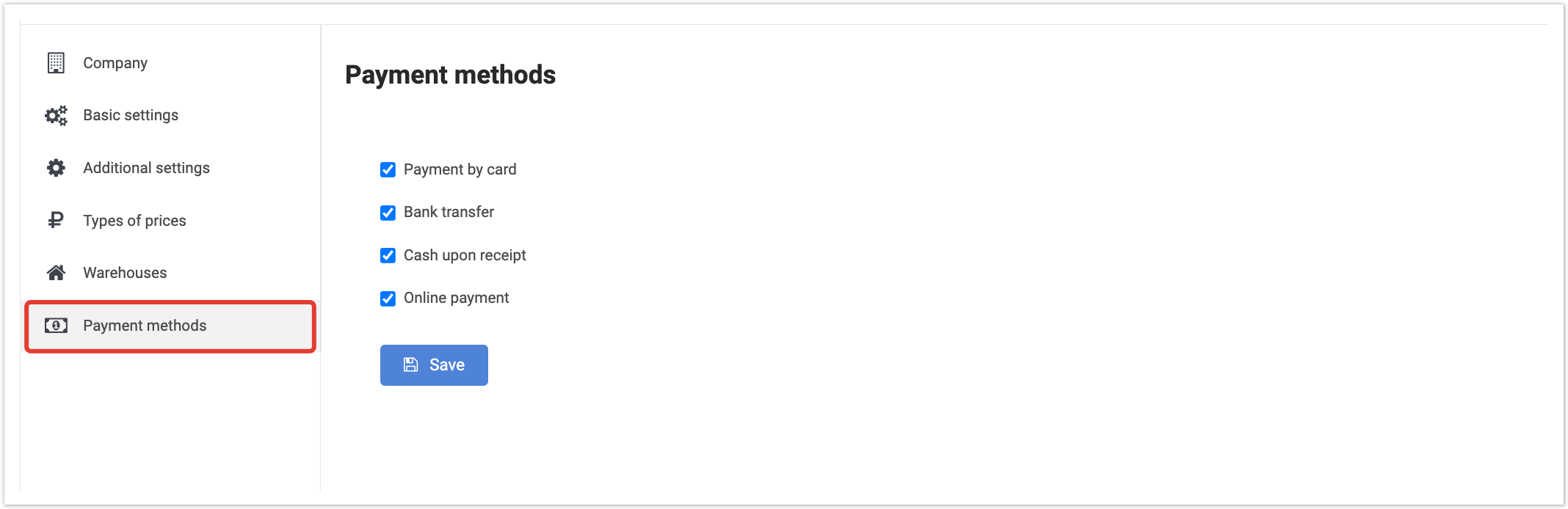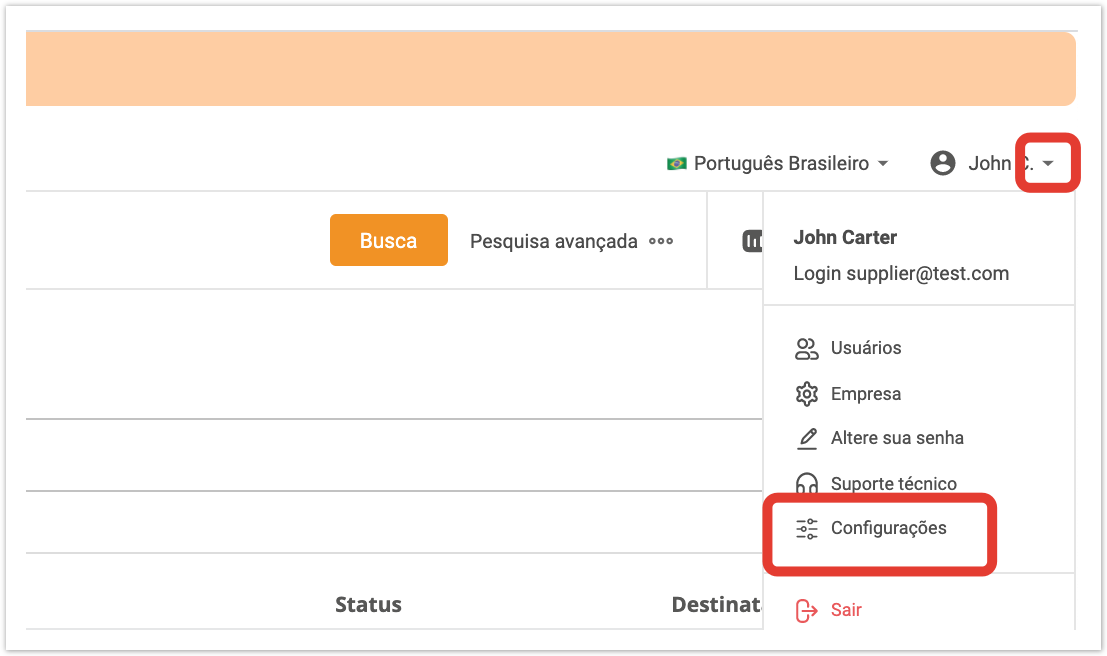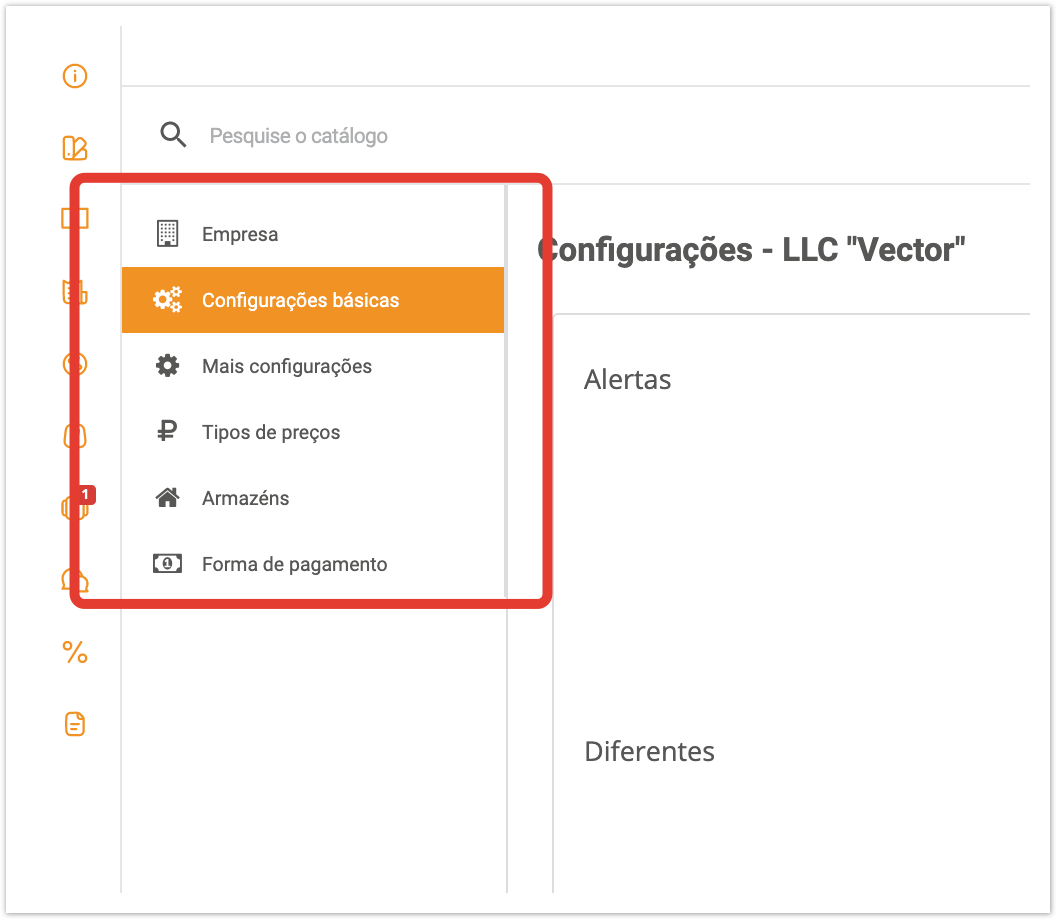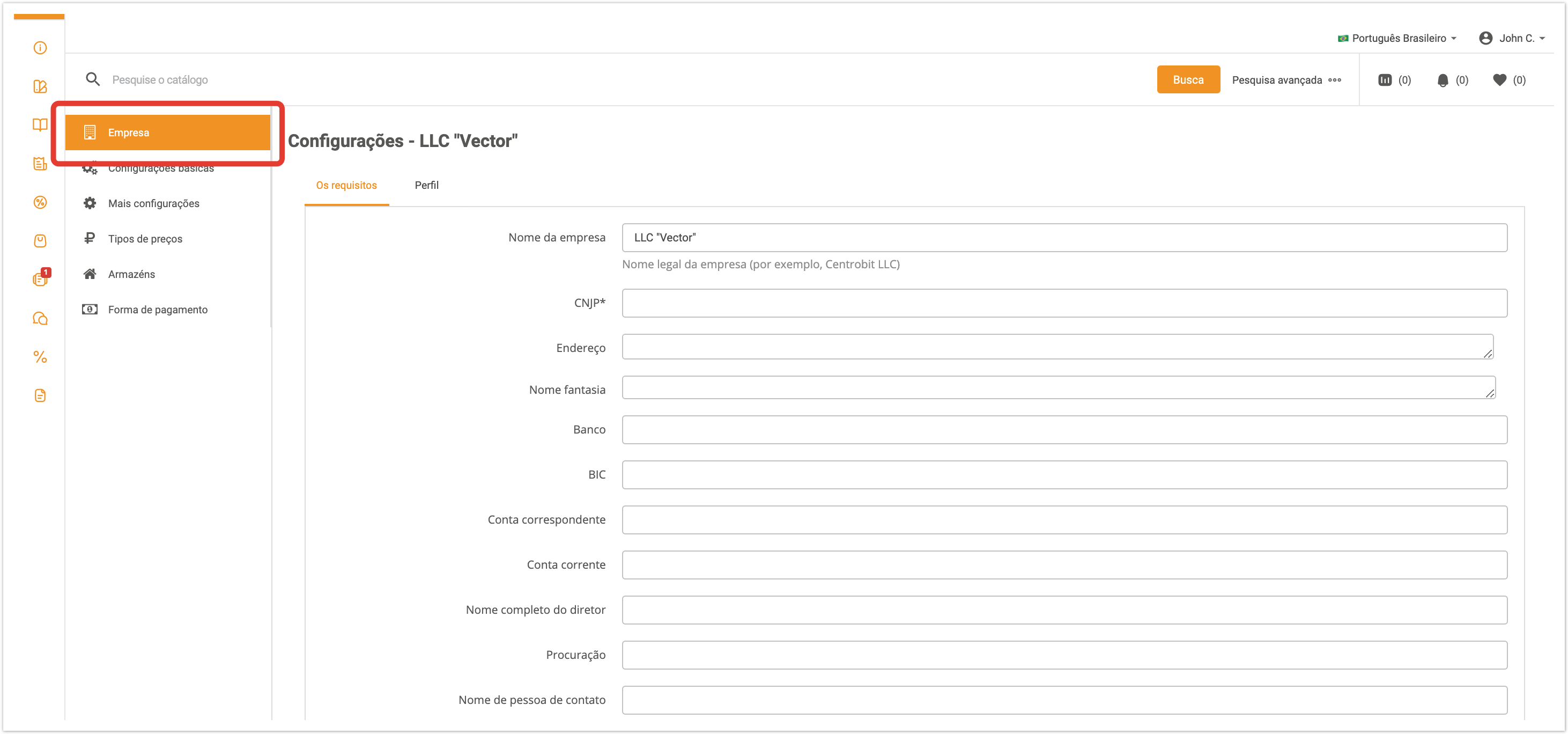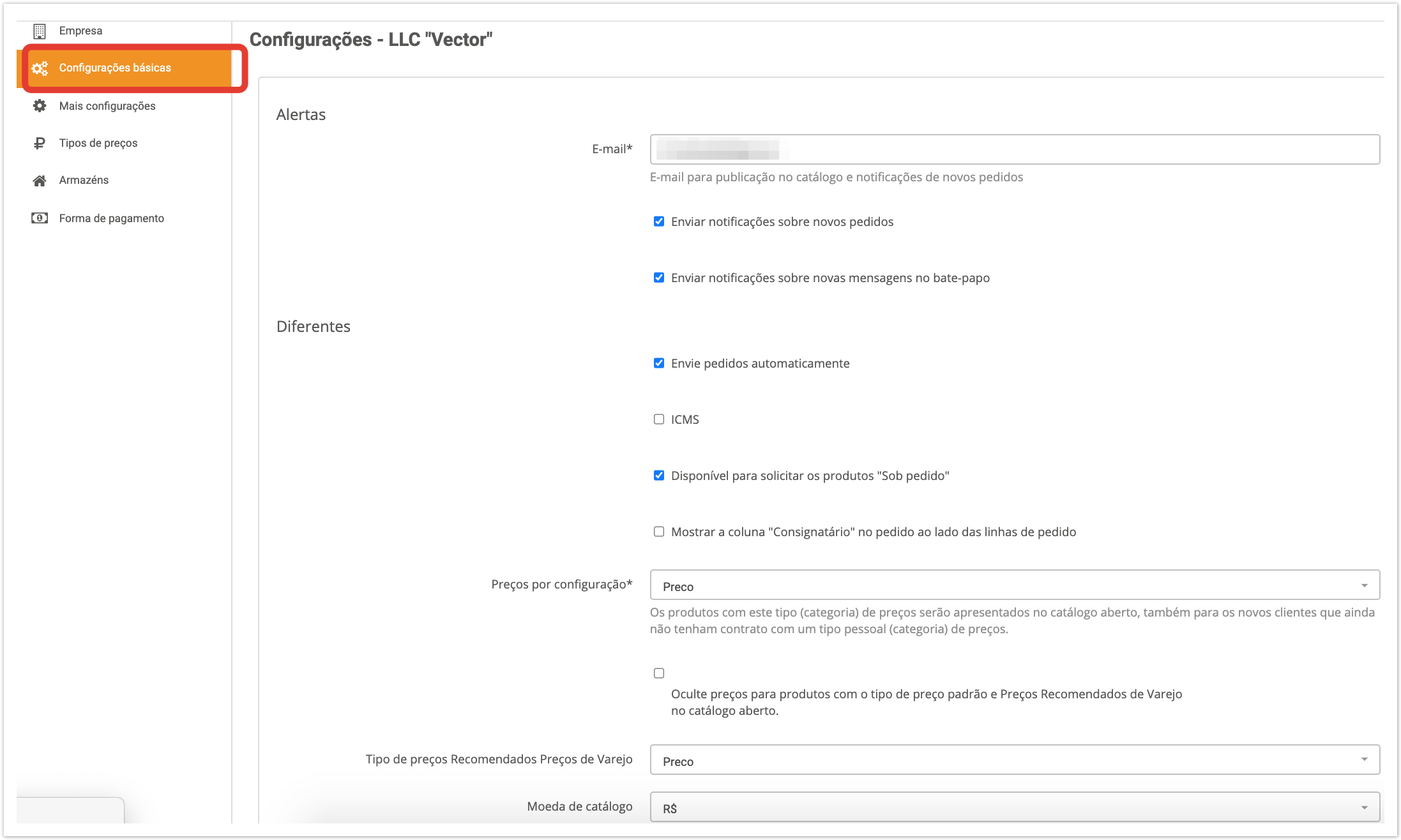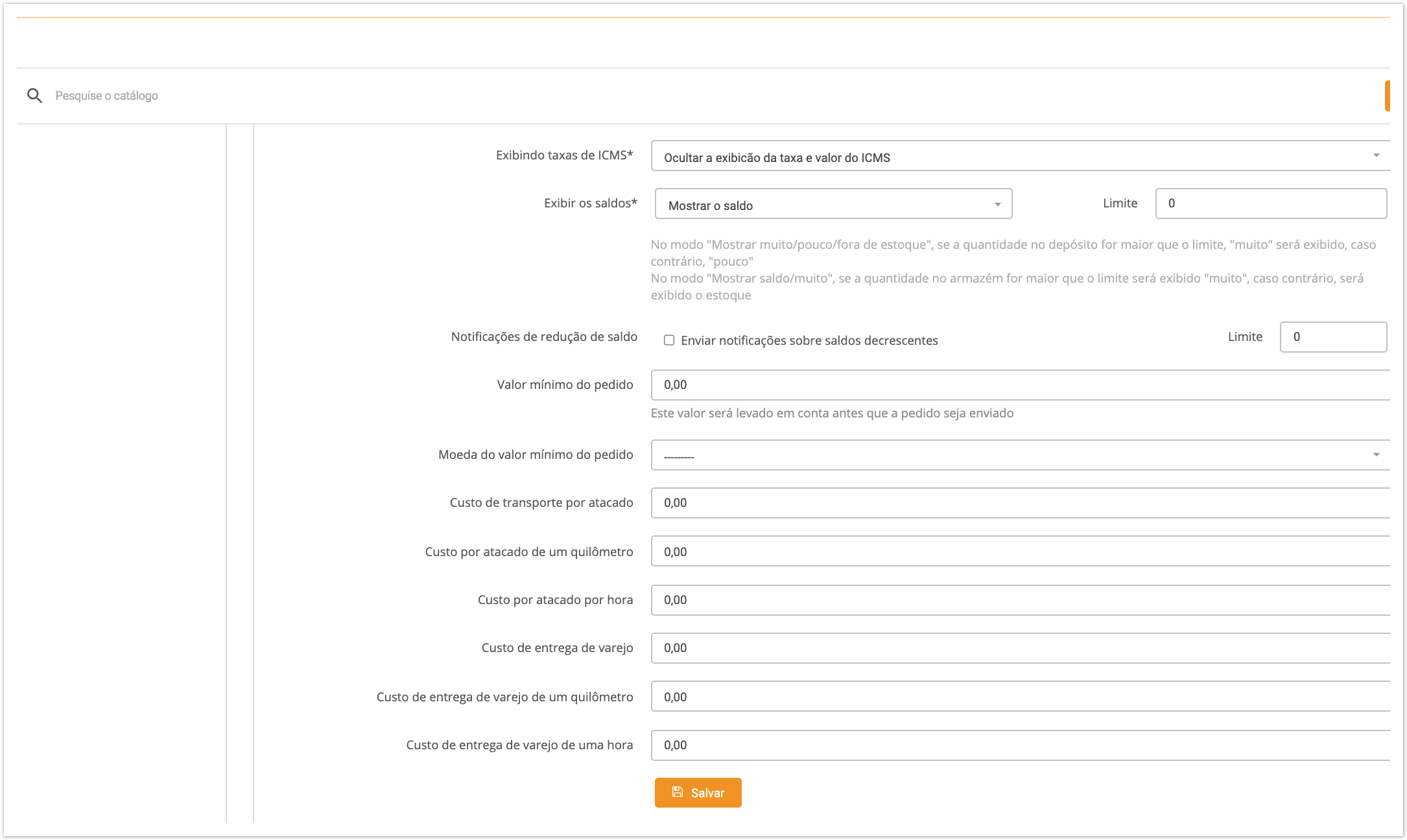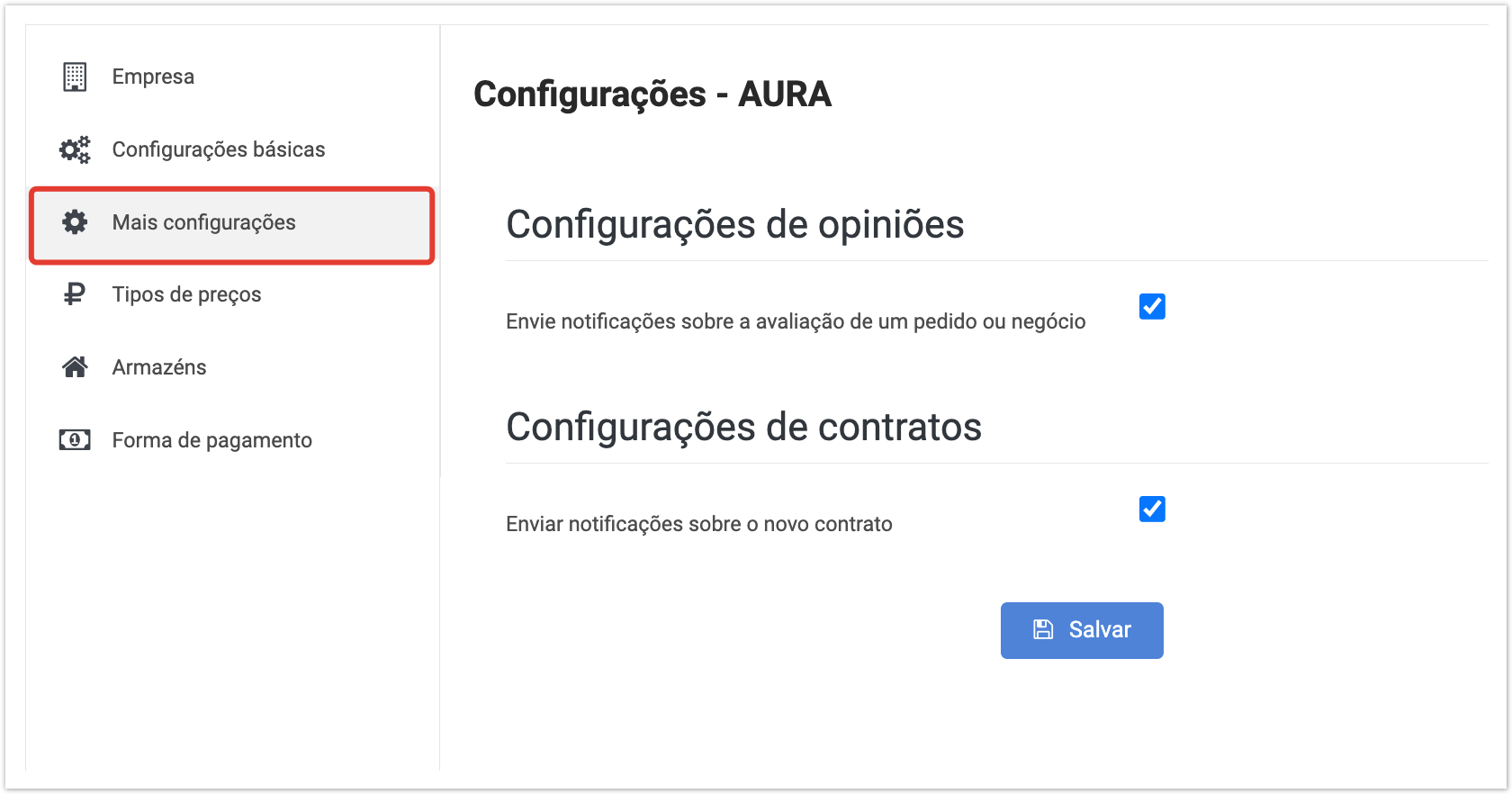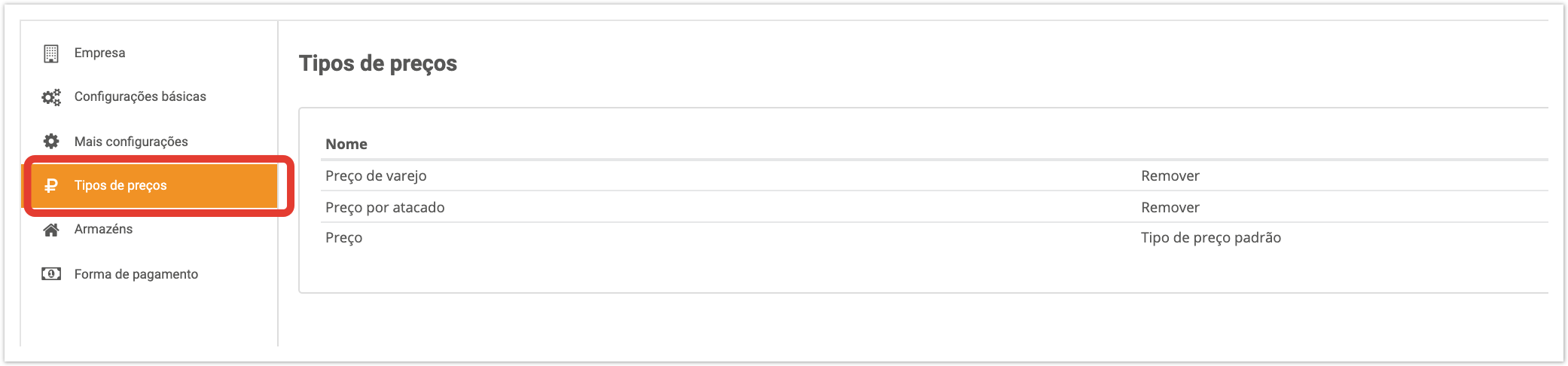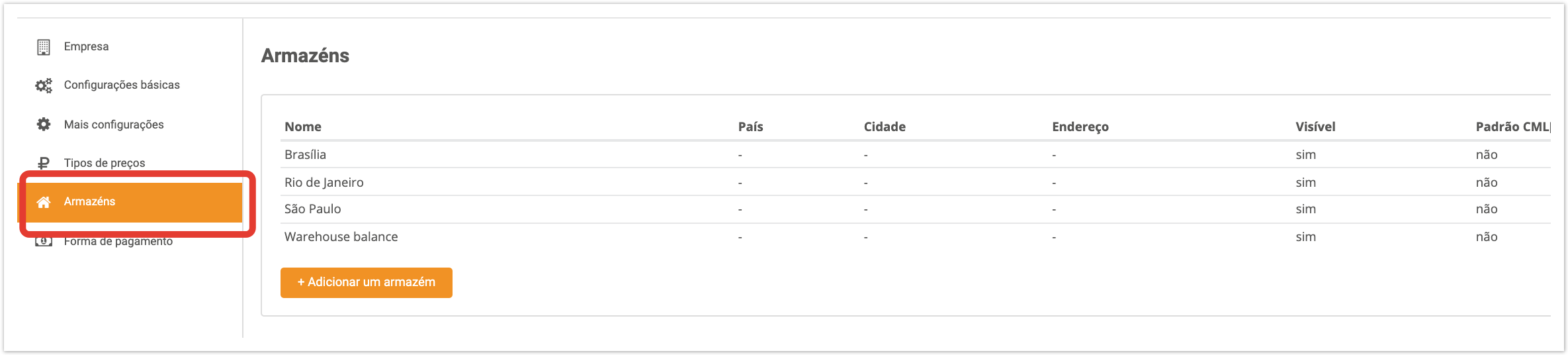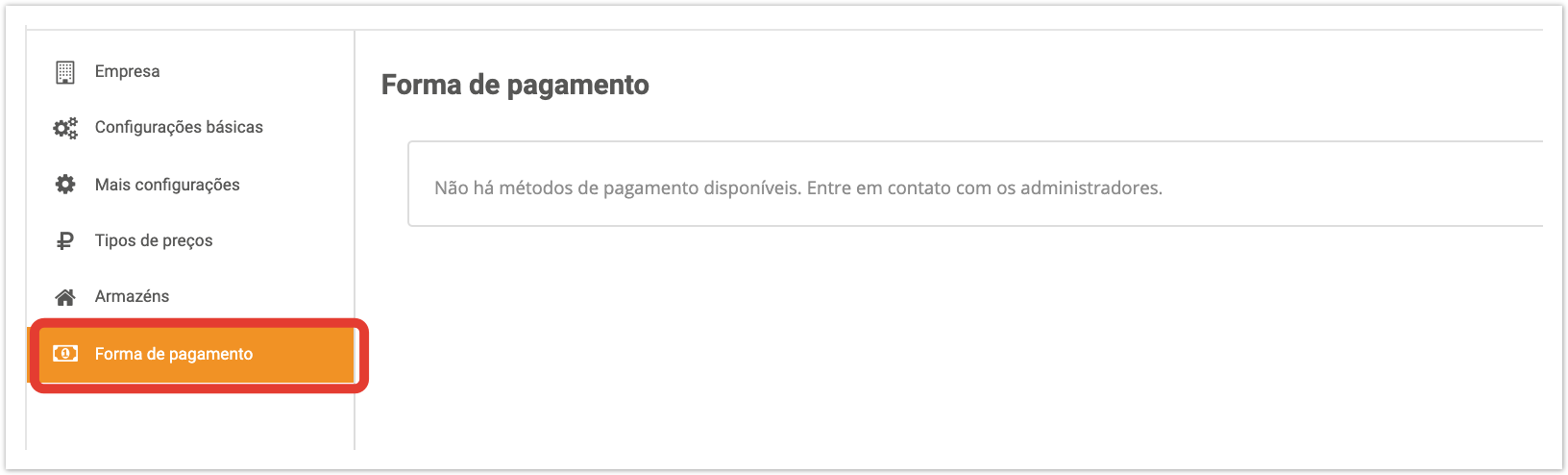| Sv translation | ||
|---|---|---|
| ||
|
...
|
...
|
...
|
...
|
...
|
...
|
...
Перейдите в режим настройки.
Откроется страница настроек пользователя системы, где можно настроить следующие параметры.
Подробнее про настройки в личном кабинете поставщика рассказано в видео:
Чтобы перейти в данный раздел, в личном кабинете, находящемся по адресу название_проекта.agora.ru, нажмите на имя пользователя в правом верхнем углу и выберите Настройки. В открывшемся окне слева отображаются вкладки с настройками. Вкладка КомпанияНа данной вкладке можно редактировать:
Введенные данные будут отображаться в личном кабинете покупателя в разделе Поставщики. Данные настройки можно также отредактировать в административной панели в разделе Поставщики (поле Профили поставщика). Вкладка Основные настройкиНа данной вкладке можно редактировать:
|
...
|
...
|
...
|
...
|
...
|
...
При экспорте товаров покупателем, если выбрана опция Показывать остатки, то в файле экспорта будет отображаться количество оставшегося товара. Если выбрана опция показывать остатки / "много", то в файле экспорта будет указано В наличии / нет в наличии.
Некоторые данные настройки можно также отредактировать в административной панели в разделе Поставщики. Для сохранения настроек нажмите кнопку Сохранить. |
...
...
Вкладка Дополнительные настройкиНа данной вкладке возможна настройка уведомлений по электронной почте:
Вкладка Типы ценНа данной вкладке можно просматривать тип цены по умолчанию и удалять типы цен, которые были выставлены для данного поставщика в административной панели в разделе Поставщики. Вкладка СкладыНа данной вкладке можно просматривать и редактировать информацию по имеющимся складам, а также добавить новый склад. Для добавления нового склада нажмите Добавить склад и укажите следующие данные:
Вкладка Настройки доставки На данной вкладке можно просматривать, редактировать, а также удалять возможные способы доставки товара. При добавлении нового способа доставки нажмите кнопку Добавить доставку и заполните необходимые поля:
Вкладка Методы оплатыНа данной вкладке можно выбрать методы оплаты товаров. Список методов оплаты заводится заранее в административной панели в разделе Способы оплаты. |
| Sv translation | ||
|---|---|---|
| ||
To go to this section, in your personal account located at project_name.agora.ru, click on the user name in the upper right corner and select Settings. In the window that opens, tabs with settings are displayed on the left. Company tabOn this tab you can edit:
The entered data will be displayed in the buyer’s personal account in the Suppliers section. These settings can also be edited in the administrative panel in the Suppliers section (Supplier profiles field). Basic settings tabOn this tab you can edit:
Some settings can also be edited in the admin panel in the Suppliers section. To save the settings, click the Save button. Advanced Settings TabOn this tab you can configure email notifications:
Price Types TabOn this tab, you can view the default price type and delete price types that were issued for this supplier in the administrative panel in the Suppliers section. Warehouses tabOn this tab you can view and edit information on existing warehouses, as well as add a new warehouse. To add a new warehouse, click Add warehouse and provide the following information:
Delivery settings tabOn this tab you can view, edit, and delete possible delivery methods for goods. When adding a new delivery method, click the Add delivery button and fill in the required fields:
Payment methods tabOn this tab you can select payment methods for goods. The list of payment methods is created in advance in the administrative panel in the Payment Methods section. |
| Sv translation | ||
|---|---|---|
| ||
Para acessar esta seção, em sua conta pessoal localizada em project_name.agora.ru, clique em Configurações. Na janela que abre à esquerda, são exibidas abas com configurações. Guia da EmpresaNesta guia você pode editar:
Os dados inseridos serão exibidos na conta pessoal do comprador na seção Fornecedores. Você também pode editar essas configurações no painel de administração em Vendors (campo Perfis de fornecedor). Guia Configurações básicasNesta guia você pode editar:
Algumas dessas configurações também podem ser editadas no painel administrativo na seção Fornecedores. Para salvar as configurações, clique em Salvar. Guia Mais configuraçõesNesta guia, você pode configurar notificações de e-mail:
Guia Tipos de preçosNesta guia, você pode visualizar o tipo de preço padrão e remover os tipos de preços que foram definidos para este fornecedor no painel de administração sob Fornecedores. Guia ArmazénsNesta guia você pode visualizar e editar informações sobre armazéns existentes, bem como adicionar um novo armazém. Para adicionar um novo armazém, clique em Adicionar armazém e digite as seguintes informações:
Guia Forma de pagamentoNesta guia, você pode selecionar métodos de pagamento para mercadorias. A lista de métodos de pagamento é definida com antecedência no painel administrativo na seção Forma de Pagamento. |