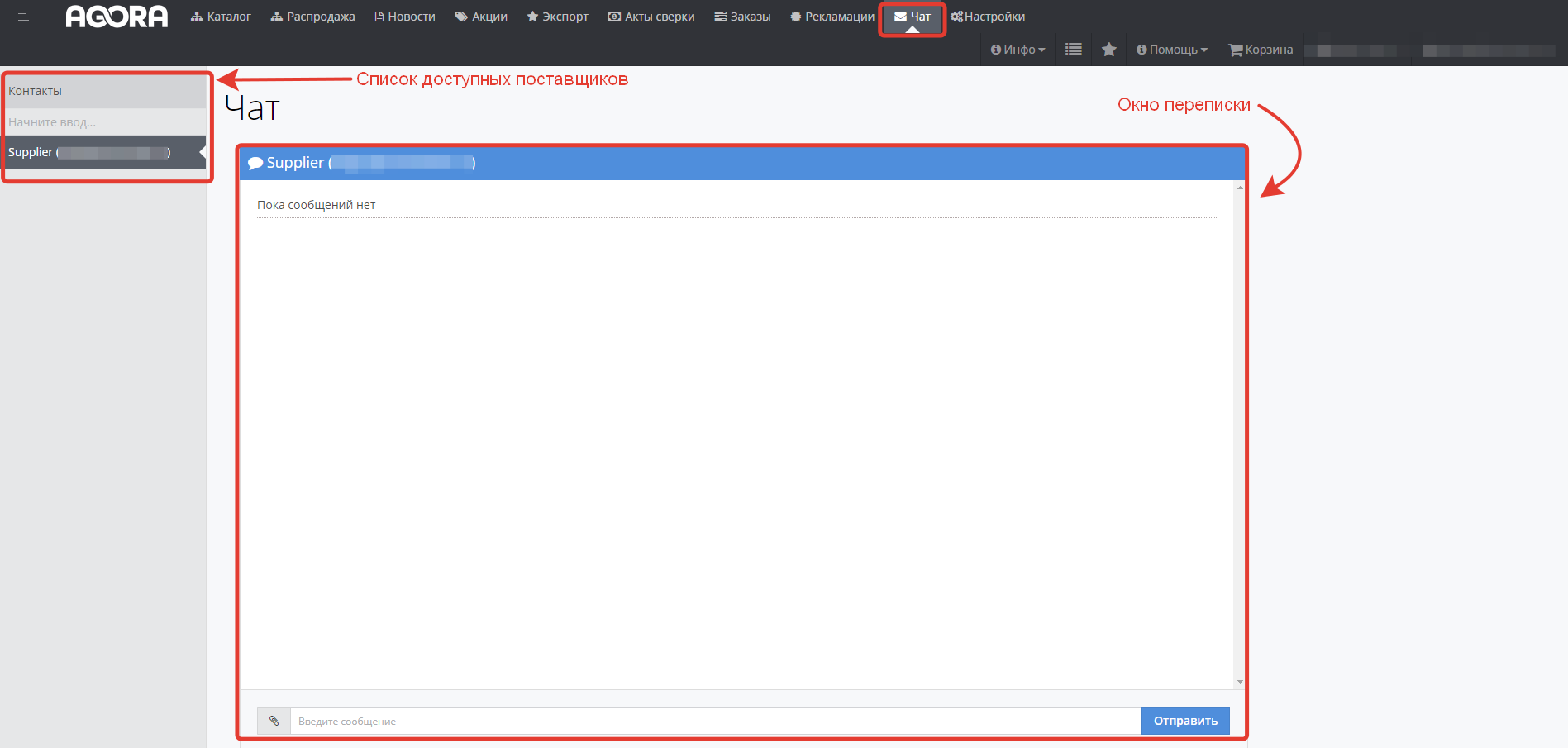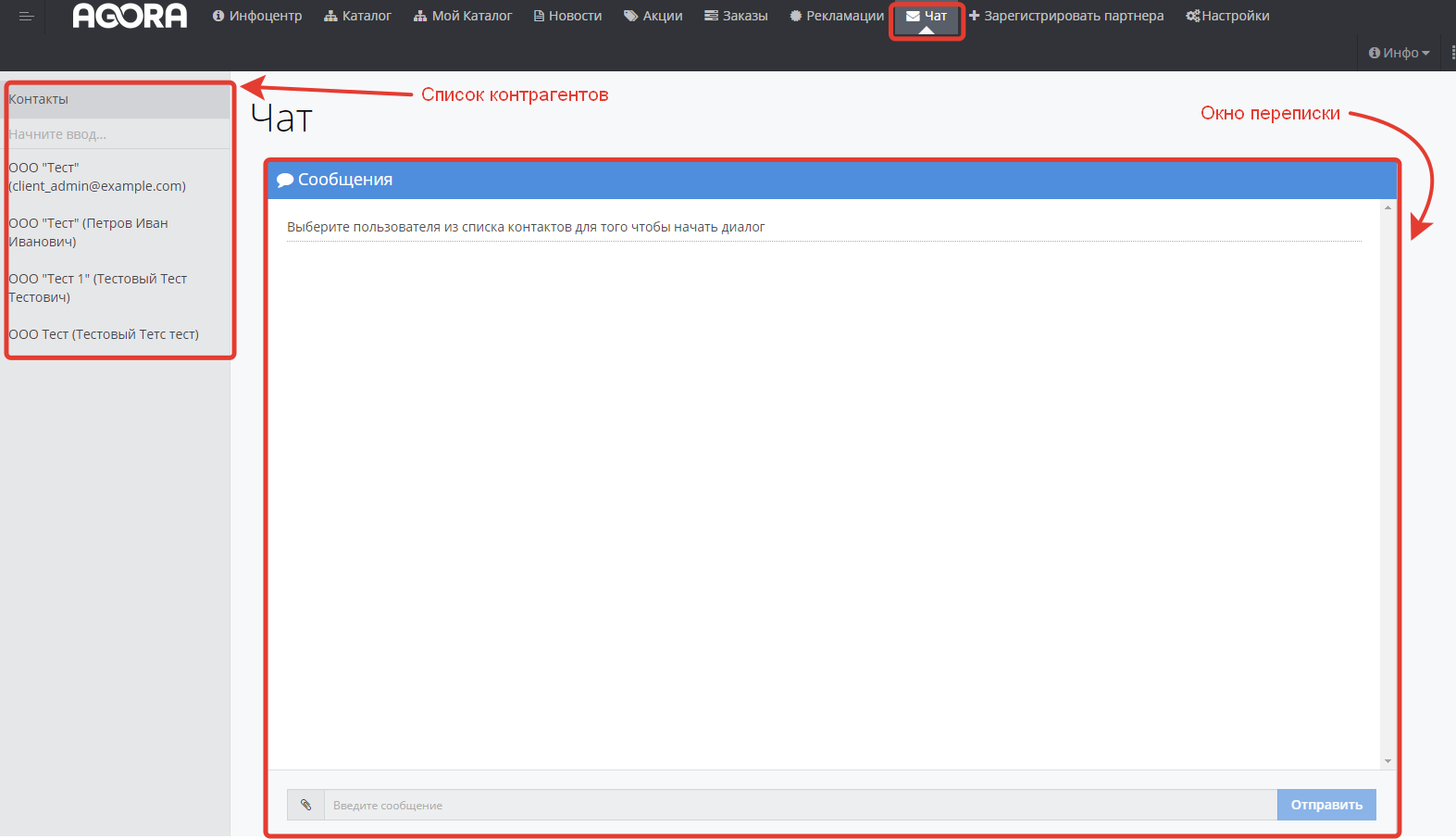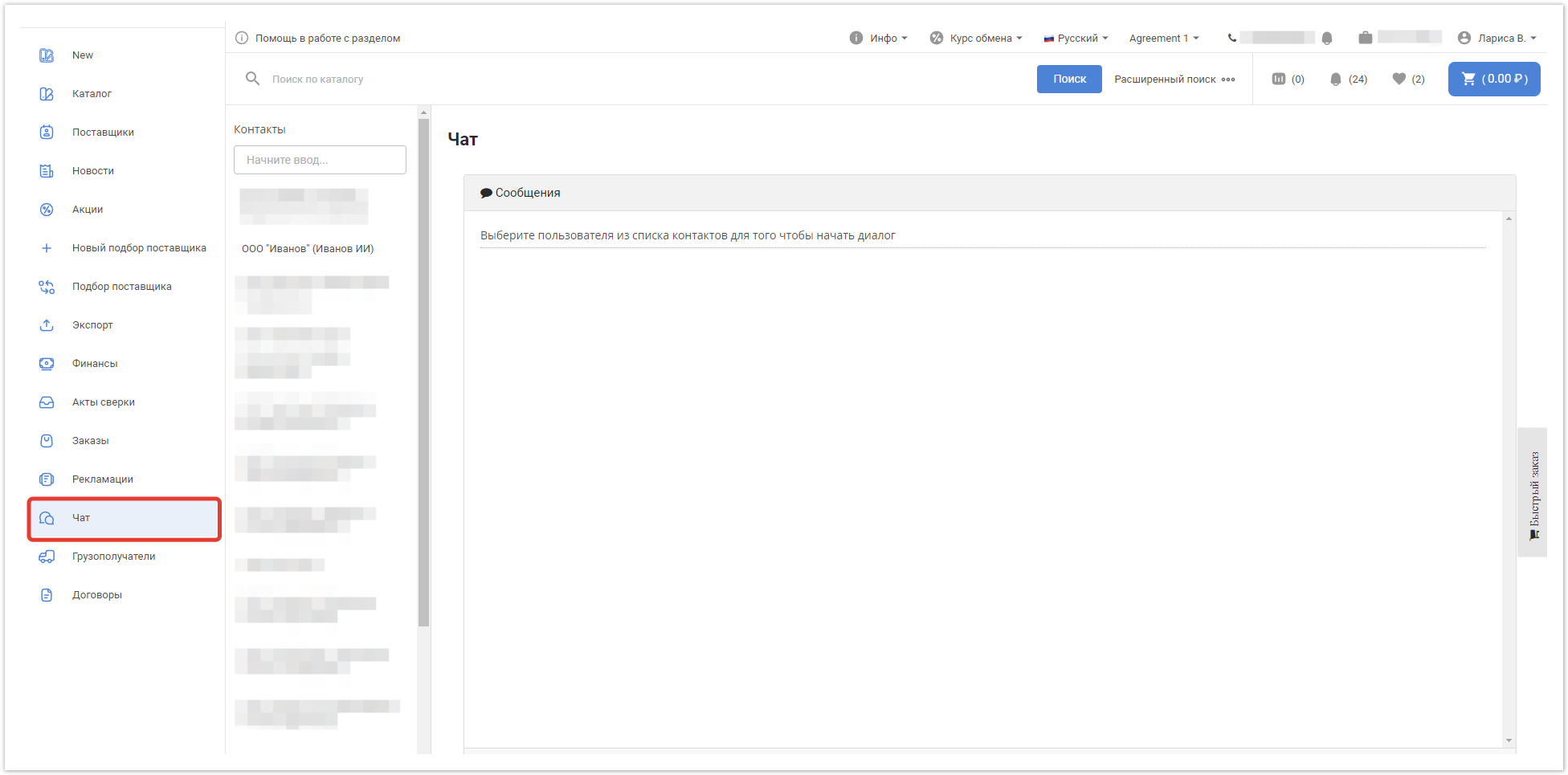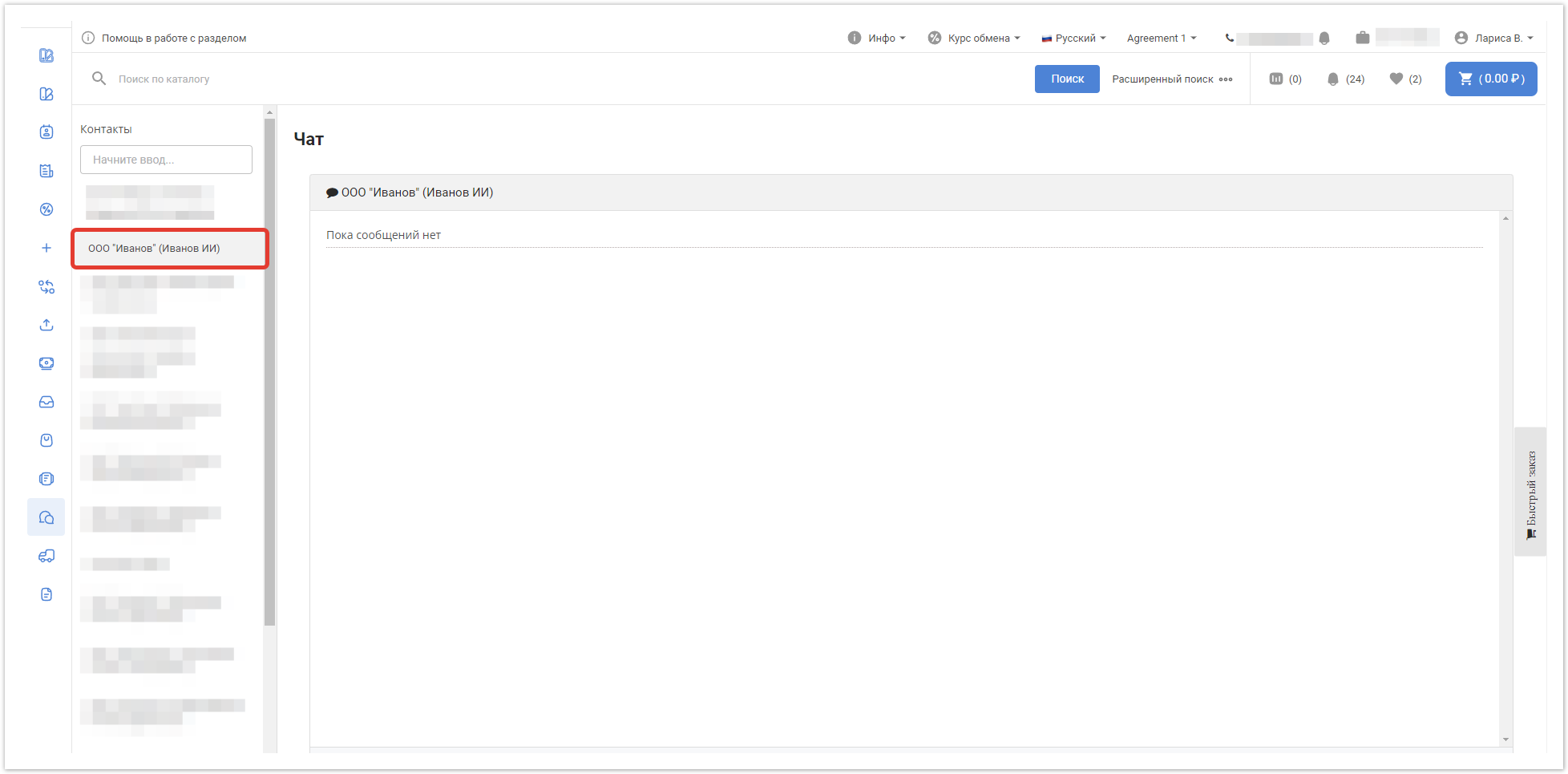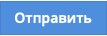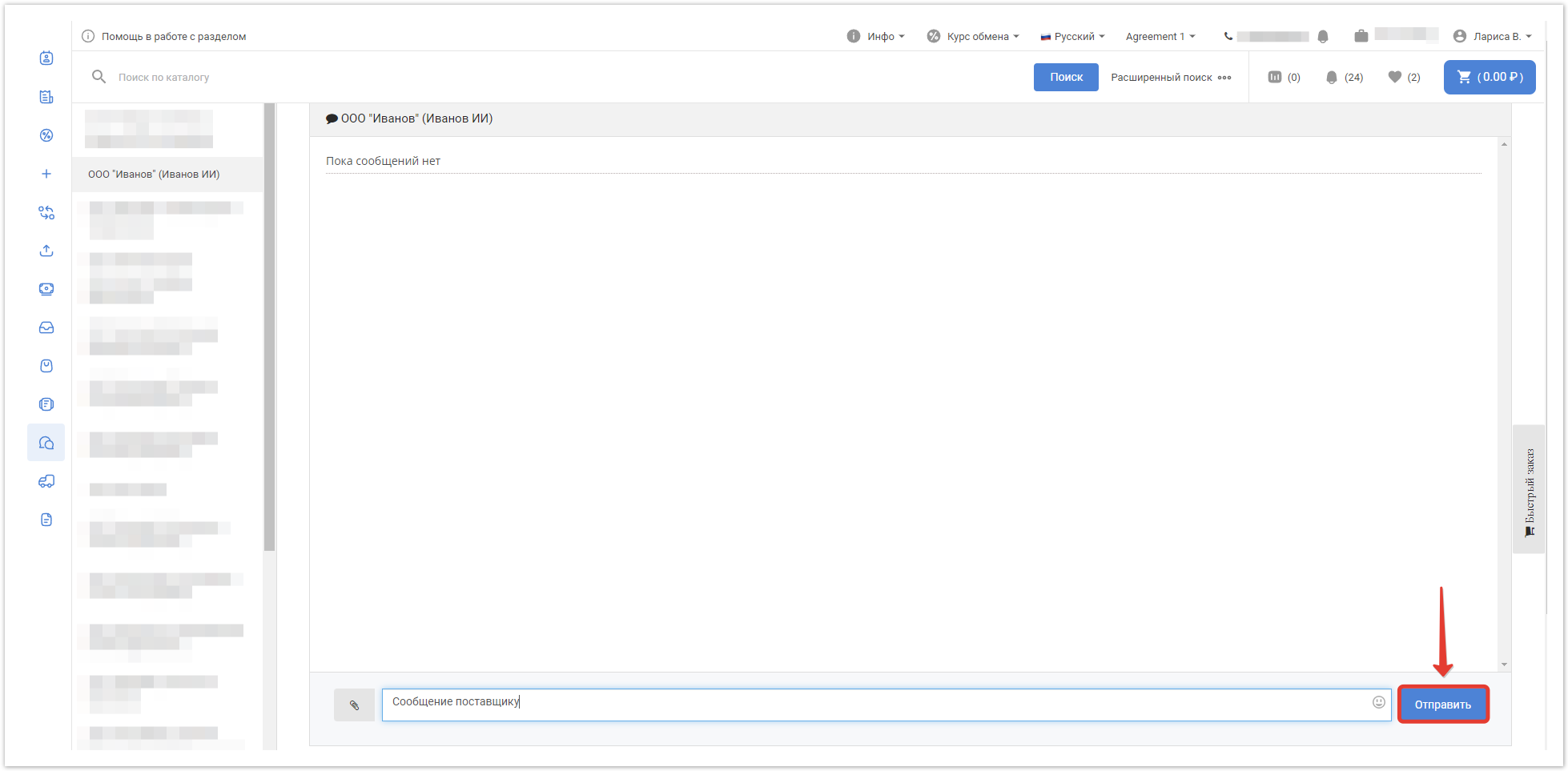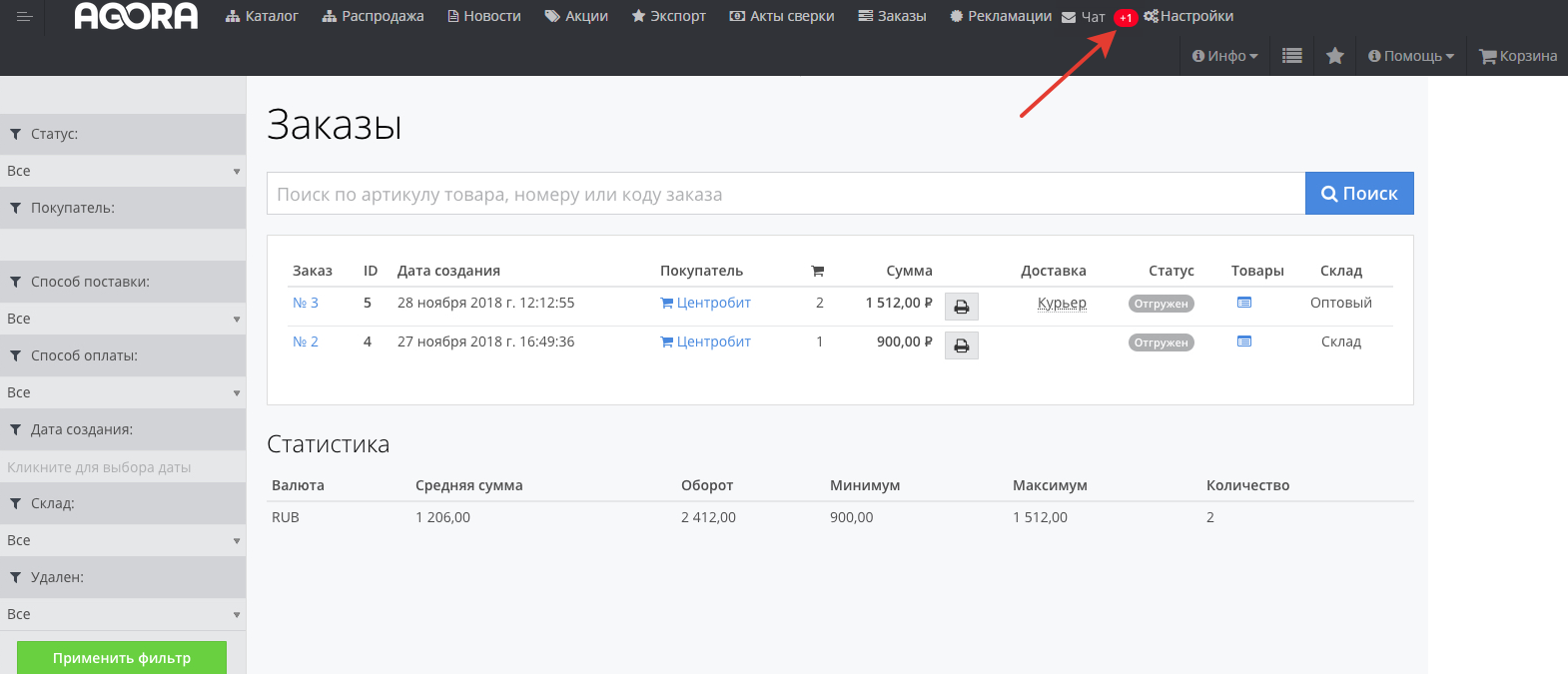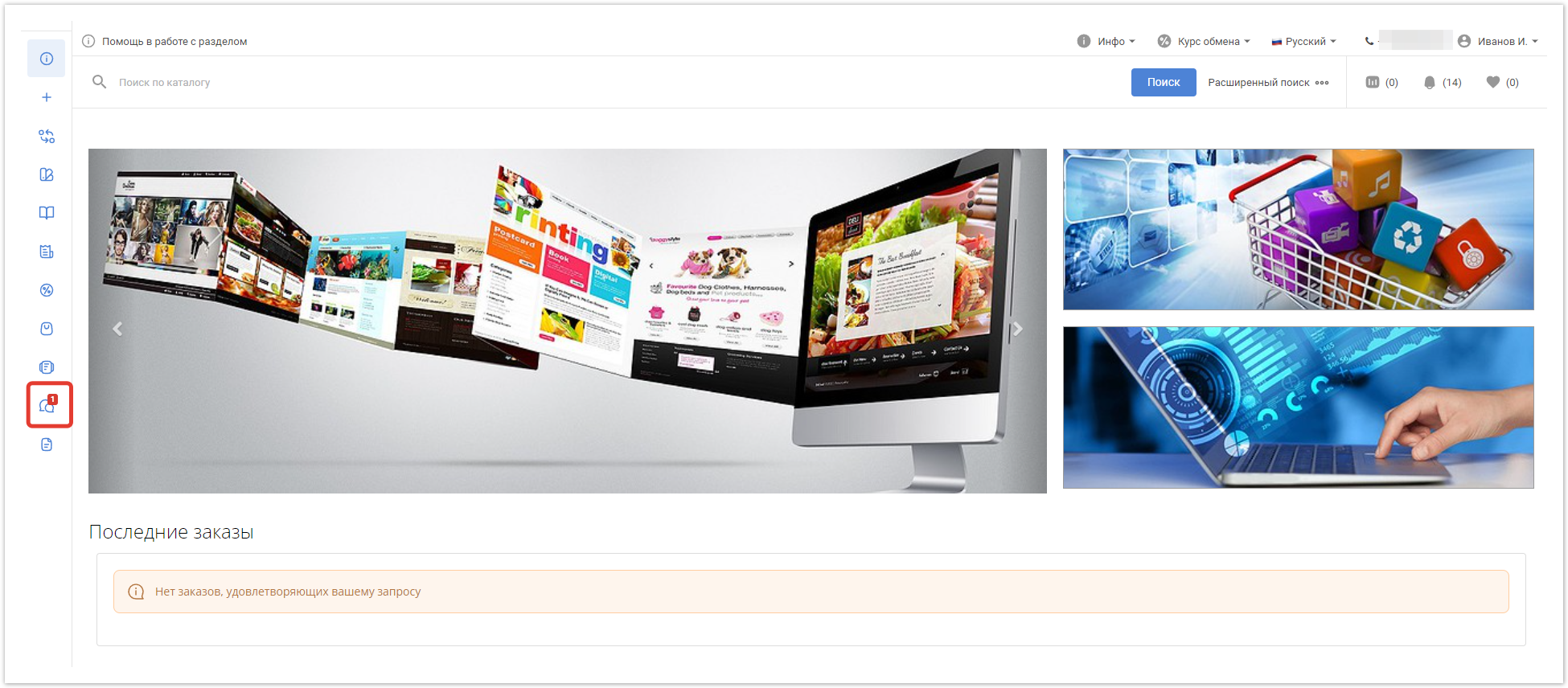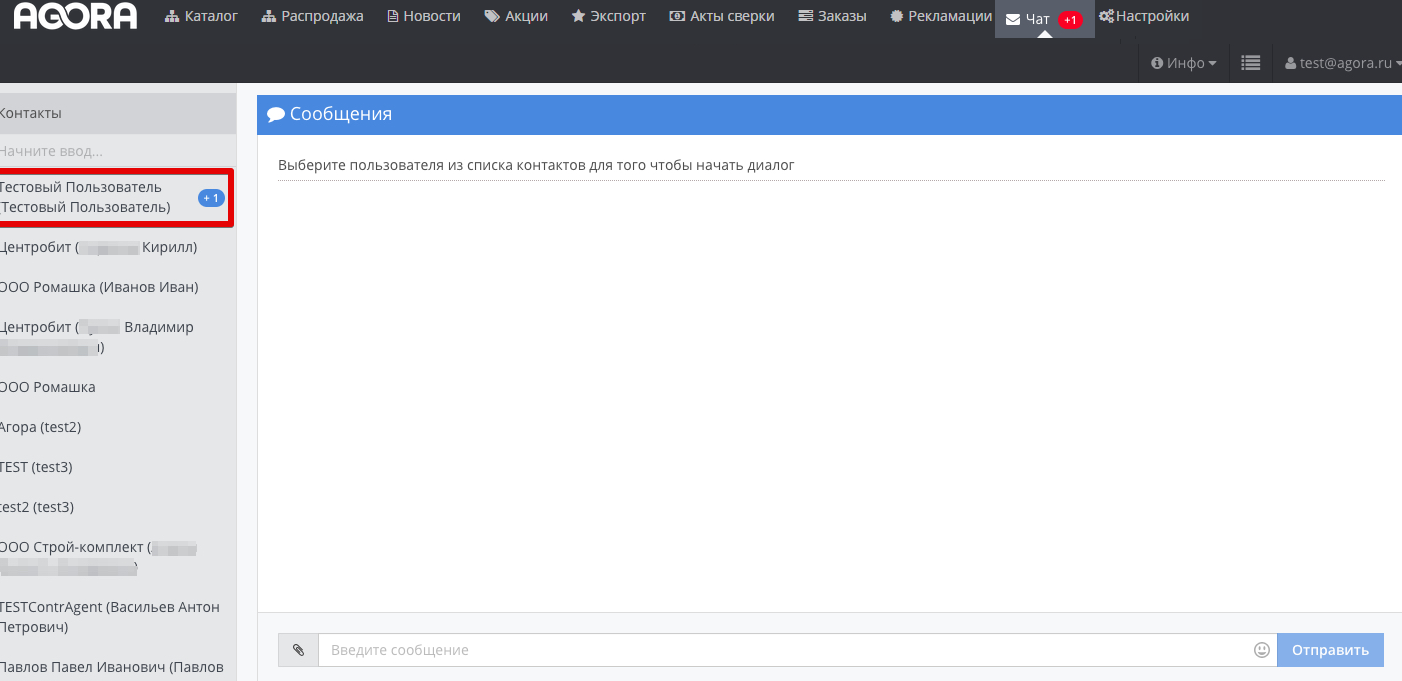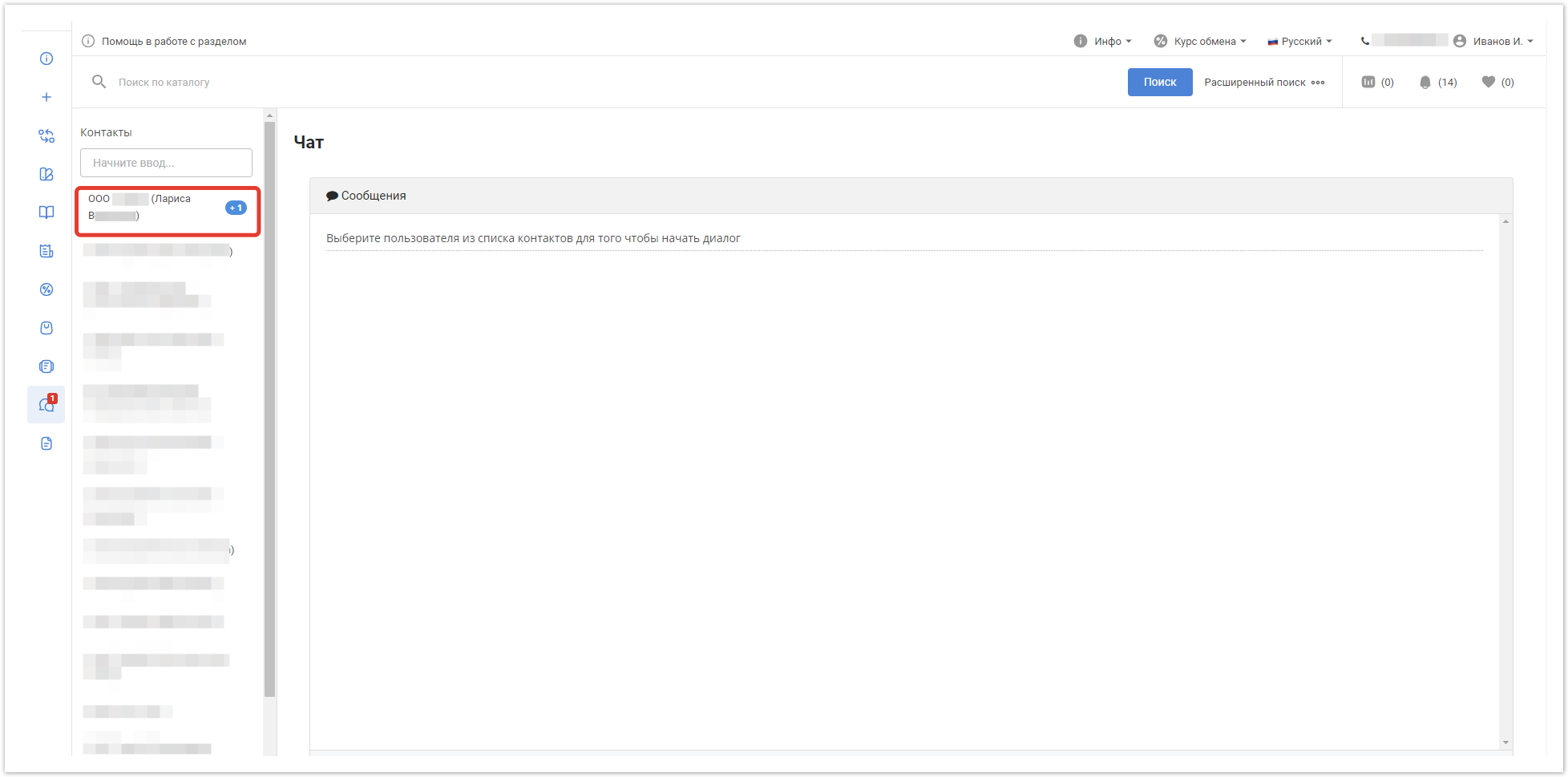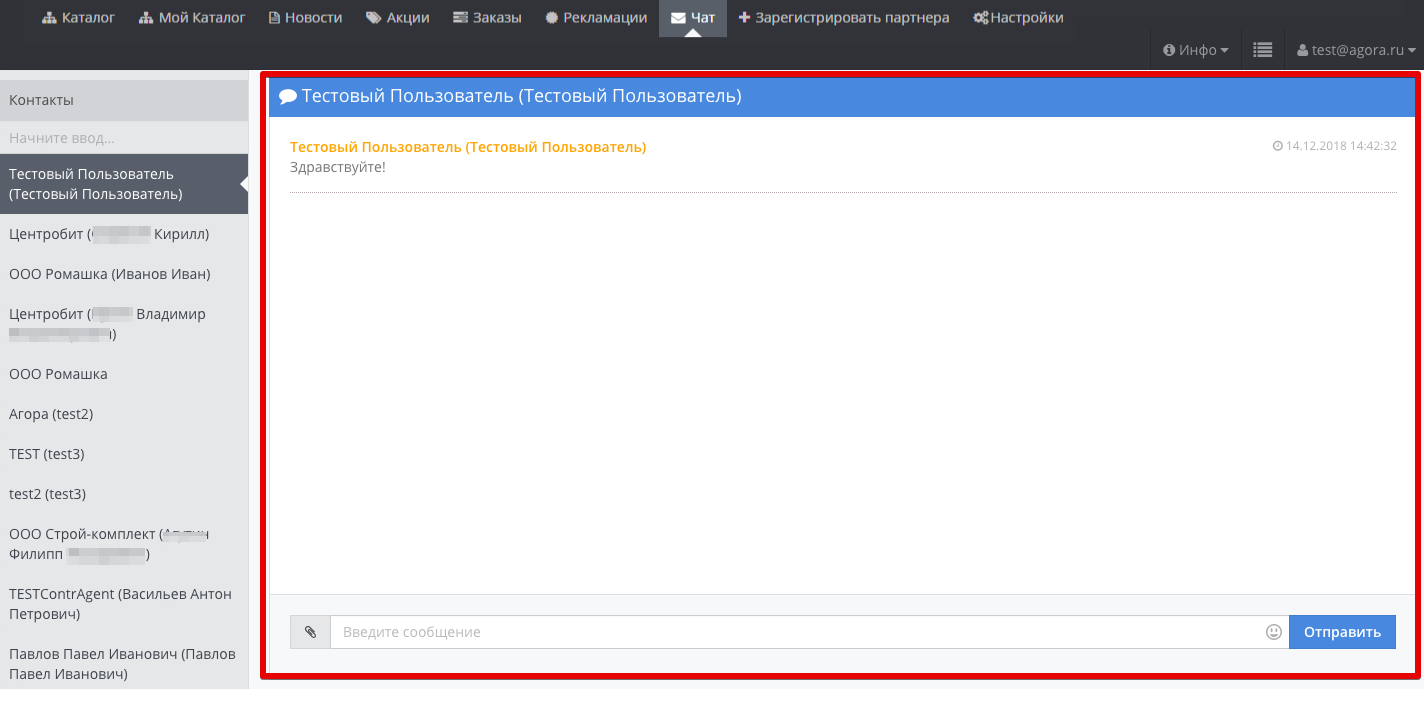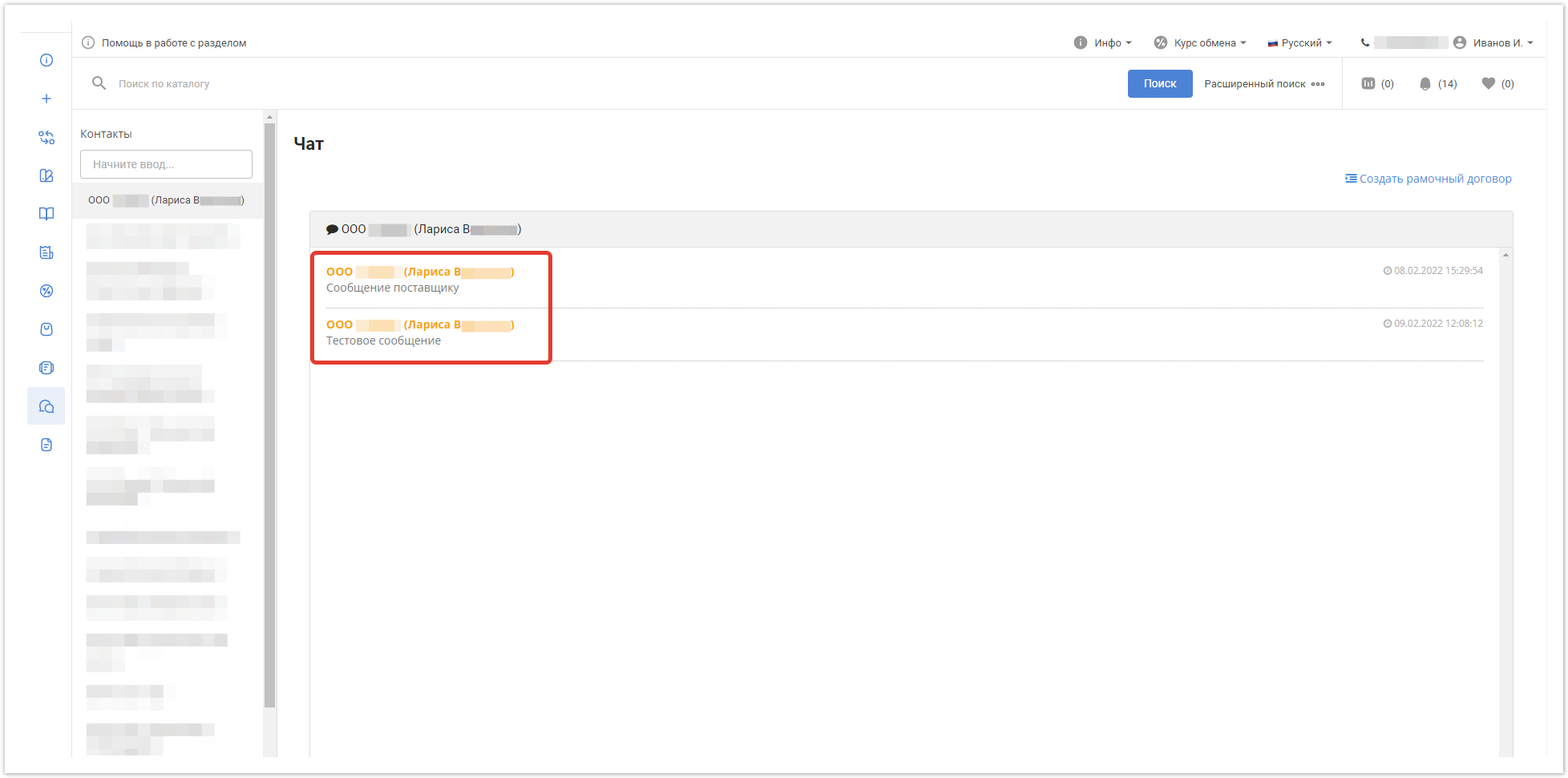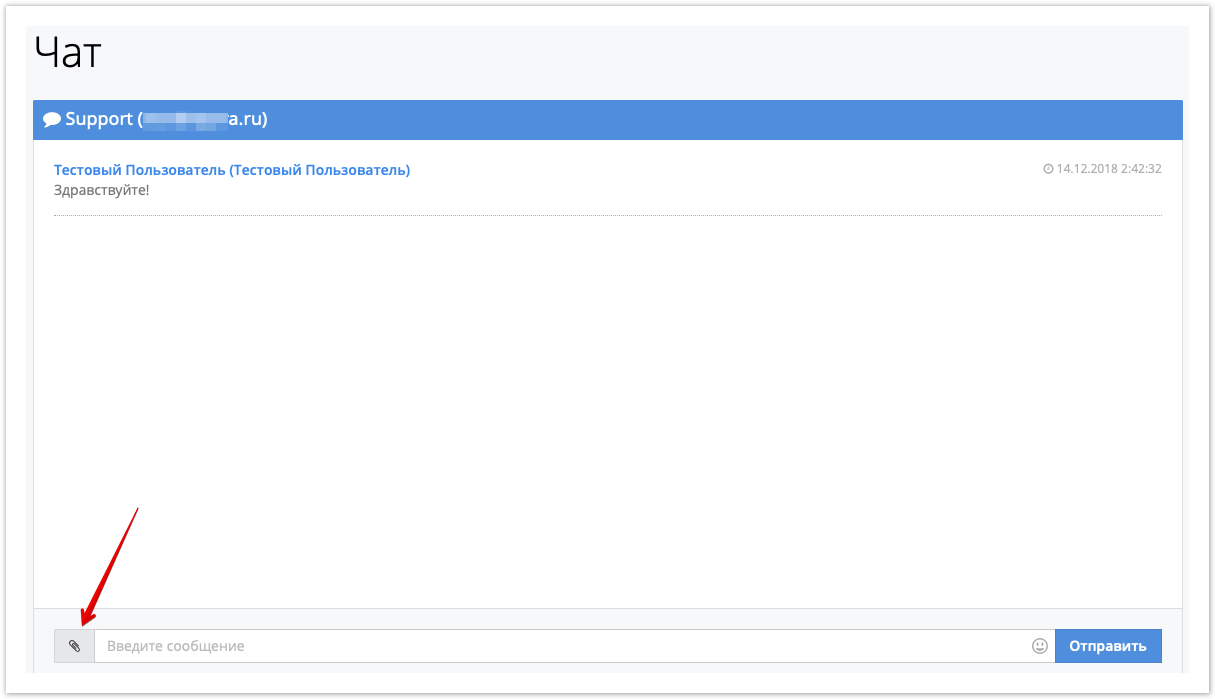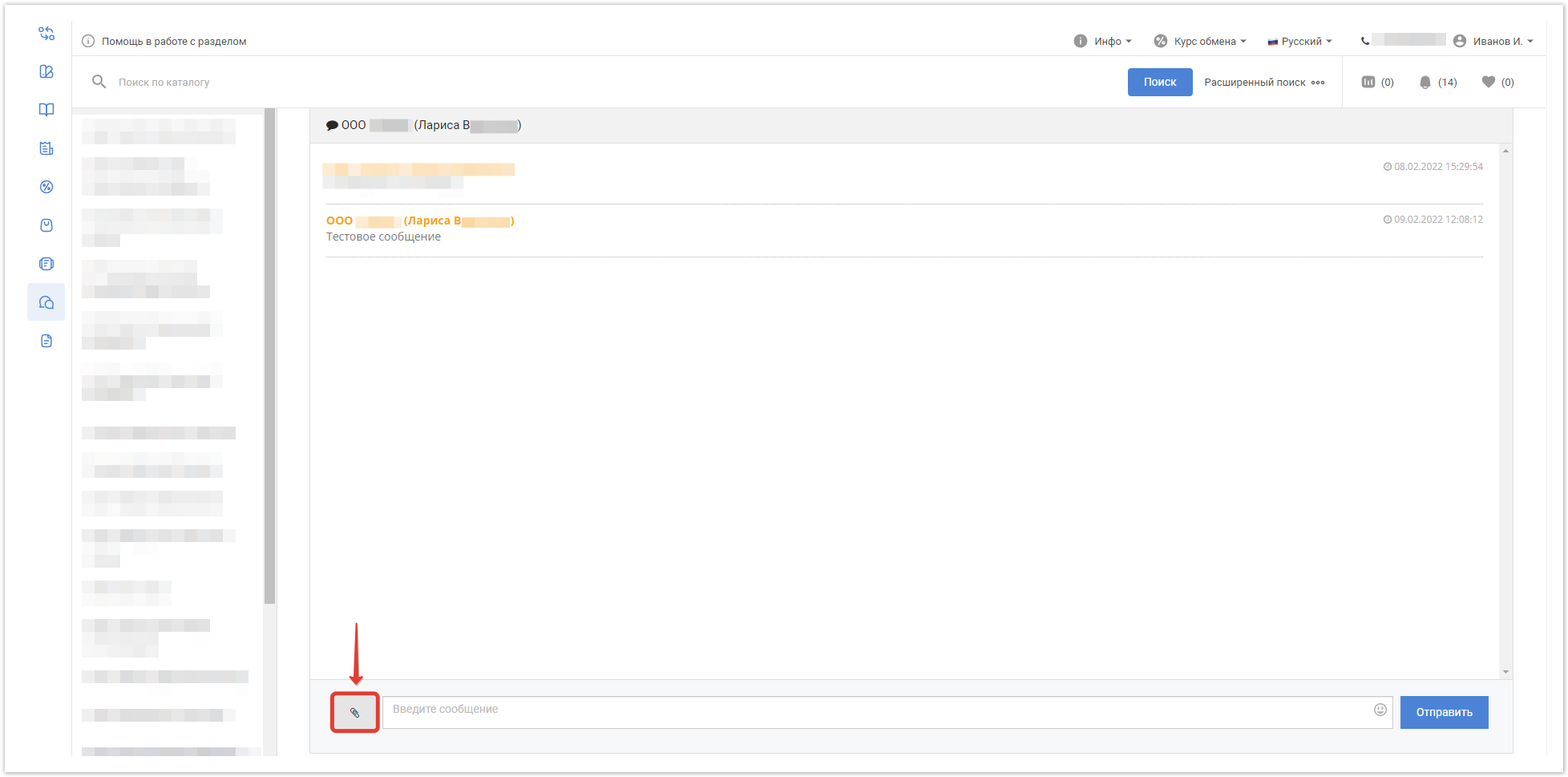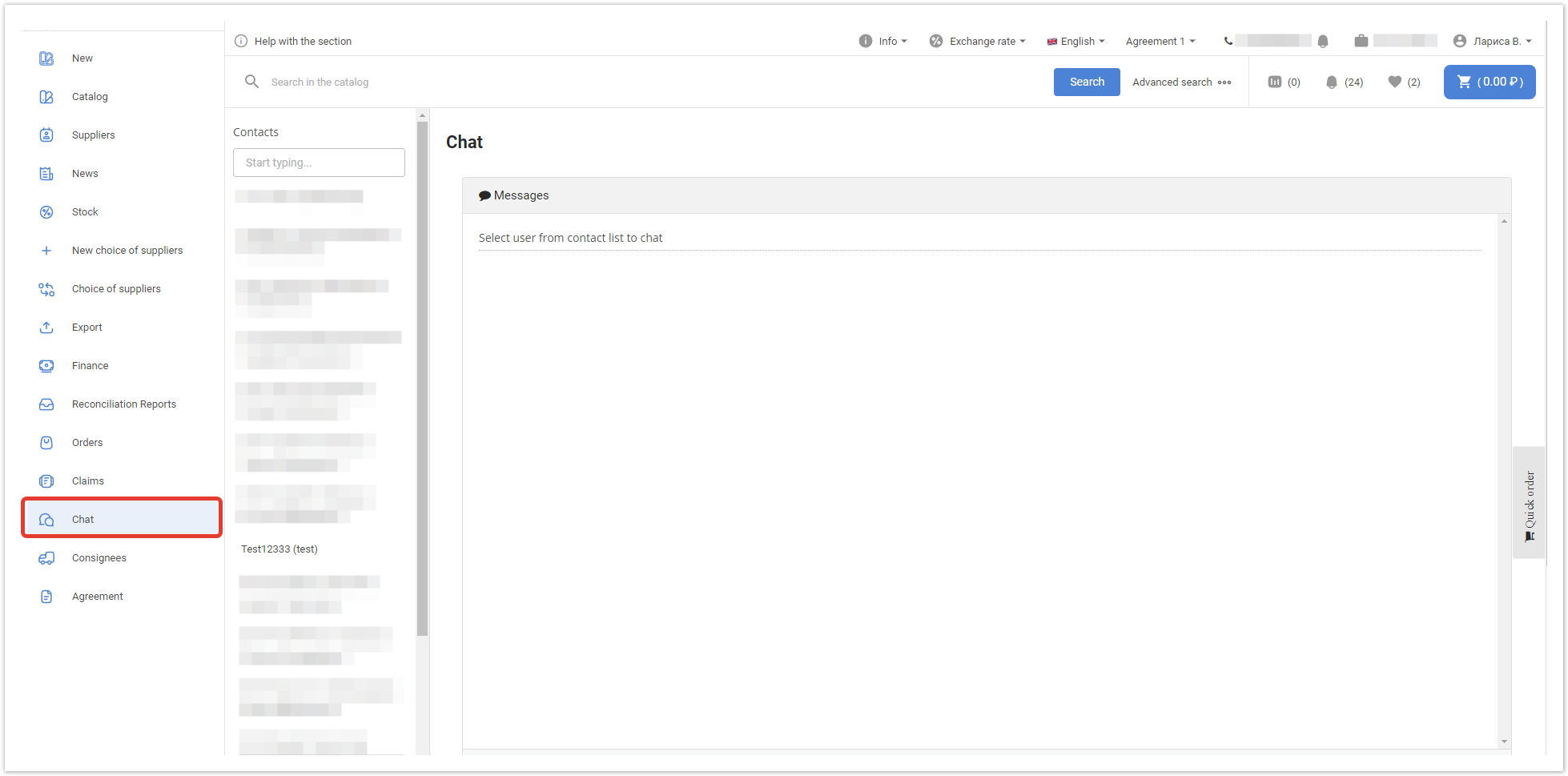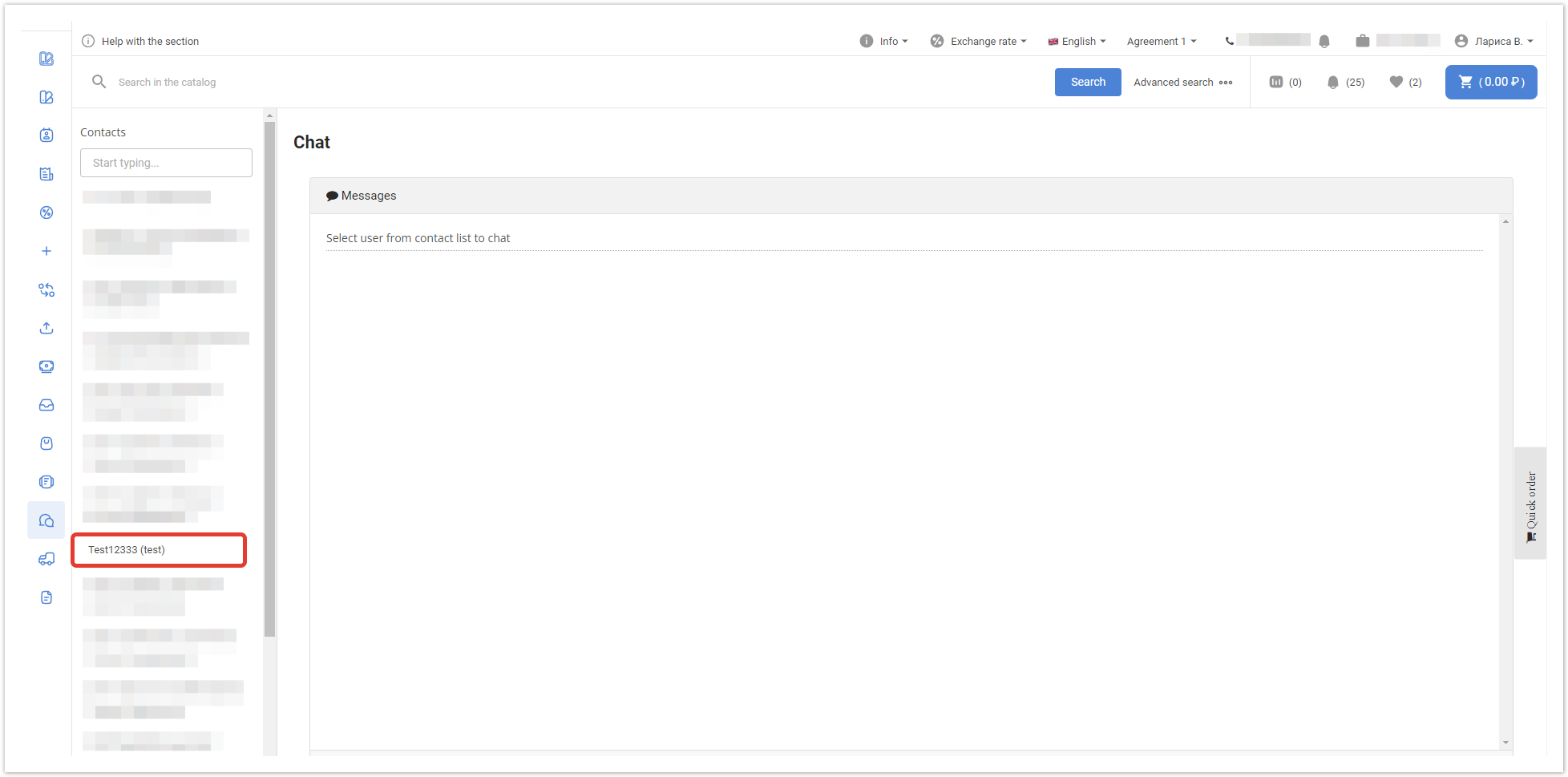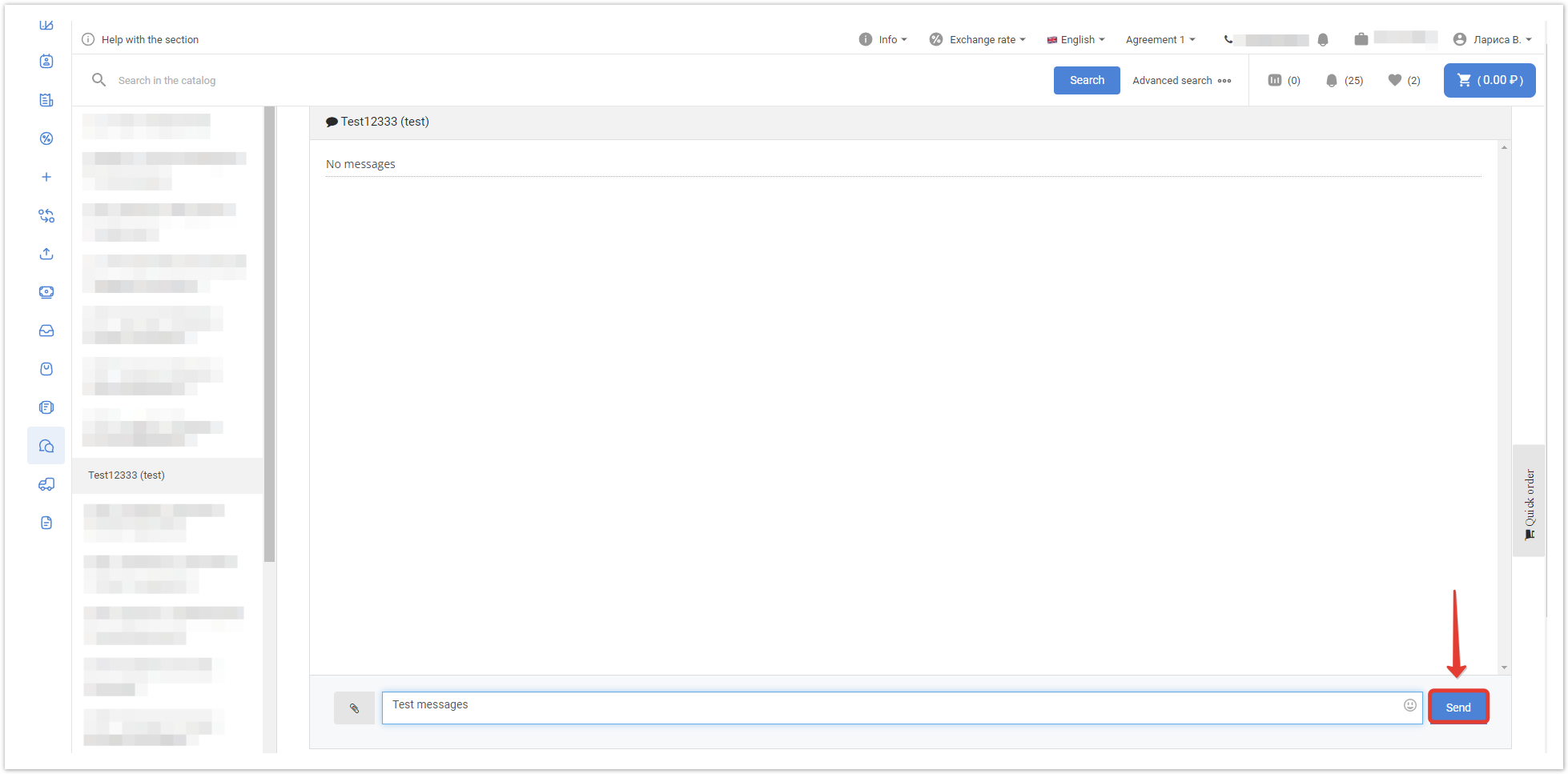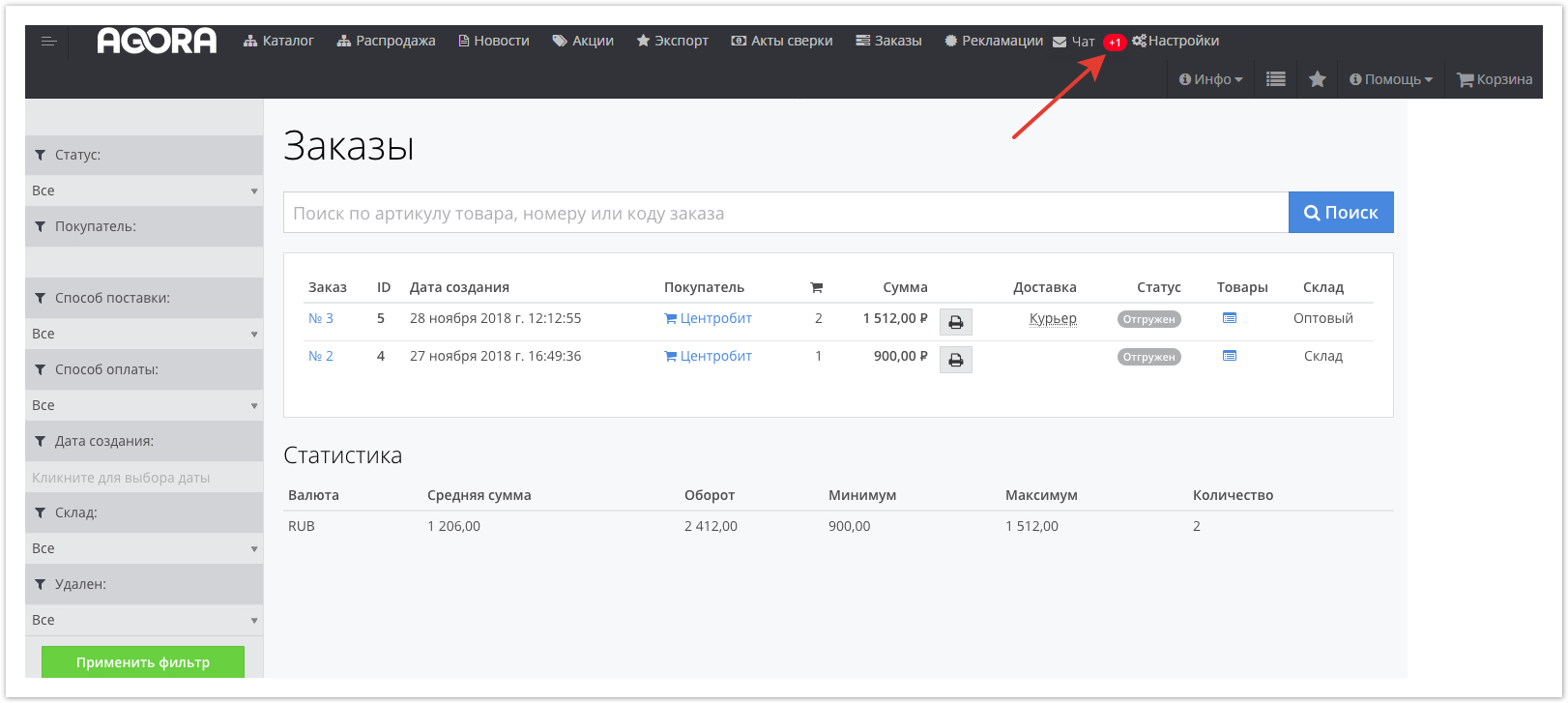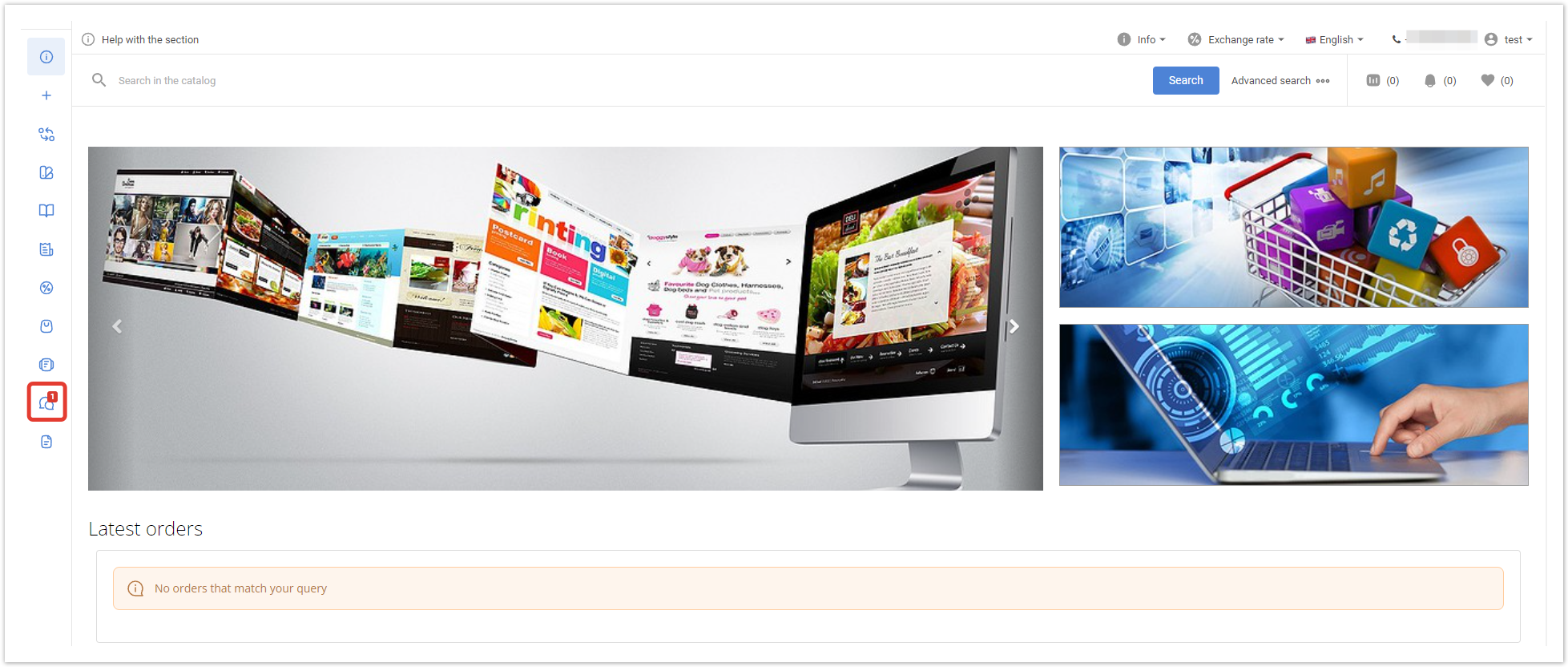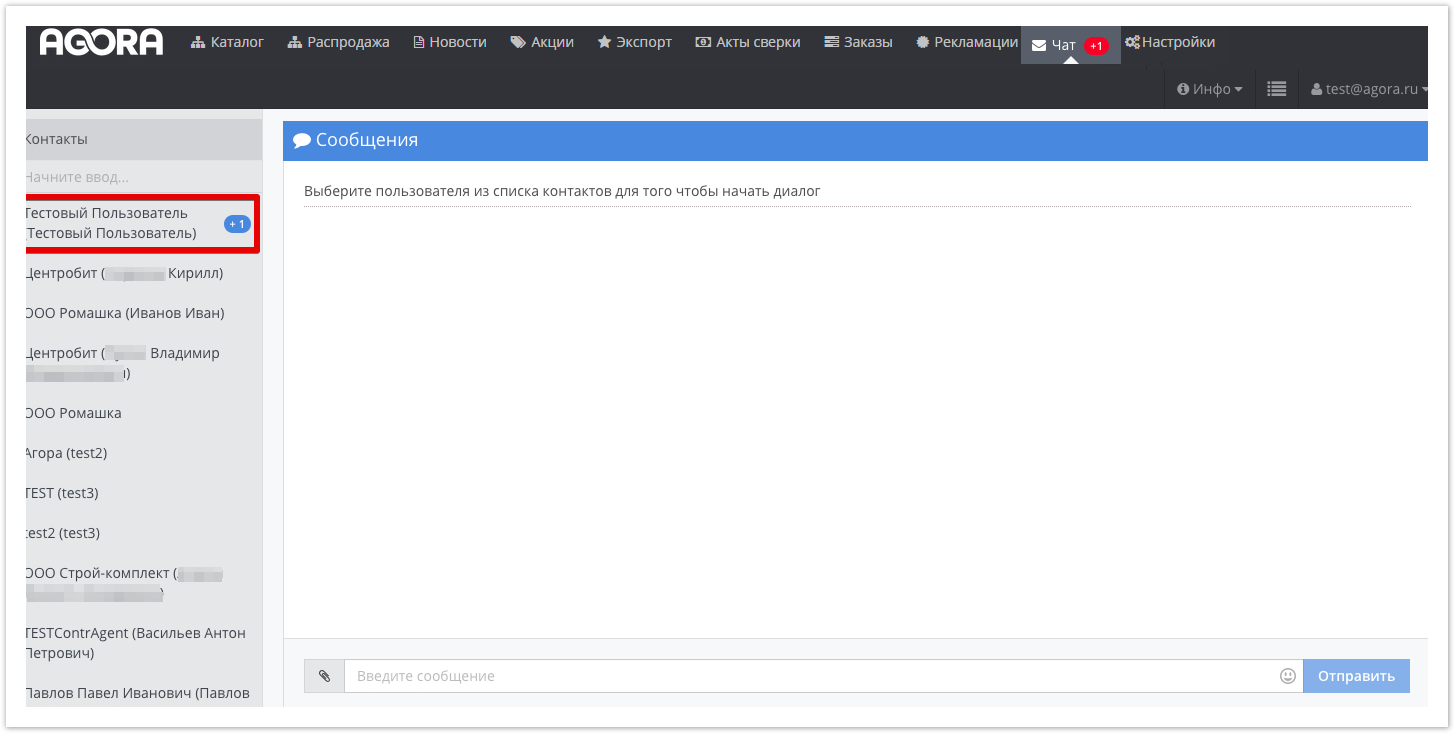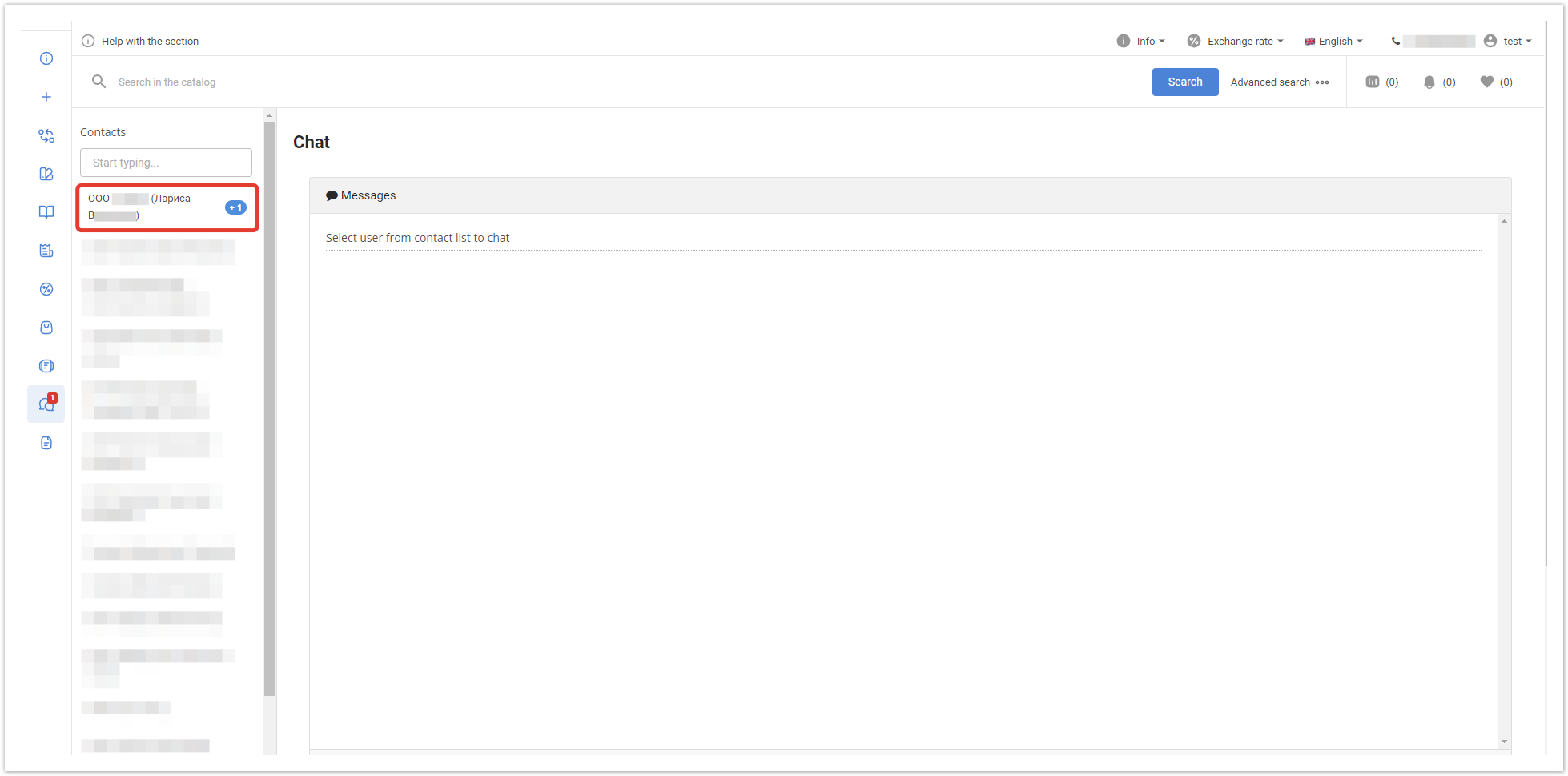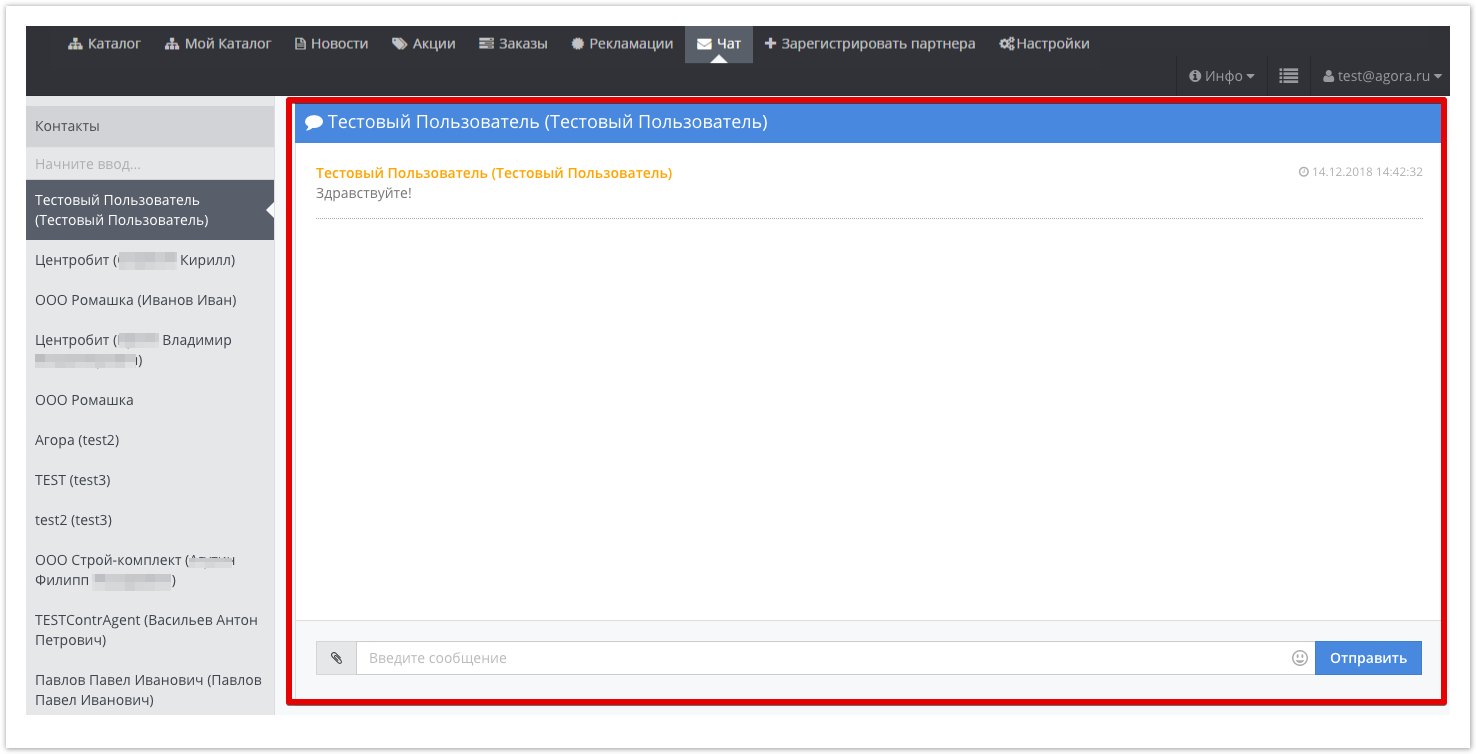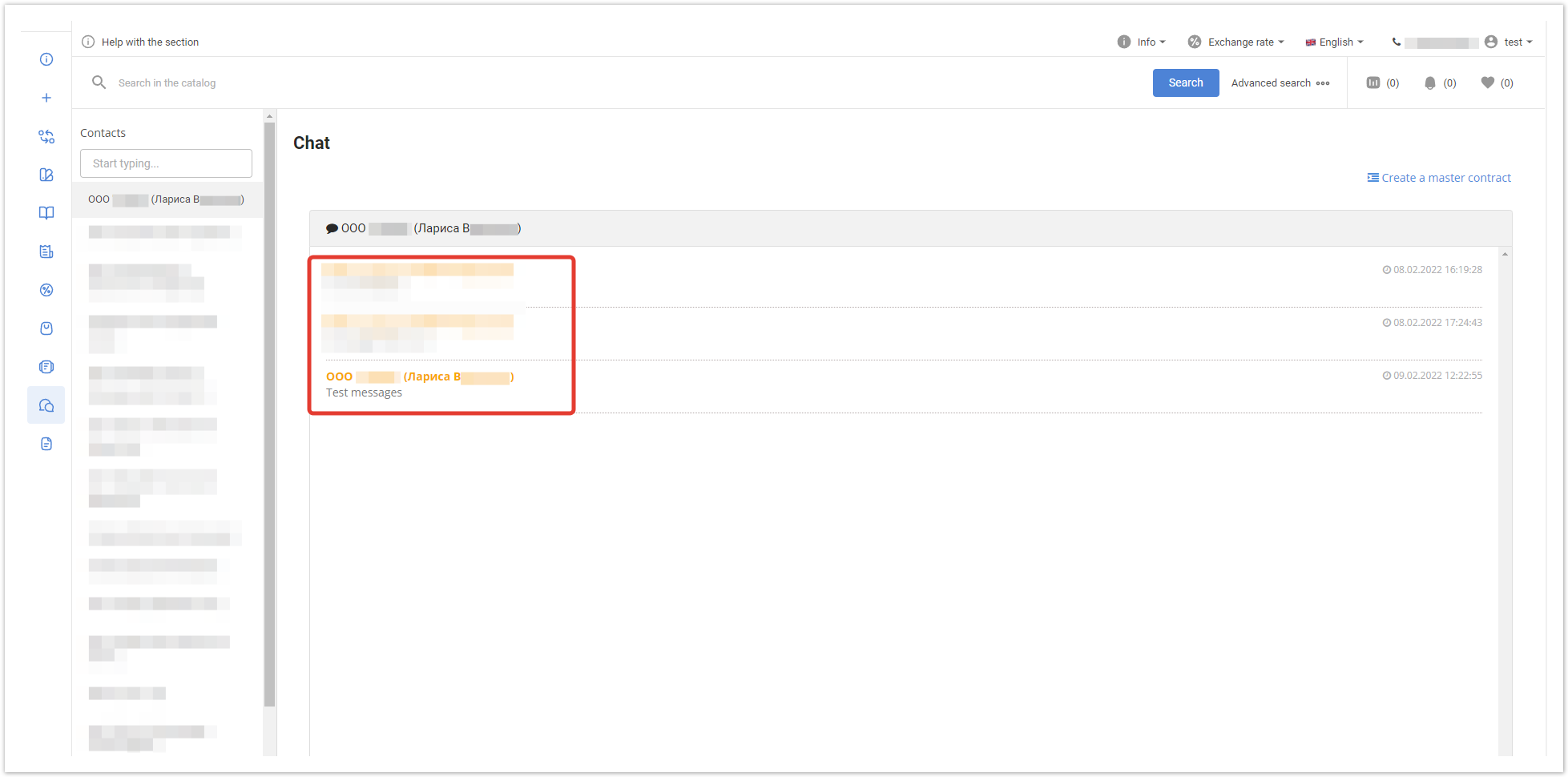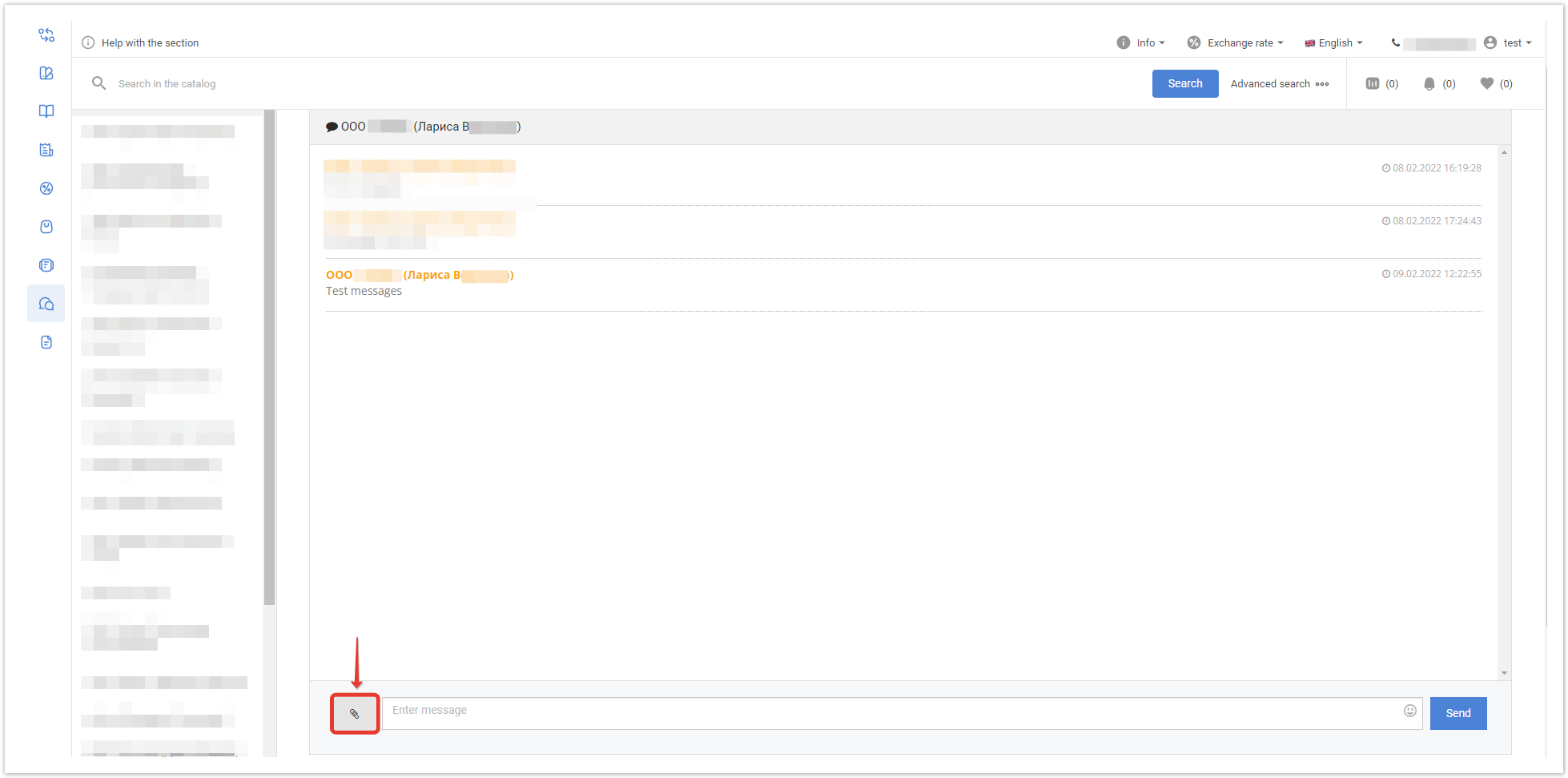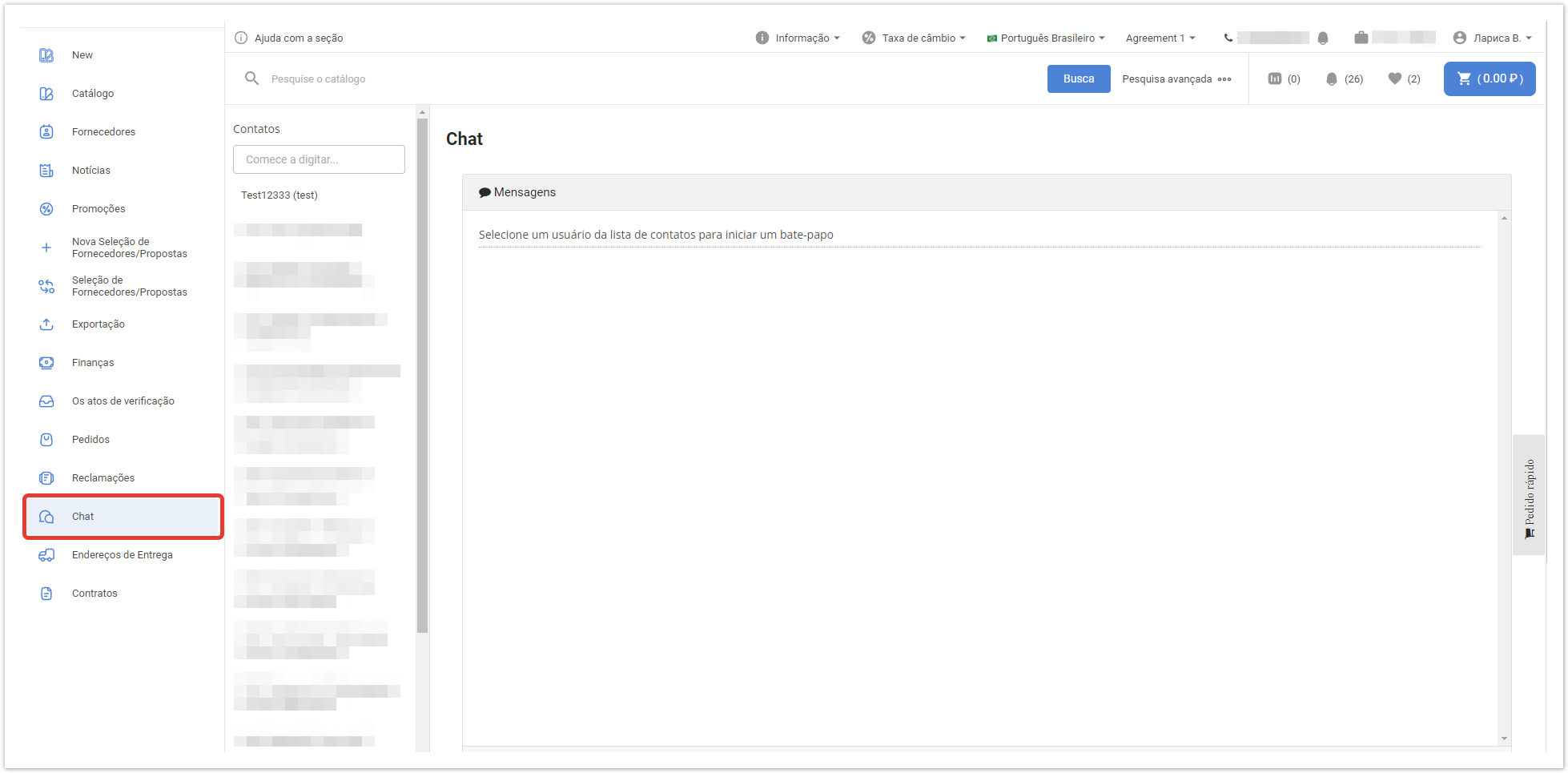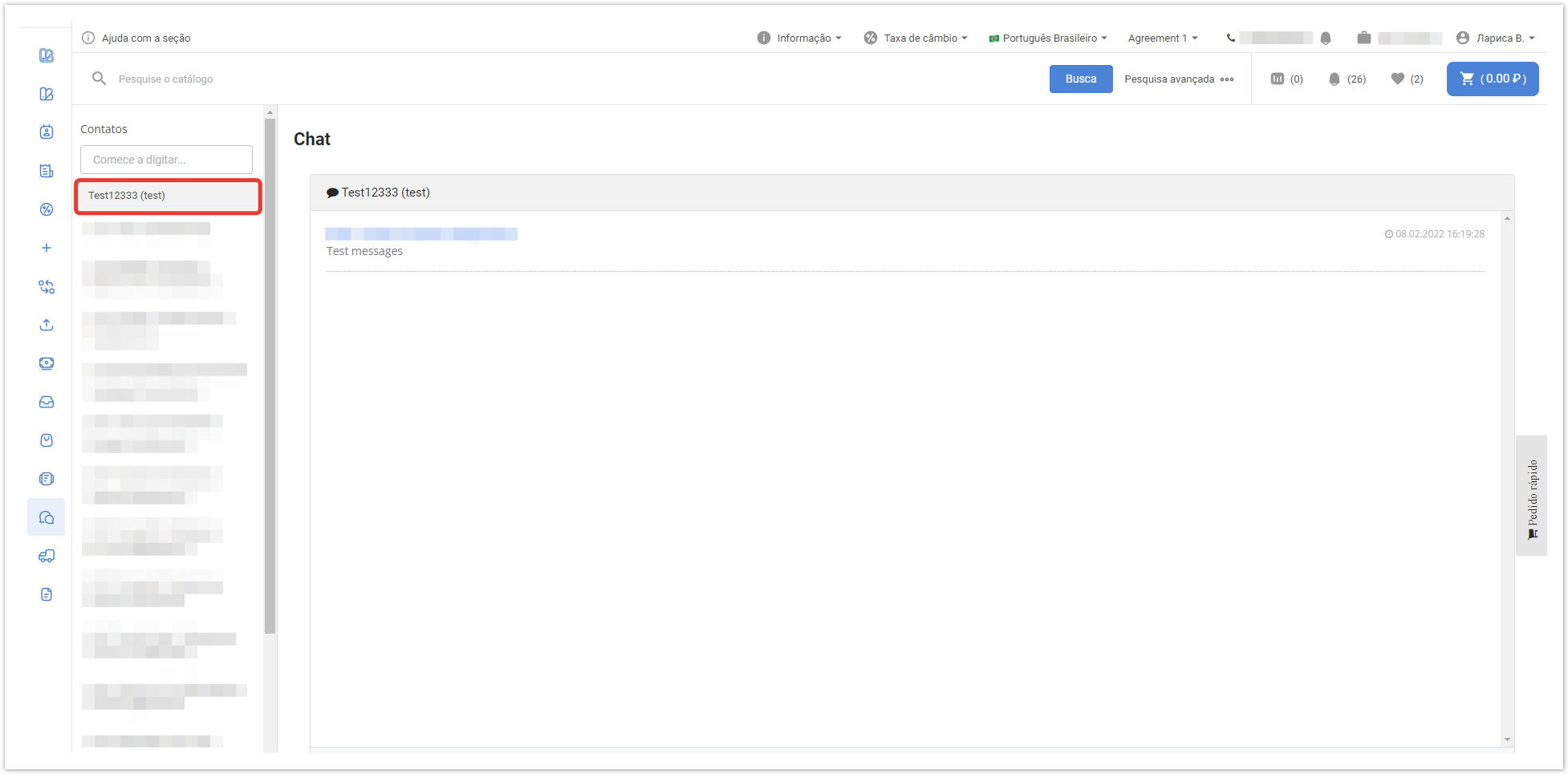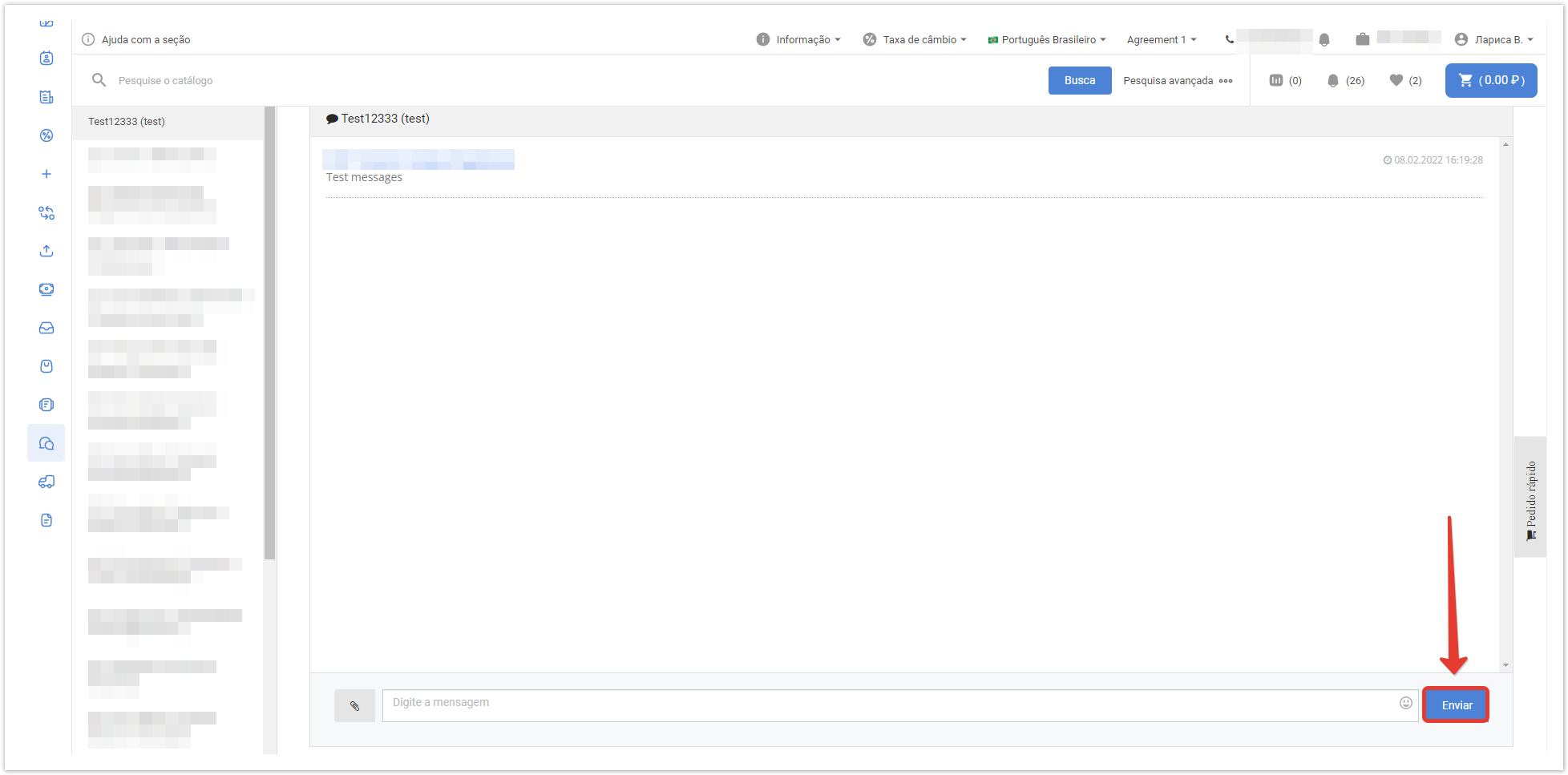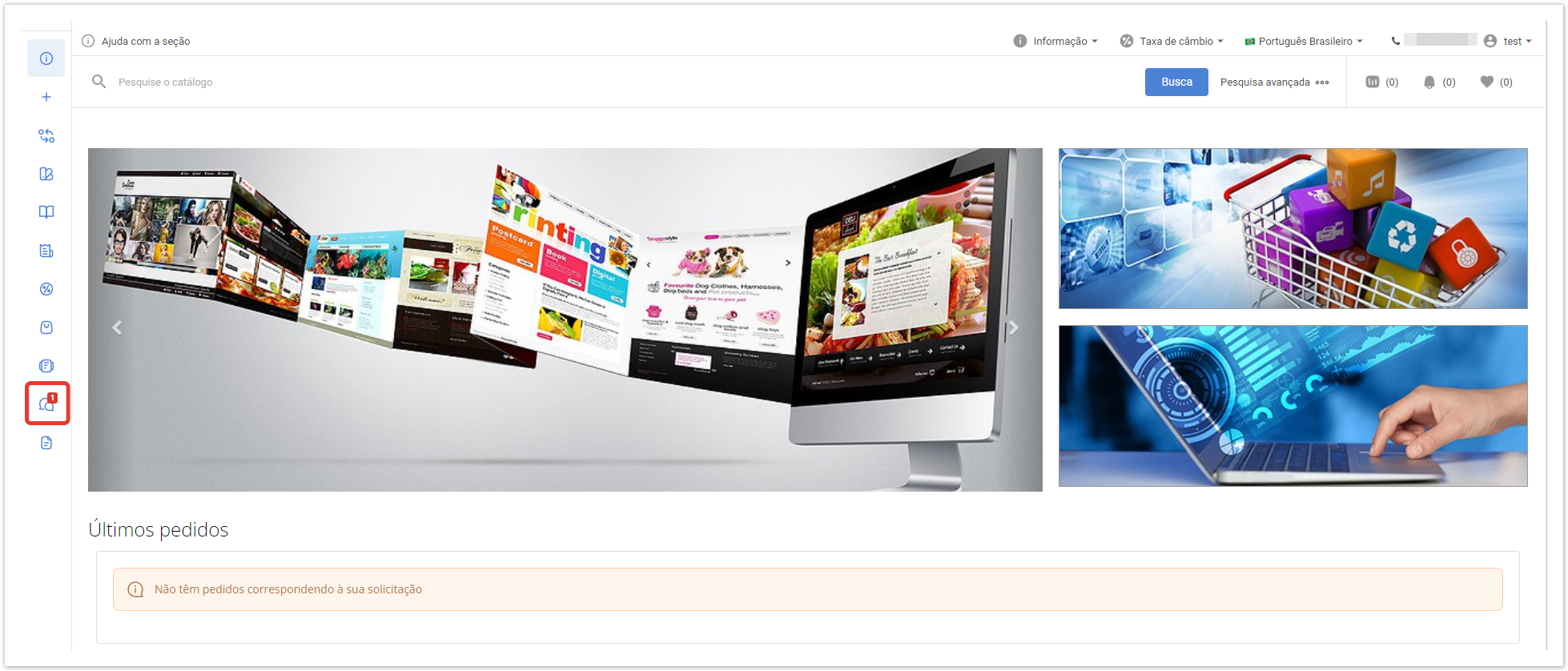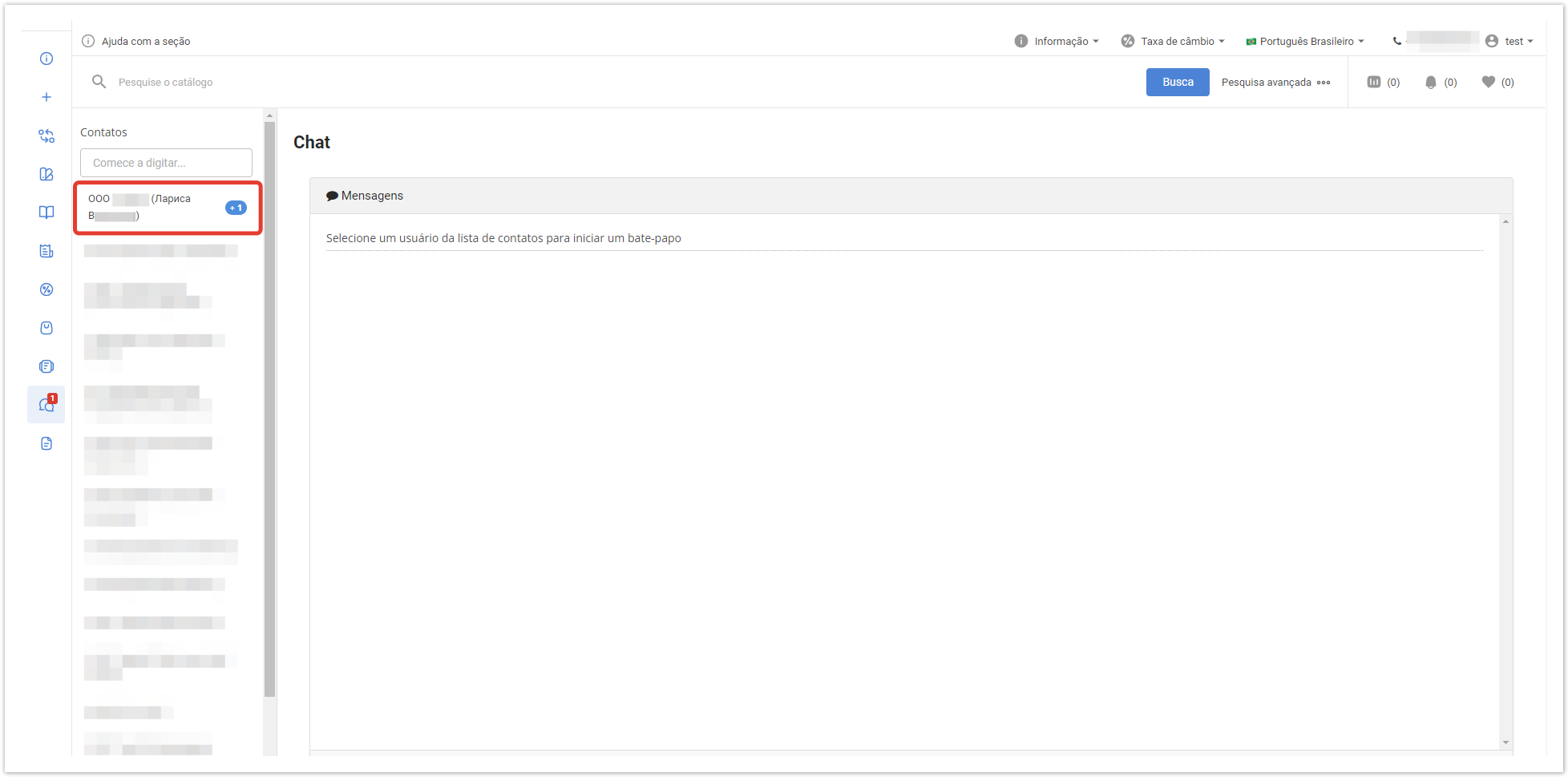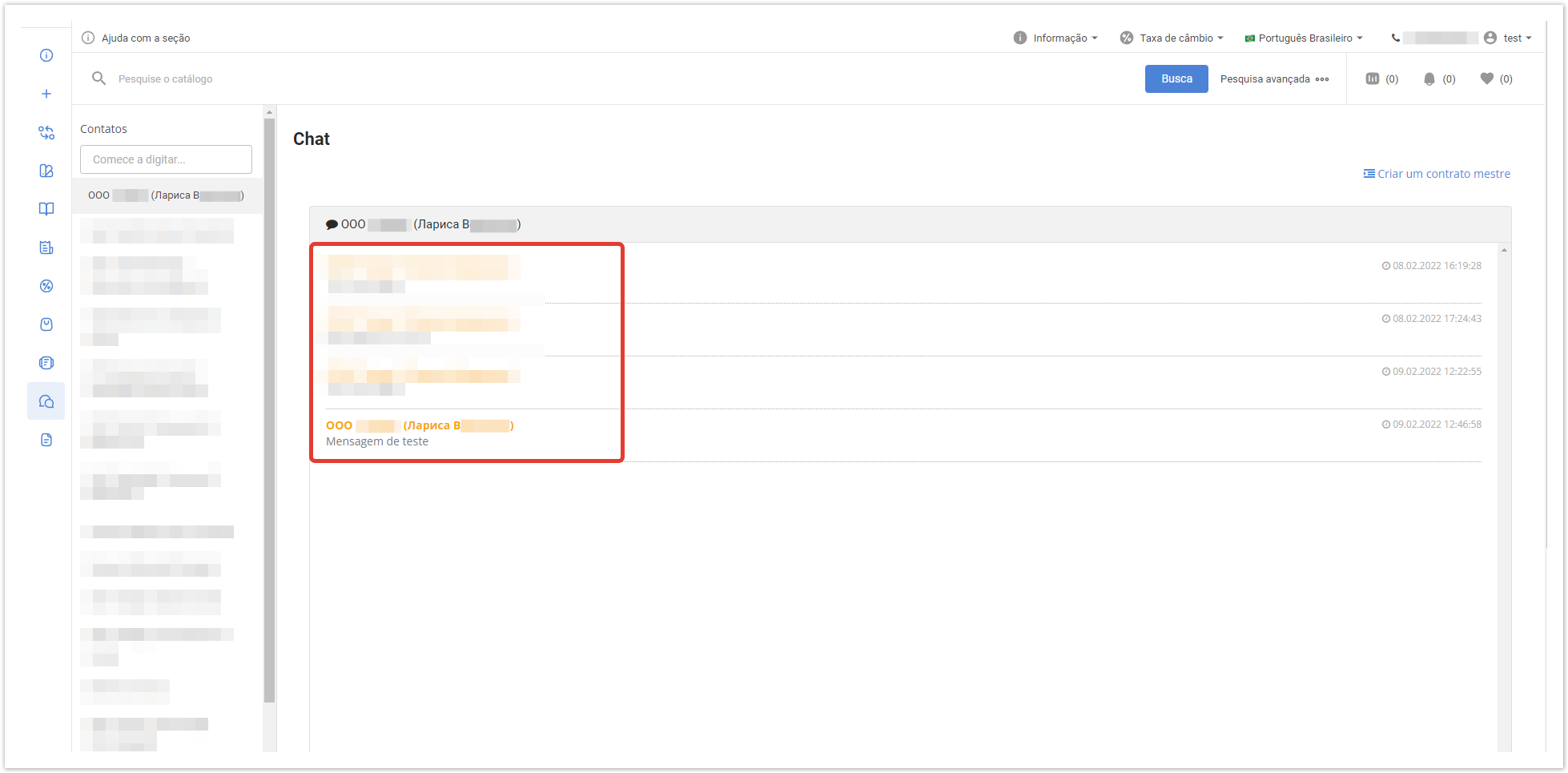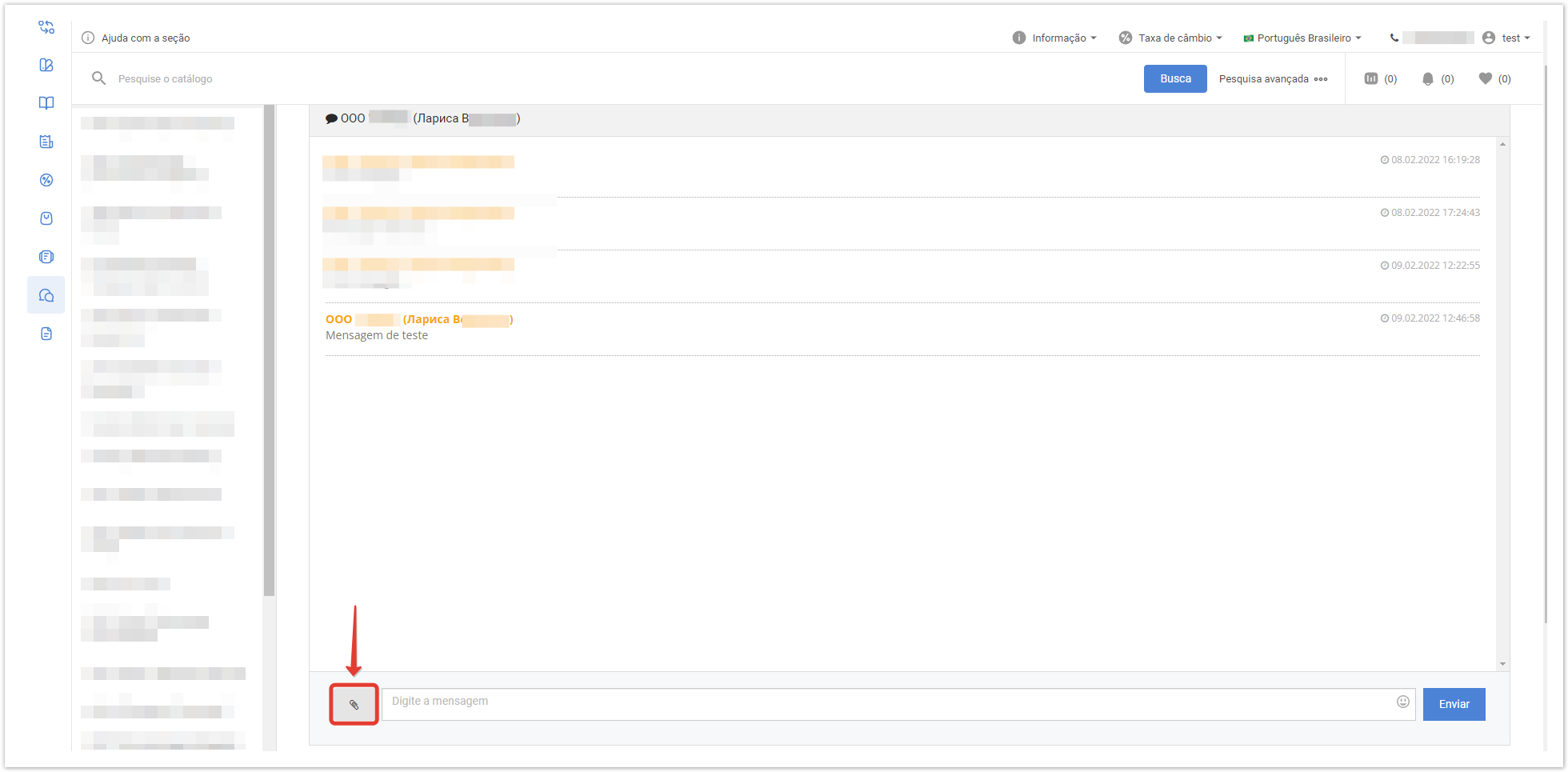| Sv translation | ||||||||||||
|---|---|---|---|---|---|---|---|---|---|---|---|---|
| ||||||||||||
Подробнее про модуль Чат рассказано в видео:
В чате реализована возможность отправки файлов с локального хранилища (компьютера). Для перехода в онлайн-чат нажмите кнопку кнопку Чат, размещенную в верхнем левом меню. В открывшемся окне можно будет выбрать собеседника (поставщика/контрагентапокупателя): Чат контрагента: Чат поставщика: . В списке контактов поставщику доступны все контрагенты. Контрагентам доступен только все покупатели. Покупателям доступны только поставщик(и) в зависимости от используемого типа проекта. Рассмотрим ситуацию отправки сообщений контрагентом поставщику. Чтобы отправить сообщение, выберите соответствующего поставщика/контрагента из списка контактов, нажав на его наименование. После этого можно написать сообщение и отправить его выбранному собеседнику, нажав на кнопку кнопку Отправить. Выбранному пользователю придет уведомление, отображаемое в разделе Чат: При переходе в раздел Чат, в пункте Контакты будет отображаться уведомление о количестве сообщений, рядом с наименованием отправившего сообщение контрагента:. Для просмотра полученного сообщения выберите пользователя, отправившего сообщение: В поле ввода сообщения можно ввести текст, который будет отправлен контрагенту при нажатии на кнопку Отправить. . Контрагент также получит уведомление, которое будет отображаться аналогичным образом. В случае необходимости, можно прикрепить файл, нажав на соответствующую кнопку в окне диалога:.
|
| Sv translation | ||||||||||
|---|---|---|---|---|---|---|---|---|---|---|
| ||||||||||
To switchgo to the online chat, click the Chat button located in the topleft menu. In the window that opens, you can select the interlocutor (supplier/ contractorbuyer) :. Contractor chat: Supplier Chat: All buyers are In the contact list, all contractors areavailable to the supplier in the contact list. Only the supplier(s) are available to contractors buyers, depending on the type of project being used. Consider the situation of sending messages by the contractor to the supplier. To send a message, select the appropriate supplier/ contractorcounterparty from the contact list by clicking on its name. After that, you can write a message and send it to the selected interlocutor by clicking onthe Send button.
The selected user will receive a notification displayed in the Chat section :. When you go to the Chat section, in the Contacts itemsection, a notification about the number of messages will be displayed ,next to the name of the contractor whocounterparty that sent the message :. To view thea received message, select the user who sent the message :In the message input field, you can enter the text that will be sent to the contractor when you click the Send button. The contractor will also receive a notification that will be displayed in a similar way.. If necessary, you can attach thea file by clicking on the appropriate button in the dialog box :панель |
. |
| Sv translation | ||
|---|---|---|
| ||
Para ir ao chat online, clique no botão Chat localizado no menu esquerdo. Na janela que abre, você pode selecionar o interlocutor (fornecedor/comprador). Todos os compradores estão disponíveis para o fornecedor na lista de contatos. Apenas os fornecedores estão disponíveis para os compradores, dependendo do tipo de projeto utilizado. Para enviar uma mensagem, selecione o fornecedor/contraparte relevante da lista de contatos clicando em seu nome. Depois disso, você pode escrever uma mensagem e enviá-la para o interlocutor selecionado clicando no botão Enviar. O usuário selecionado receberá uma notificação exibida na seção Chat. Quando você for para a seção Chat, no item Contatos, uma notificação sobre o número de mensagens será exibida, ao lado do nome da contraparte que enviou a mensagem. Para visualizar a mensagem recebida, selecione a pessoa que enviou a mensagem. Se necessário, você pode anexar o arquivo clicando no botão correspondente na caixa de diálogo. |